5 Ways to Compare Data Across Excel Sheets

Excel spreadsheets are powerful tools that can help us manage and analyze large sets of data. One common task in data management is comparing data across different sheets to spot inconsistencies, track changes, or merge information. If you're looking to streamline your data comparison process, here are five effective methods you can use in Excel:
Method 1: Using VLOOKUP to Find Matches


The VLOOKUP function is ideal for looking up values in one column and comparing them to values in another column in different sheets. Here’s how you can do it:
- Select the cell where you want the comparison result to appear.
- Enter the formula:
=VLOOKUP(A2,Sheet2!A:B,2,FALSE)where ‘A2’ is the lookup value, ‘Sheet2!A:B’ is the range in the second sheet, ‘2’ is the column index to return, and ‘FALSE’ ensures an exact match. - Copy the formula down the column to compare multiple entries.
Method 2: Conditional Formatting for Visual Comparison


Conditional Formatting can visually highlight differences or similarities between datasets:
- Go to Home > Conditional Formatting > New Rule.
- Select Use a formula to determine which cells to format.
- Enter a formula like
=A2<>Sheet2!A2to highlight cells where the value in sheet 1 does not match sheet 2. - Choose a formatting style and click ‘OK’.
Method 3: Comparing Data with IF Function

If you need a more specific comparison, the IF function can be quite handy:
- Select the cell for the output.
- Use the formula:
=IF(A2=Sheet2!A2,“Match”, “No Match”) - This will return “Match” if the values are the same, and “No Match” otherwise.
Method 4: Utilize Power Query to Merge and Compare


Power Query offers advanced data transformation capabilities:
- Go to Data > Get Data > From File > From Workbook.
- Select your Excel file, then choose the sheets to compare.
- Use Merge Queries to join the data from both sheets.
- Expand the merged columns and then filter or compare as needed.
⚠️ Note: Power Query requires Excel 2010 or later versions.
Method 5: Creating a Custom Comparison Tool with VBA

For recurring or complex comparisons, VBA scripts can automate the process:
- Open the VBA editor with Alt + F11.
- Create a new module and write a VBA script to compare data across sheets.
- Run the script to get results. Here’s a basic example:
Sub CompareData()
Dim ws1 As Worksheet, ws2 As Worksheet
Set ws1 = ThisWorkbook.Sheets("Sheet1")
Set ws2 = ThisWorkbook.Sheets("Sheet2")
Dim i As Long, LastRow1 As Long, LastRow2 As Long
LastRow1 = ws1.Cells(ws1.Rows.Count, "A").End(xlUp).Row
LastRow2 = ws2.Cells(ws2.Rows.Count, "A").End(xlUp).Row
For i = 2 To LastRow1
If ws1.Cells(i, 1).Value = ws2.Cells(i, 1).Value Then
ws1.Cells(i, 3).Value = "Match"
Else
ws1.Cells(i, 3).Value = "No Match"
End If
Next i
End Sub
Each of these methods has its strengths and is suited for different scenarios. While VLOOKUP and the IF function are straightforward for simple comparisons, Power Query provides flexibility for complex data manipulation, and VBA can offer automation for repetitive tasks. By understanding and applying these techniques, you can efficiently compare data in Excel, saving time and enhancing your data analysis capabilities.
Summing Up

In the world of data management, Excel proves to be an invaluable tool, particularly when it comes to comparing data across sheets. Whether you’re using simple functions like VLOOKUP for basic comparisons, or leveraging the power of Power Query for more complex analysis, Excel provides multiple avenues to manage, compare, and analyze your datasets effectively. Implementing these methods will not only streamline your workflow but also ensure the accuracy of your data insights, leading to better decision-making processes in your professional or personal projects.
What is the difference between VLOOKUP and IF for data comparison?

+
VLOOKUP is used to search for a value in one sheet and return a corresponding value from another sheet. The IF function compares values and provides a condition-based result like “Match” or “No Match”.
Can Power Query replace VLOOKUP for all scenarios?
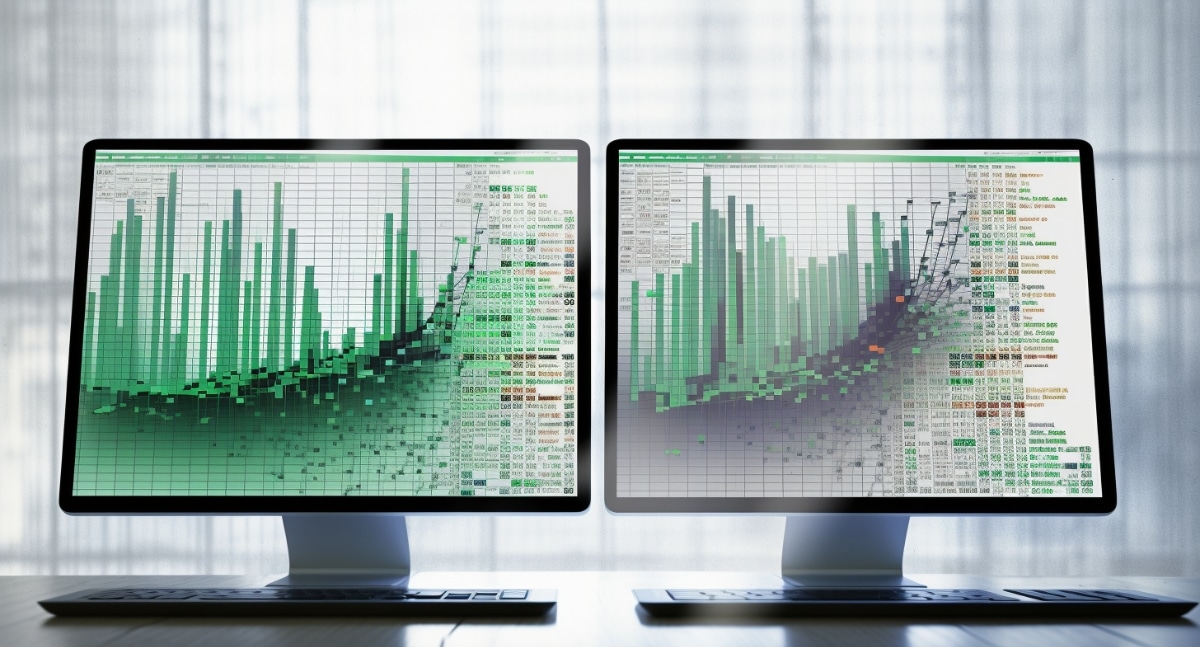
+
While Power Query offers more complex data manipulation, VLOOKUP is still preferred for quick, simple lookups due to its ease of use and familiarity among Excel users.
Is VBA necessary for data comparison in Excel?

+
No, VBA is not necessary for basic data comparison. However, it becomes essential for automating repetitive tasks or when dealing with very complex or large datasets.