5 Ways to Compare Excel Sheets Side by Side

Understanding the Need for Side-by-Side Comparison

In the dynamic business environment, Excel spreadsheets are central tools for data analysis and management. Sometimes, comparing multiple Excel files becomes essential, whether for tracking changes, validating data, or merging information. This blog will explore five effective ways to compare Excel sheets side by side, ensuring you can make informed decisions swiftly and accurately.
1. Using the Synchronous Scrolling Feature

Excel’s Synchronous Scrolling allows you to scroll through multiple open workbooks or sheets at the same time. Here’s how you can utilize this feature:
- Open both Excel workbooks or sheets you want to compare.
- Click on the View tab, then choose New Window for each workbook or sheet.
- Select Arrange All from the View tab, and choose the layout (e.g., Vertical or Horizontal).
- Check the Synchronous Scrolling option.
👍 Note: Synchronous scrolling can be particularly useful when comparing large datasets, as it ensures you are viewing the same row or column on both sheets.
2. Side-by-Side Window Arrangement

If synchronous scrolling isn’t necessary, arranging Excel windows side by side can be beneficial:
- Open the workbooks or sheets in separate Excel windows.
- Press Windows Key + Left Arrow to snap one window to the left, and Windows Key + Right Arrow to snap another to the right.
This approach gives you a clear visual comparison but remember that scrolling each window independently might be necessary.
3. Excel's Built-in Compare Workbooks Feature

For a more comprehensive comparison, use Excel’s Compare Workbooks feature:
- Ensure all changes are tracked in the Excel files.
- Select the Review tab and click Compare Files.
- Choose the file to compare from the new window, and Excel will highlight differences in both sheets.
This feature not only shows differences but also provides detailed annotations on changes made, which is particularly useful for reviewing edits or audit trails.
4. Manual Comparison using Conditional Formatting

When you need a custom approach, Conditional Formatting can help:
- Open both sheets or workbooks you wish to compare.
- Select the range in the first sheet, then go to Home > Conditional Formatting > New Rule.
- Choose Use a formula to determine which cells to format and enter a formula that references the second sheet, like `=A1<>Sheet2!A1`.
- Set the format for cells that differ (e.g., color them red).
- Repeat for the second sheet with `=A1<>Sheet1!A1`.
This method highlights discrepancies in real-time, making it easier to spot differences.
💡 Note: Conditional formatting is excellent for quick visual references but might not be as precise as specialized tools or Excel's inbuilt features for complex comparisons.
5. Using Third-Party Tools

For advanced and automated comparisons, consider these tools:
| Tool | Features |
|---|---|
| Excel Compare | Provides detailed difference reports, supports large files. |
| Excel Diff | Color-coded visual comparison, merge changes, and print reports. |
| WinMerge | Not Excel specific but can compare spreadsheets as text files. |
| Spreadsheet Compare | Part of Microsoft Office 2013 and newer; can compare formulas and formatting. |

Each tool has unique features to assist in comparing and merging Excel files, saving time and increasing accuracy.
In wrapping up, comparing Excel sheets side by side is an essential skill for anyone dealing with data management. Each method outlined provides a different perspective on data comparison, from basic visual inspection to detailed change tracking. These techniques allow you to validate, merge, and analyze your data efficiently, ensuring you can make the most informed decisions with confidence.
Can I compare sheets from different Excel versions?

+
Yes, Excel can generally open and compare files from different versions, though some features or formatting might not translate perfectly across versions.
What if the datasets are too large for manual comparison?

+
For large datasets, consider using Excel’s Compare Workbooks or third-party tools like Excel Compare, which can handle extensive data efficiently.
Is there a way to automate the comparison process?
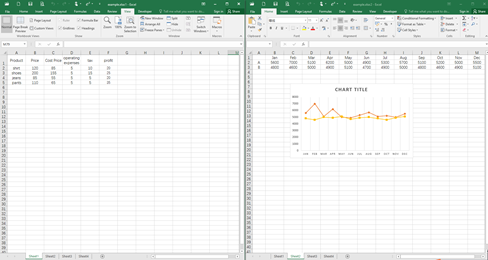
+
Yes, tools like Excel Compare, Excel Diff, or VBA scripts can automate the comparison process, making it less labor-intensive.