5 Ways to Compare Excel Sheets and Highlight Differences
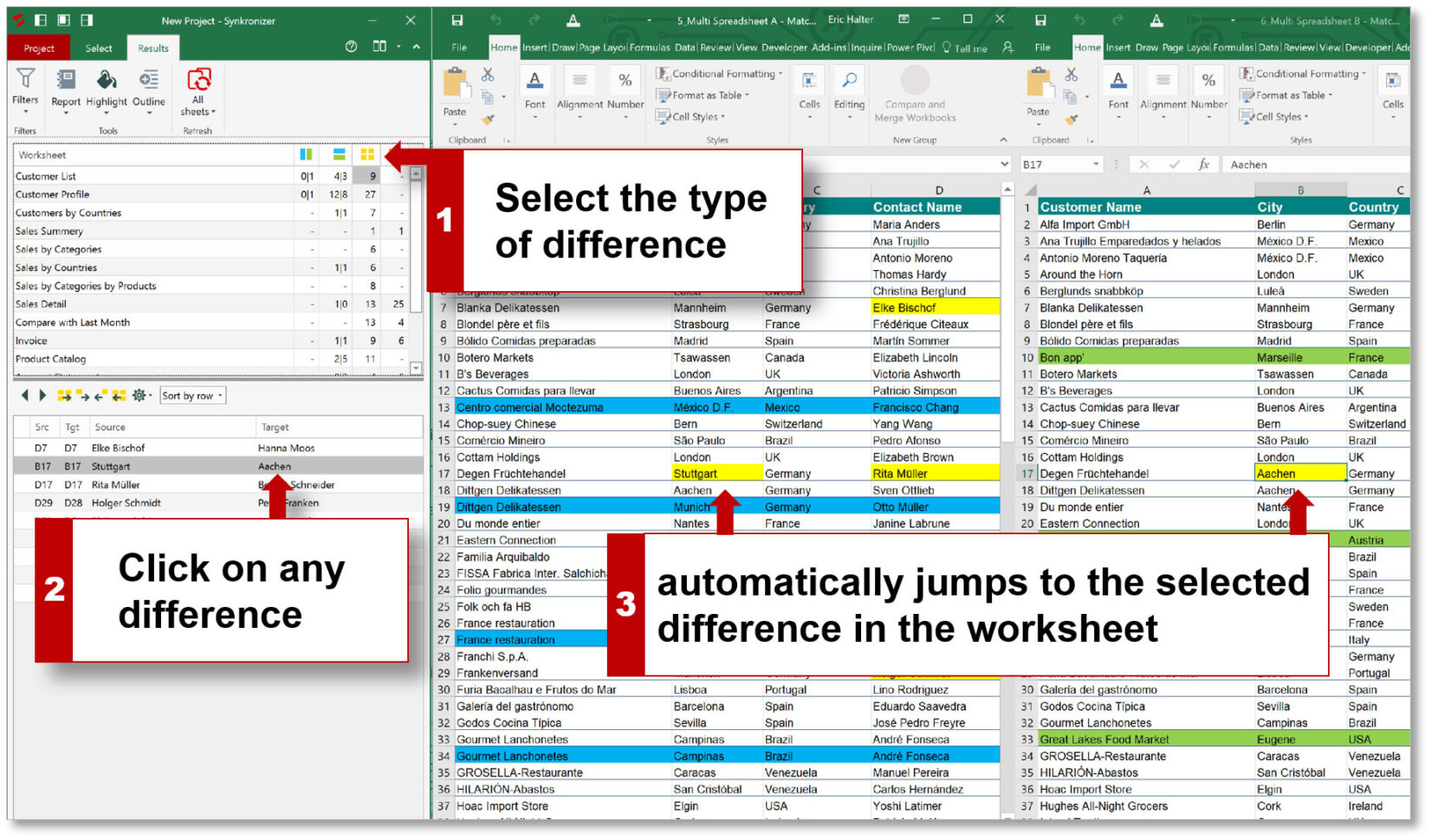
Comparing Excel sheets to identify differences can be a time-consuming task, especially if you are handling large datasets. Thankfully, there are several techniques and tools at your disposal to make this process easier, more accurate, and even automatic to some degree. Whether you're syncing financial reports, reconciling data, or performing quality checks, here are five effective methods to compare Excel sheets and highlight their differences.
Using Conditional Formatting

One of the simplest and most visual methods to compare Excel sheets is through conditional formatting. This feature allows you to highlight cells based on various rules or criteria. Here’s how you can use it:
- Open the Excel workbook containing the sheets you want to compare.
- Select the data range you want to compare on both sheets.
- Go to the ‘Home’ tab, then click on ‘Conditional Formatting’.
- Choose ‘New Rule’, and under ‘Select a Rule Type’, select ‘Use a formula to determine which cells to format’.
- Enter a formula like
=A1<>Sheet2!A1(where A1 is the starting cell of your data range). - Set the format style to highlight the differences.
📝 Note: Ensure both sheets are organized identically for an accurate comparison, or else adjust your formula to match differing cell locations.
Employing the ‘VLOOKUP’ Function
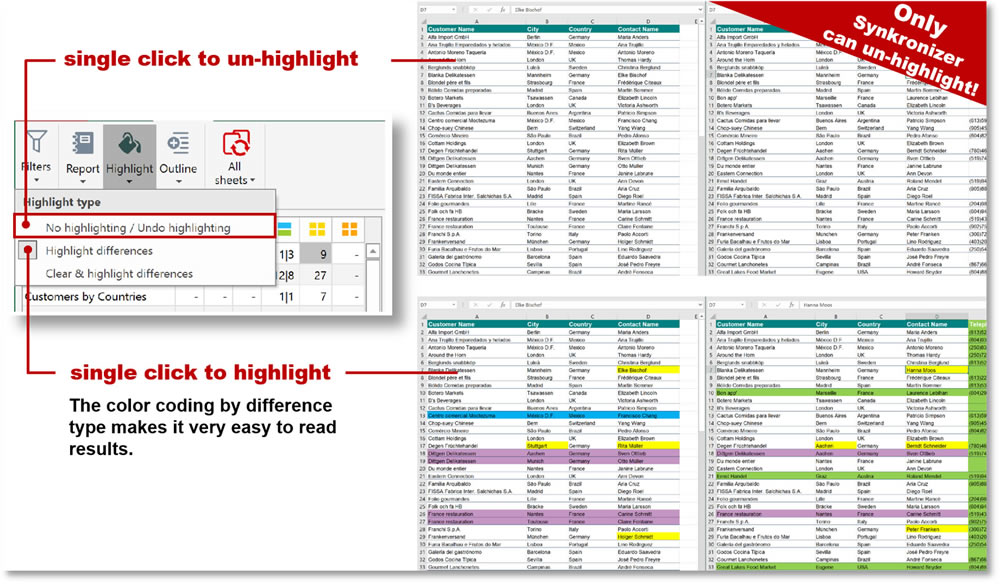
‘VLOOKUP’ can be used to compare data between sheets by searching for a value in one sheet and returning a related value from another sheet. Here’s how you can do it:
- In a new column in your first sheet, enter this formula:
=IFERROR(VLOOKUP(A1,Sheet2!A:B,2,FALSE), “Not Found”)Using the ‘COMPARE SHEETS’ Add-in

For a more comprehensive comparison, you might consider using add-ins like ‘Compare Sheets’. Here’s what you can do:
- Download and install the ‘Compare Sheets’ add-in from the Excel Add-ins store.
- Launch Excel, go to the ‘Add-ins’ section, and open the ‘Compare Sheets’ tool.
- Select the sheets or workbooks you wish to compare and set the comparison criteria (cell values, formulas, formatting, etc.).
- Click ‘Run’ to generate a detailed report showing differences.
🚀 Note: Some add-ins might be paid, so consider the cost if you’re going to use this method frequently.
Utilizing ‘Inquire’ Tool in Excel

Microsoft Excel’s ‘Inquire’ tool, available in certain versions of Excel like Office Professional Plus 2013 or later, allows you to compare sheets programmatically:
- Enable the ‘Inquire’ add-in from Excel options.
- Go to the ‘Inquire’ tab, select ‘Compare Files’.
- Select the two Excel files you want to compare.
- Review the ‘Workbook Compare’ report for differences in workbook content, formulas, or formatting.
Manual Comparison

If the data is relatively small, or you need a simple side-by-side comparison:
- Open both sheets or arrange them side by side for visual comparison.
- Use color coding or notes to mark differences.
- Utilize freeze panes to keep headers visible while scrolling.
Here is a quick guide on how to set up Excel for manual comparison:
| Action | Keyboard Shortcut |
|---|---|
| Open New Window | Ctrl+N |
| Arrange Windows | Alt + W + A |
| Freeze Panes | Alt + W + F |

In closing, comparing Excel sheets can be streamlined with the right tools and techniques. These methods, from conditional formatting to add-ins like ‘Compare Sheets’, provide users with options to fit their specific needs, whether it’s for routine reconciliation tasks, quality assurance, or data management. Each method offers unique advantages, from automation and detailed reporting to flexibility and control over the comparison process. By choosing the right approach, you can ensure accurate, efficient comparisons, minimizing human error and saving time.
How do I use conditional formatting to compare sheets?

+
Select the cells in one sheet, go to ‘Home’ > ‘Conditional Formatting’ > ‘New Rule’, use a formula like =A1<>Sheet2!A1 to compare cells, and set your preferred highlight style.
Is the ‘Compare Sheets’ add-in free to use?
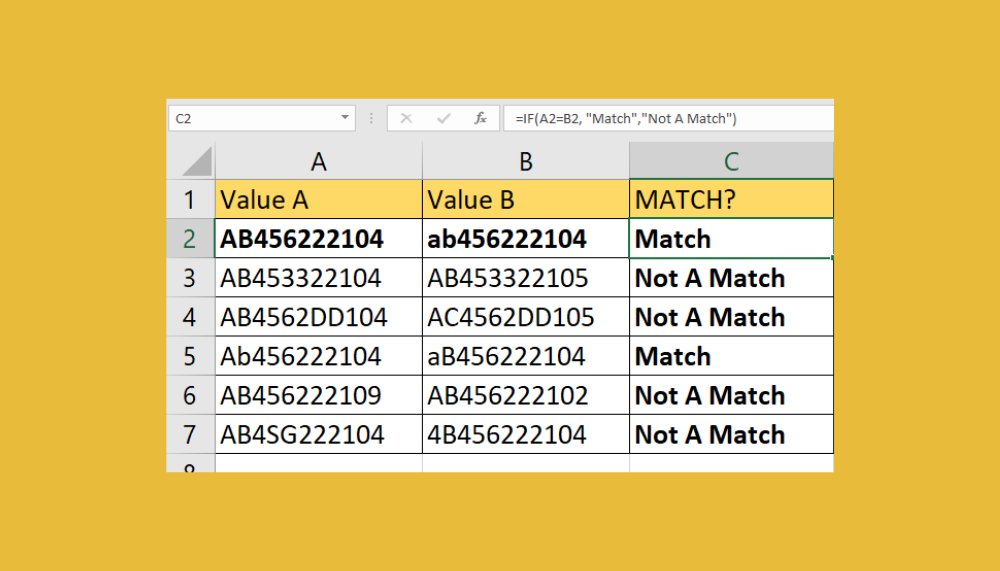
+
It depends on the specific add-in; some are free, while others might require a subscription or a one-time purchase.
Can I compare Excel sheets in different file formats?
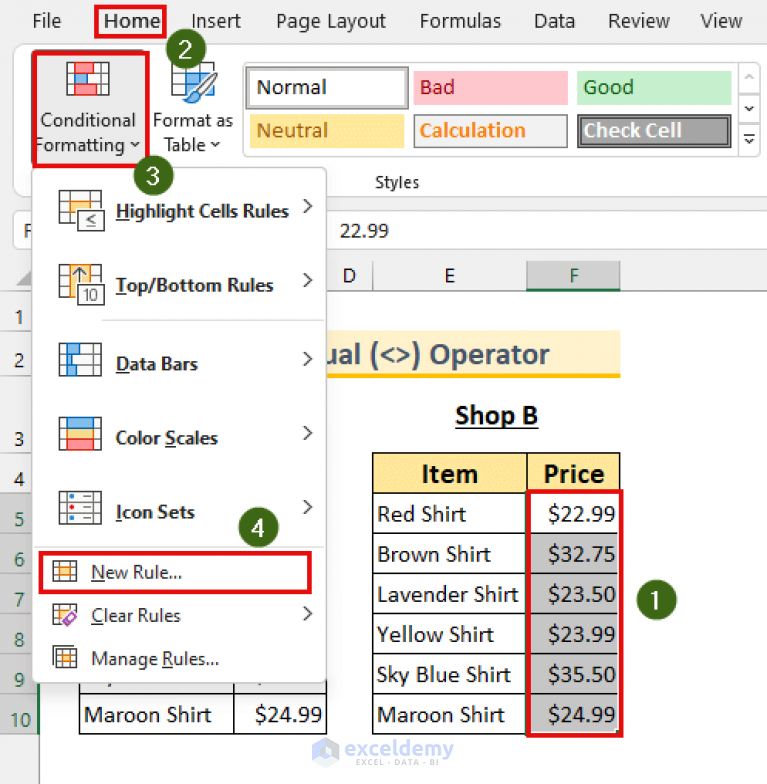
+
Some tools like ‘Inquire’ or add-ins can compare sheets from different Excel file formats, but you might need to convert files or ensure compatibility.
What if my sheets have different data structures?
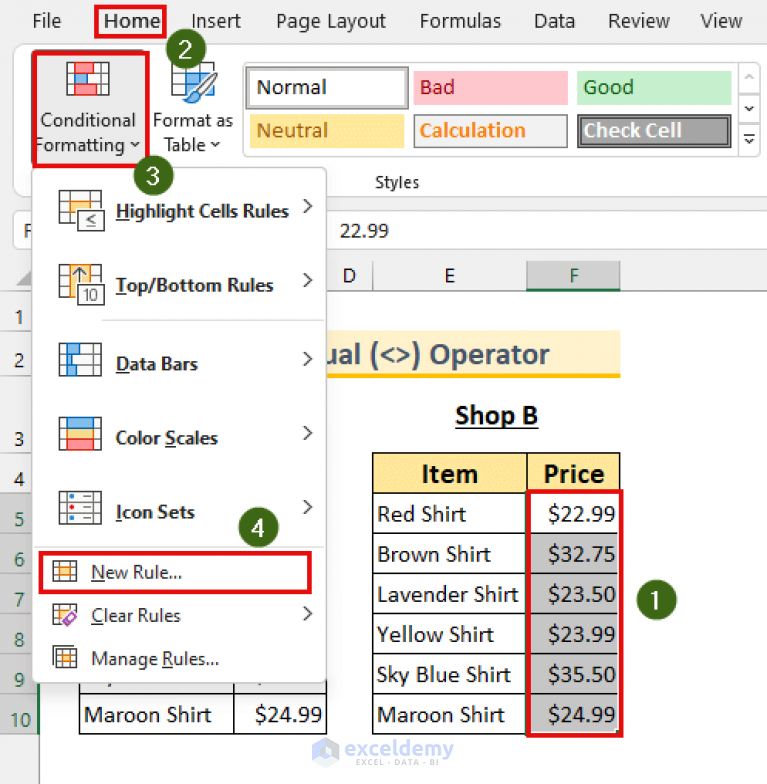
+
Manual comparison might be more practical, or you can restructure the sheets to match for automated comparison methods.