Comparing Excel Sheets: Match Columns Easily
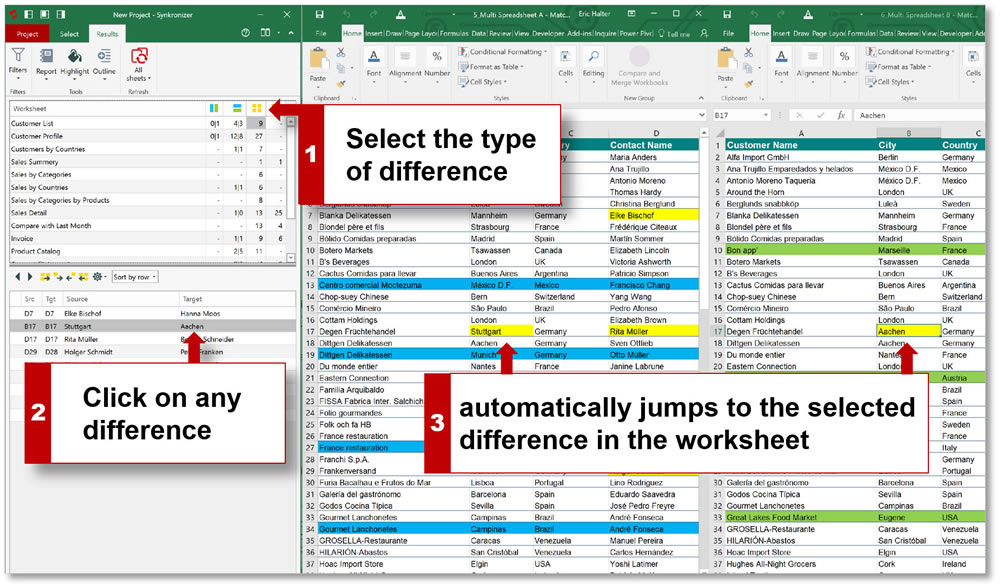
In the data-driven world, Excel sheets are the go-to tools for managing, analyzing, and comparing datasets. Whether you're a business analyst, an accountant, or just someone who loves to keep their information organized, you've likely faced the challenge of comparing two or more Excel sheets. This task can be daunting, especially when you need to match columns across different datasets. In this comprehensive guide, we'll walk through various techniques to effectively compare Excel sheets and match columns, improving your productivity and data management skills.
Understanding the Basics of Excel Sheets
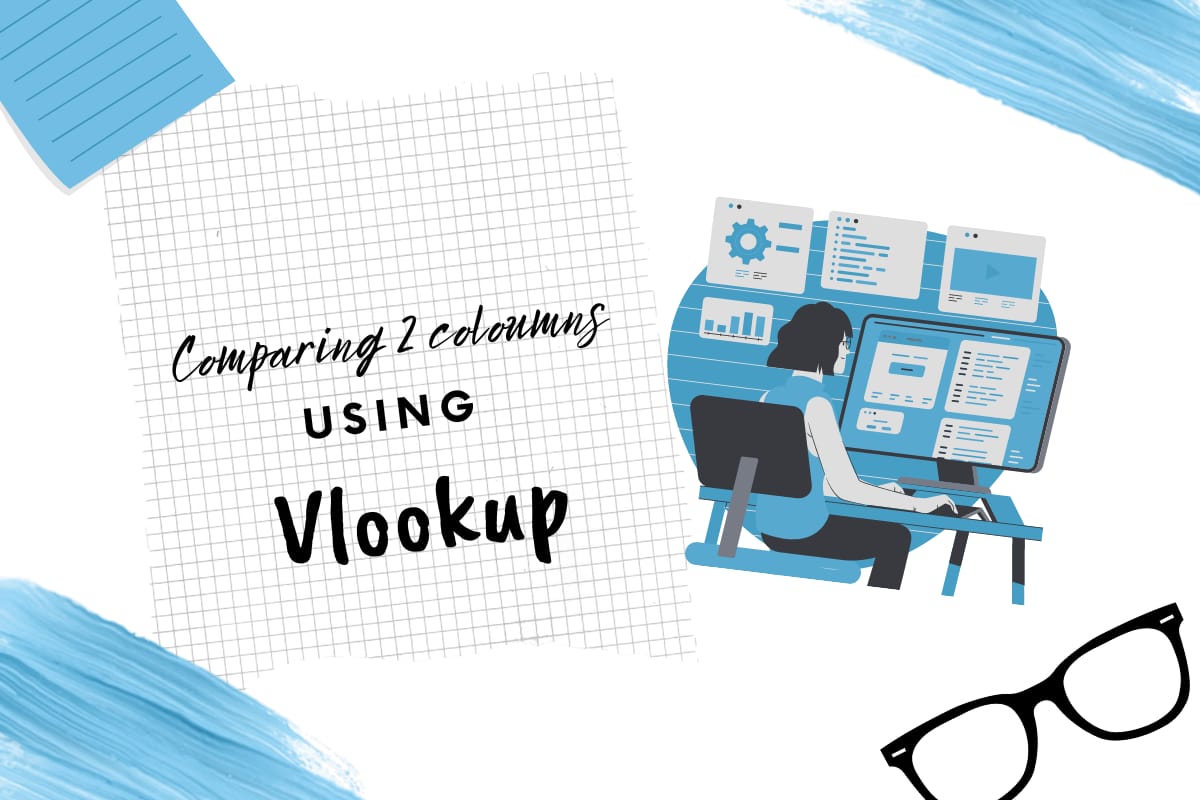

Before diving into comparing sheets, let’s recap the basics:
- Workbooks and Sheets: A workbook contains one or more sheets. Sheets are the individual tabs where your data is organized.
- Rows and Columns: Data in Excel is organized in rows (horizontal) and columns (vertical). Each column has a header, typically in the first row.
- Functions and Formulas: Excel provides numerous functions that can automate the comparison process, like VLOOKUP, INDEX-MATCH, and conditional formatting.
Methods to Compare Excel Sheets


Using Conditional Formatting
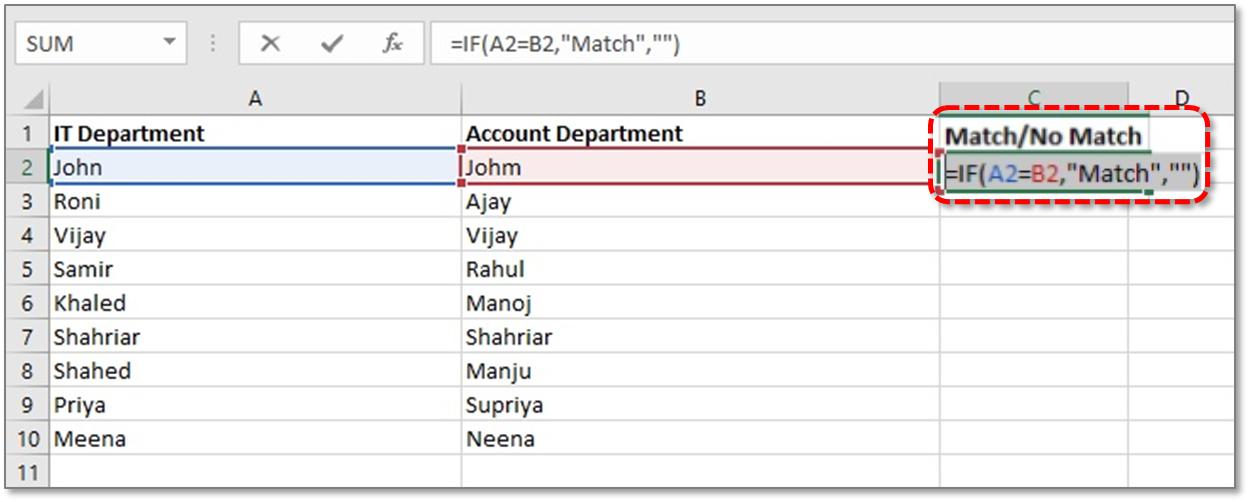
Conditional formatting is an excellent tool for visually comparing data:
- Select the cells you wish to compare.
- Go to Home > Conditional Formatting > Highlight Cells Rules > Duplicate Values.
- Choose a format to highlight matching or differing data.
💡 Note: Conditional formatting can be applied to multiple sheets by selecting all relevant ranges before setting up the rules.
Using VLOOKUP for Matching Columns

VLOOKUP is great for matching data:
=VLOOKUP(lookup_value, table_array, col_index_num, [range_lookup])
- lookup_value: The value you’re searching for.
- table_array: The range where to look for the value.
- col_index_num: The column number in the range containing the return value.
- range_lookup: Exact or approximate match (0 for exact match).
🔍 Note: VLOOKUP only searches to the right. For lookups to the left or multiple criteria, consider using INDEX-MATCH or XLOOKUP in newer versions.
Using the INDEX-MATCH Combo

INDEX-MATCH is more flexible than VLOOKUP:
- INDEX function: Returns the value of an element in a table or array, selected by the row and column number indexes.
- MATCH function: Searches for a specified item in a range of cells and then returns the relative position of that item in the range.
=INDEX(array, MATCH(lookup_value, lookup_array, match_type))
Table: Comparison of Functions
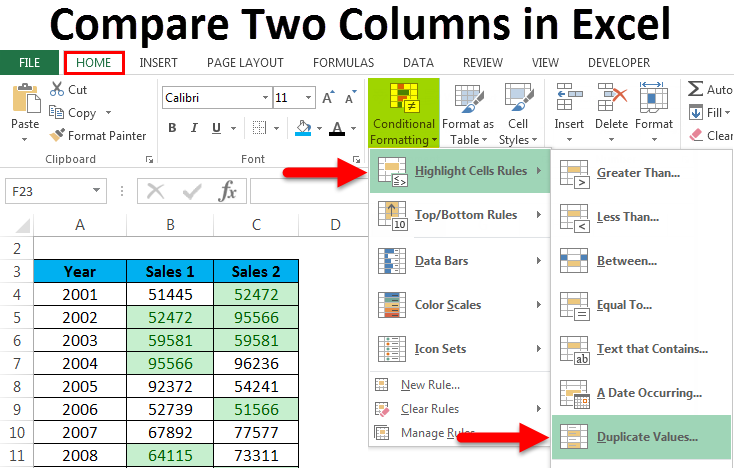
| Function | Description | Usage Scenario |
|---|---|---|
| Conditional Formatting | Visually highlights differences or matches | Data validation, quick visual comparison |
| VLOOKUP | Looks up data in the first column of a table and returns a value from the same row in another column | Matching single criteria to the right |
| INDEX-MATCH | A combination of INDEX and MATCH functions for versatile lookups | Complex lookups, left or right matches |

Advanced Techniques
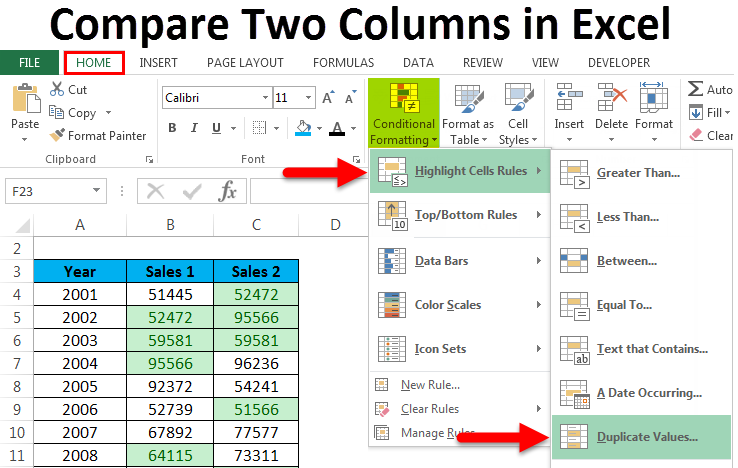
For even more sophisticated comparisons, consider:
- Power Query: Connects and compares multiple data sources, performing complex transformations.
- VBA: Automate repetitive comparison tasks with macros.
Best Practices for Comparing Excel Sheets
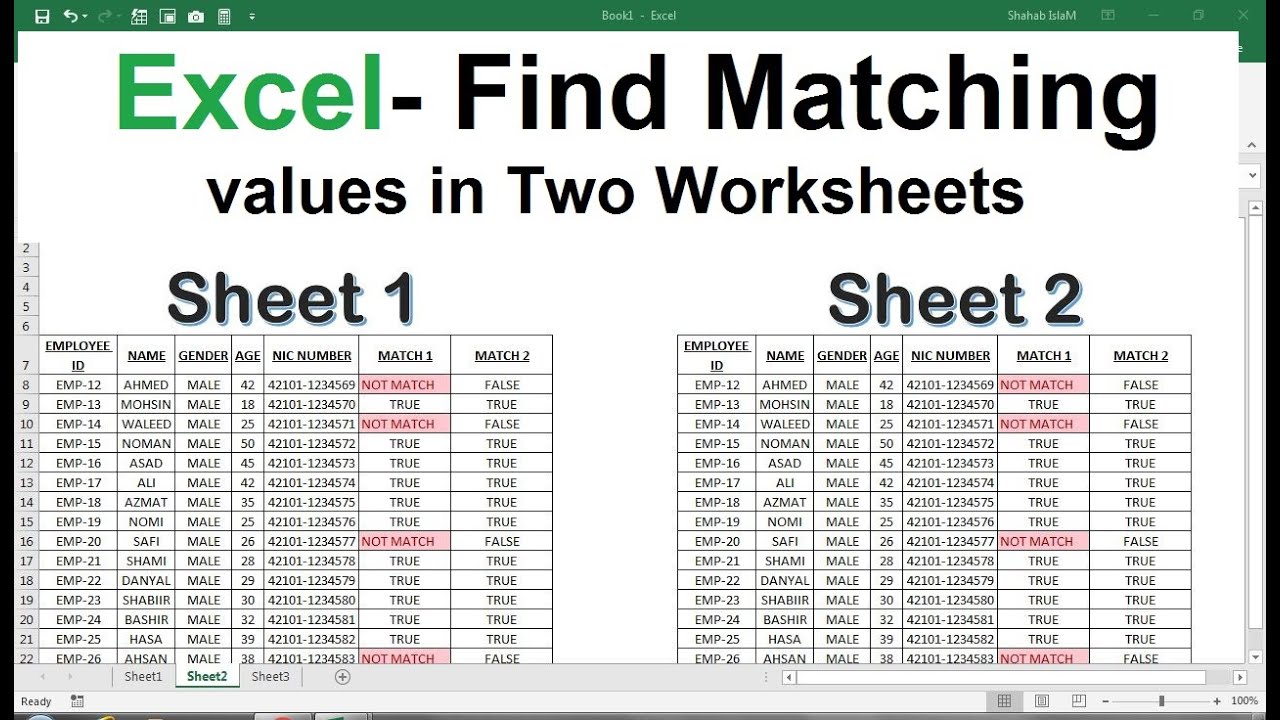
Here are some tips to ensure accurate comparisons:
- Normalize Data: Ensure consistent formats, like dates or numbers, across all sheets.
- Check for Hidden Columns/Rows: Hidden data can skew results; check all sheets before comparing.
- Use Named Ranges: Make your formulas more readable and maintainable by naming ranges of data.
- Validate Data: Use Excel’s Data Validation tools to catch data entry errors before comparison.
Wrapping up, mastering the art of comparing Excel sheets can significantly enhance your productivity and accuracy in data analysis. This guide has provided you with multiple approaches, from simple conditional formatting to advanced VBA techniques, ensuring that whatever your data comparison needs are, you're equipped to handle them efficiently. Remember, practice makes perfect, so don't shy away from trying out these methods on different datasets to see what works best for you.
What’s the easiest way to compare two Excel sheets?

+
The simplest method often involves conditional formatting to highlight differences. You can also use functions like VLOOKUP or INDEX-MATCH if you need to match specific columns.
Can I automate the process of comparing sheets?
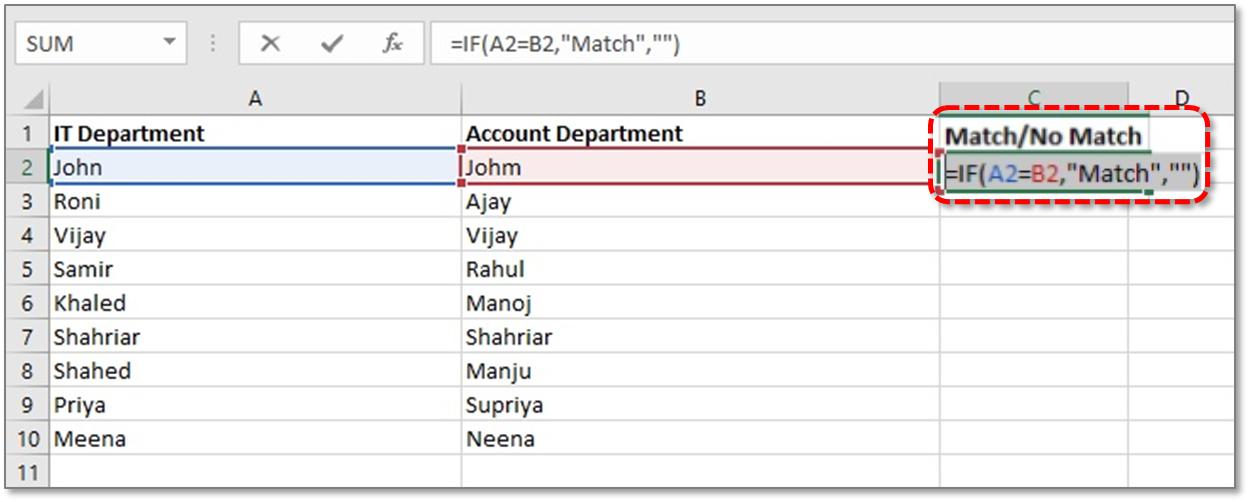
+
Yes, with Excel’s VBA (Visual Basic for Applications), you can create macros that automate comparisons, especially useful for routine tasks.
How do I handle mismatched column orders?

+
Use INDEX-MATCH instead of VLOOKUP for better flexibility. Power Query can also rearrange columns to match before comparison.