5 Ways to Merge Multiple Excel Files Easily

If you work with data, you've likely encountered the challenge of dealing with multiple Excel files. Whether you're consolidating financial data, tracking customer information, or managing any other type of data, combining these files can save you time and reduce errors. Here are five practical methods to merge Excel files seamlessly:
1. Manual Copy and Paste

The simplest approach to merging Excel files might seem old-school, but it’s highly effective for small datasets or when you don’t deal with frequent updates. Here’s how:
- Open Each File: Start by opening all the Excel files you need to merge.
- Copy & Paste: Select the data range or entire worksheet from one file, then paste it into a new or existing worksheet in another file.
💡 Note: This method is straightforward but becomes unwieldy with large or numerous files. If your files share the same format, consider using tools to automate the process.
2. Using Excel Power Query

Power Query, available in Excel 2016 and later versions, allows you to transform and merge data from various sources:
- Create a Query: Go to the Data tab, select “Get Data,” and then choose “From File” to add your Excel files.
- Merge Queries: Use the “Append Queries” option to combine data from multiple queries into one.
| Step | Action |
|---|---|
| 1 | Create separate queries for each file |
| 2 | Combine these queries using Append |
| 3 | Load the combined data into Excel |

💡 Note: Power Query provides a graphical interface making the process user-friendly, but it requires learning its unique language, M (Power Query Formula Language).
3. VBA Scripting

Visual Basic for Applications (VBA) can automate the merging process, which is great for repetitive tasks:
- Record a Macro: Begin by recording a macro for the manual copy and paste process.
- Edit the Macro: Open the VBA editor to enhance or modify the recorded macro for your specific needs.
- Loop Through Files: Use VBA loops to open each file, copy its contents, and paste into a target file.
💡 Note: VBA scripting offers flexibility but requires knowledge of programming concepts like loops and file operations. It can be time-consuming to set up but incredibly efficient once in place.
4. Using Third-Party Tools

Several software tools exist specifically for Excel data management:
- File Merge: Tools like Ablebits, Merge Excel Workbooks, or XLTools offer straightforward user interfaces for merging Excel files.
- Features: These tools often include options for customization, scheduling, and handling complex data structures.
💡 Note: While these tools can be very efficient, they often require a license fee, and you must ensure data security when using online versions.
5. Using Excel’s Consolidate Function

The Consolidate feature in Excel can merge data from different ranges or worksheets:
- Prepare Your Data: Ensure your files have consistent data structure.
- Consolidate: Use the Consolidate tool found under the Data tab to sum, average, or concatenate data from multiple sheets or ranges into one summary sheet.
💡 Note: This method is ideal for simple summarization tasks but might not be suitable for maintaining individual data entries.
Merging multiple Excel files is a common task that can be approached in various ways, from simple copy and paste to automated scripts and third-party tools. Each method has its advantages, depending on the complexity of your data, the frequency of updates, and your familiarity with Excel features. By understanding these methods, you can choose the one that best fits your needs, thereby saving time and minimizing errors in your data management.
Can I merge Excel files with different structures?

+
Yes, you can, but it requires more manual adjustment or a more sophisticated approach like Power Query or VBA to handle different data formats effectively.
What’s the quickest way to merge a small number of files?
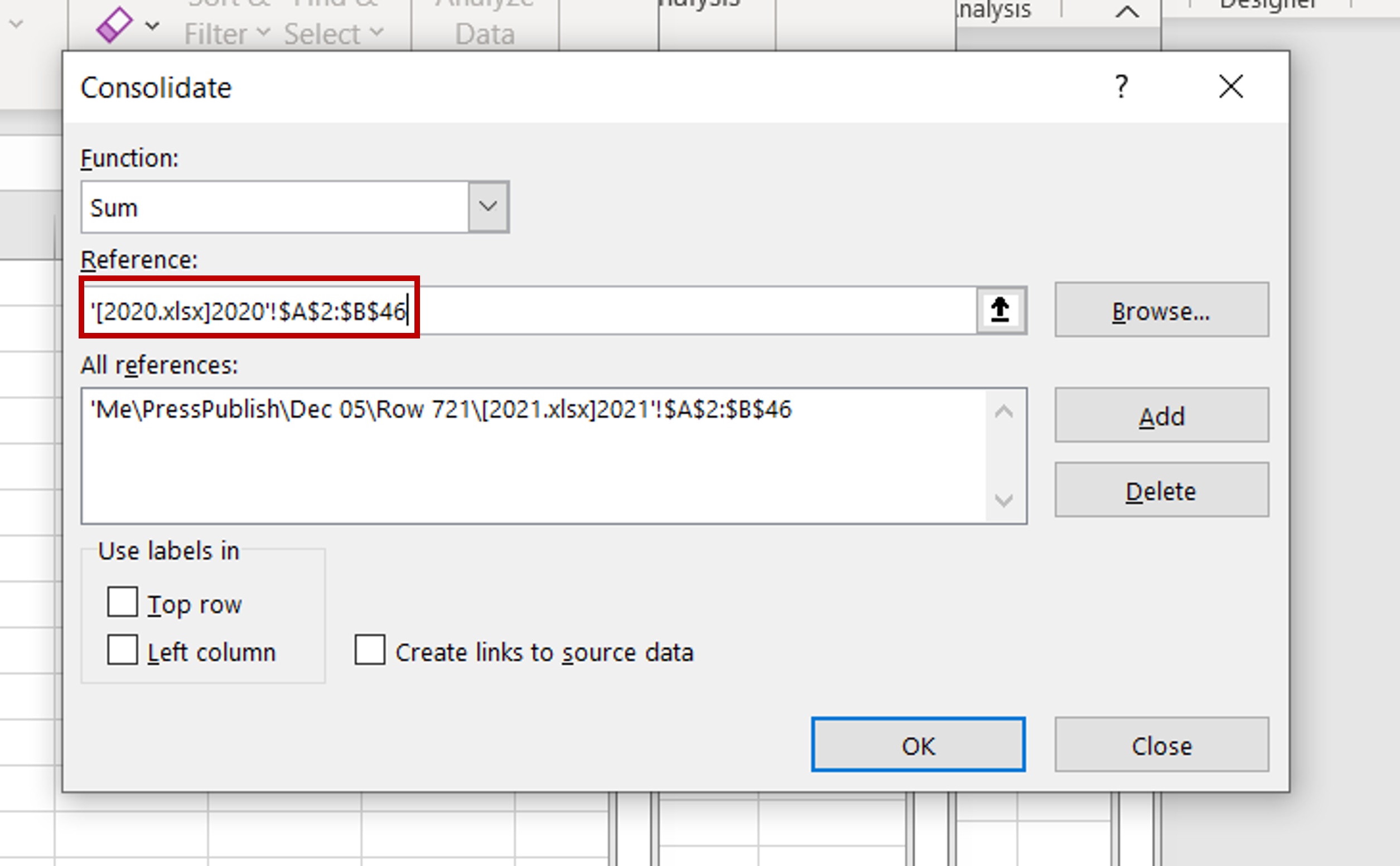
+
For a small number of files, the copy-paste method might be the quickest. However, for ongoing tasks, setting up a VBA script can save time in the long run.
Is it possible to automate the merging process?

+
Yes, VBA scripting and Power Query can automate the merging process, making it possible to handle repetitive tasks efficiently.
Can third-party tools compromise my data security?

+
It depends on the tool. Always review their privacy policies, ensure data encryption, and consider using standalone versions if you’re concerned about data privacy.
What if my files have different headers?

+
Power Query or VBA scripts can be configured to handle files with different headers by matching data based on content or adding a uniform header row across all files before merging.