Combine Multiple Excel Sheets Easily with Power Query

Merging spreadsheets from various sources into one comprehensive file can be a challenging task, especially when dealing with multiple Excel sheets. Imagine having data scattered across numerous files, each containing different but related datasets. Here's where Power Query steps in, simplifying this process significantly. Let's explore how to combine Excel sheets easily with Power Query, a powerful data transformation tool in Excel.
What is Power Query?

Power Query is an Excel add-in and is also known as Get & Transform in newer versions of Excel. Its primary functions include:
- Data extraction from diverse sources.
- Data transformation with a user-friendly graphical interface.
- Data loading into Excel or Power BI for analysis.
Steps to Combine Excel Sheets with Power Query
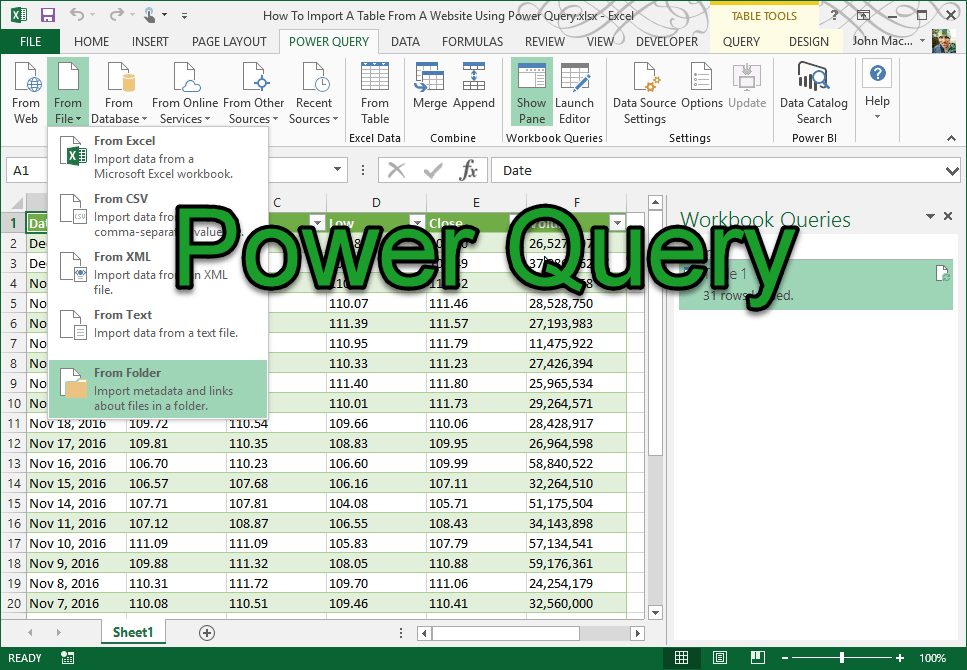
Step 1: Accessing Power Query

To get started:
- Go to the Excel Ribbon’s Data tab.
- Click on Get Data or From Other Sources.
- Choose From Folder if all your Excel files are in one directory, or From Workbook if they’re already open.
Step 2: Loading Files

After selecting your data source:
- Navigate to the folder or workbook containing your Excel files.
- Click Load to import the list of files into Power Query.
Step 3: Creating the Query

Power Query will:
- List all Excel files in the directory you selected.
- Automatically generate steps to load data from all detected Excel files.
- Create a sample of data from the first sheet for reference.
Step 4: Combining the Data

Now, combine the data:
- Click on the Content column to view the list of sheets within each file.
- Select Combine Binaries to initiate merging the sheets.
- If your sheets have similar structures, Power Query will align them automatically. For sheets with different structures, you might need to:
- Adjust columns.
- Filter out unnecessary data.
- Transform data as needed.
Step 5: Loading Data into Excel

Once you’re satisfied with your query:
- Click Close & Load to insert the combined data into a new Excel sheet or table.
- Alternatively, choose Close & Load To for advanced placement options within your workbook.
📝 Note: If your sheets contain a different number of columns, consider append operation or use Table.Combine function for more control.
Advanced Tips for Combining Sheets

Handling Different Sheet Names
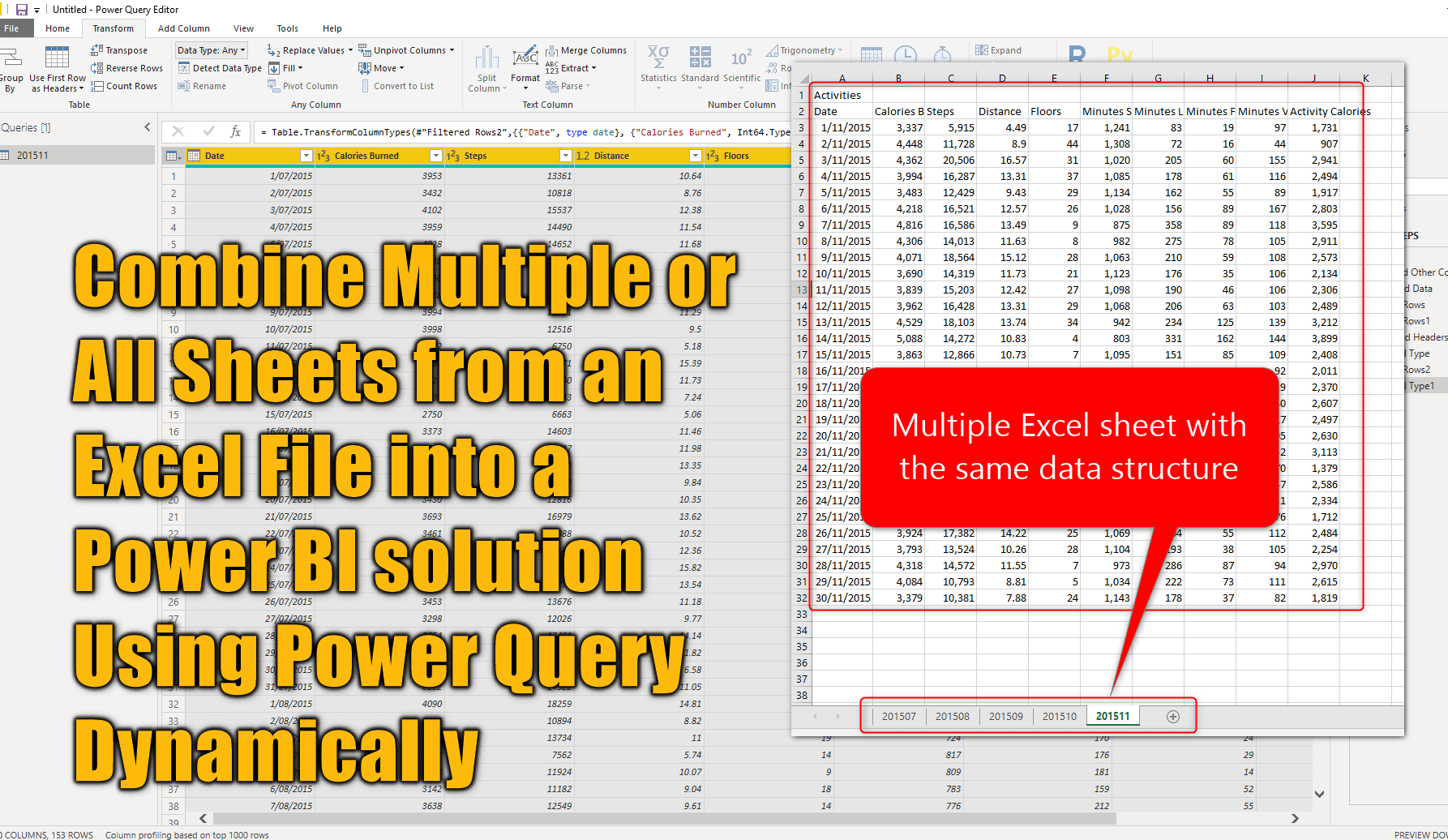
- Use wildcard characters or specific naming conventions to catch all relevant sheets.
- Implement error handling for unexpected sheet names or structures.
Using Dynamic Query Parameters

Power Query allows for dynamic parameters to adapt to changing data environments:
- Use Power Query M formulas to create flexible queries.
- Leverage parameters to change data sources, sheet names, or filters dynamically.
Refreshing Your Data
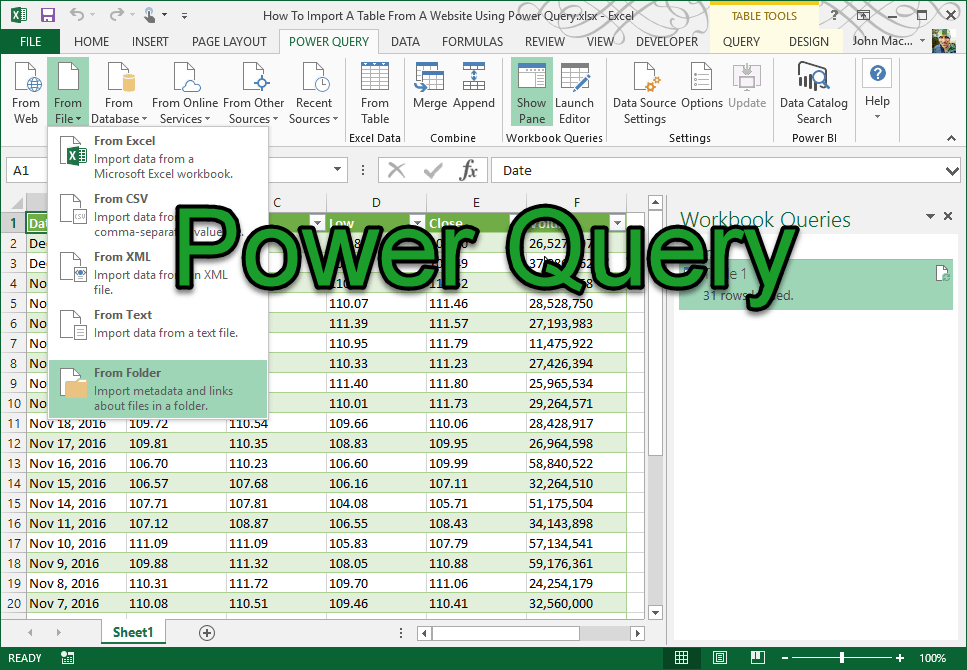
Power Query makes it simple to keep your combined dataset up-to-date:
- Automate updates with Refresh All or set Query Refresh Options in Excel.
- Ensure your connection string or folder path remains unchanged for seamless updates.
🔍 Note: Power Query queries can be refreshed manually or scheduled for automatic updates.
Combining Excel sheets with Power Query streamlines data analysis by pulling together scattered information into a unified, easily analyzable format. Whether you're consolidating sales data from different regions or merging different experimental results, Power Query offers an efficient, repeatable solution that integrates seamlessly into your existing Excel workflow. Its capabilities extend beyond mere merging, offering powerful tools for data transformation and preparation. By mastering Power Query, you not only enhance your data management skills but also unlock new possibilities for data-driven decision-making.
What are the key advantages of using Power Query for combining Excel sheets?
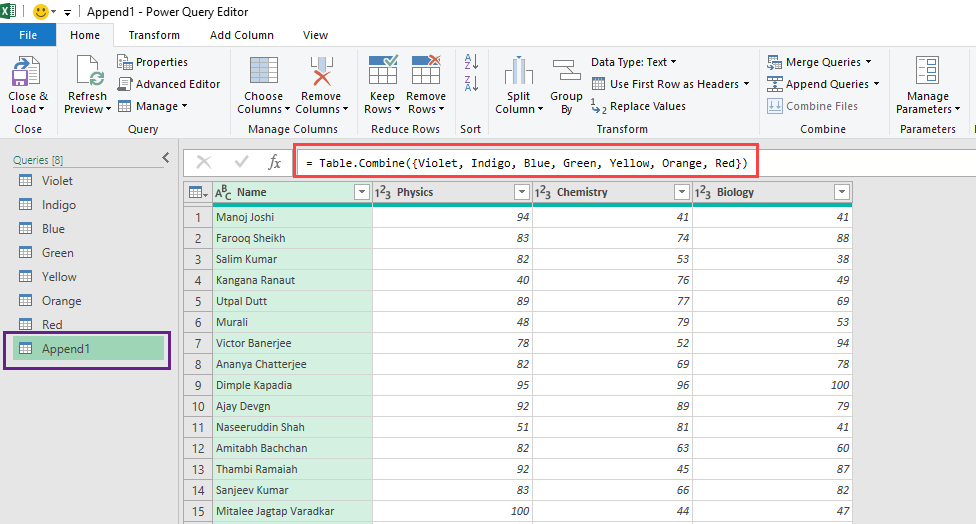
+
The main benefits include automation of repetitive tasks, transforming data as it’s loaded, and the ability to easily refresh datasets. It also supports diverse data sources beyond just Excel files.
Can I use Power Query to combine sheets from different versions of Excel?

+
Yes, Power Query works with various Excel versions, including Excel 2007 and newer, as long as your system meets the software requirements.
What if my Excel sheets have different structures?
+Power Query provides options like append operations, conditional merging, or even custom functions for aligning or transforming data from different sheet structures.