5 Ways to Merge Multiple Excel Sheets Easily

In today's data-driven world, managing spreadsheets efficiently is crucial for productivity. Excel, being one of the most widely used tools for data manipulation and analysis, often requires the merging of multiple sheets to consolidate information or to perform comparative analysis. This process can be cumbersome if done manually, but there are several efficient methods to merge Excel sheets easily. Here, we explore five different ways you can streamline this task, ensuring your data workflow remains smooth and effective.
1. Using Excel's Built-in Consolidate Tool

Excel's Consolidate feature is a straightforward method for merging data from multiple sheets into one:
- Open your Excel workbook with the sheets you want to merge.
- Go to the tab where you wish to place the consolidated data.
- Select the cell where you want the data to start and go to Data > Consolidate.
- In the 'Function' dropdown, choose how you want the data to be combined (e.g., SUM, AVERAGE).
- Use the Add button to select ranges from other sheets. You can link these ranges so that any changes in the source sheets automatically update the consolidated data.
- Click OK to merge the data.
📌 Note: Ensure the data structure across sheets is similar for accurate consolidation.
2. Power Query for Advanced Merging

For those who need more flexibility or are dealing with complex data structures, Power Query offers an advanced merging technique:
- Go to the Data tab and click on Get Data > From Other Sources > From Microsoft Query.
- Navigate through the wizard to load your sheets as separate queries.
- Then, use Merge Queries to join these tables based on a common key, such as an ID or Date column.
- Customize the merge operation by choosing Join Kind (Left Outer, Right Outer, etc.) and mapping columns.
3. Utilizing VLOOKUP or INDEX MATCH Functions

If your merger requires looking up specific data from multiple sheets based on a key value, VLOOKUP or INDEX MATCH functions are your friends:
- Choose a reference sheet from where you will pull data.
- In the target sheet, use the VLOOKUP or INDEX MATCH formula to fetch data from the reference sheet:
=VLOOKUP(lookup_value, table_array, col_index_num, [range_lookup])=INDEX(array, MATCH(lookup_value, lookup_array, match_type))
- Drag the formula across or down to apply to all necessary cells.
📌 Note: VLOOKUP can be less flexible than INDEX MATCH in terms of column changes in your data source.
4. Excel Macros for Repetitive Tasks

When merging sheets becomes a frequent task, macros can automate the process:
- Open the Excel VBA editor by pressing Alt + F11.
- Insert a new module and write a VBA script that loops through all sheets, copying or merging data into a master sheet:
Sub MergeData()
Dim ws As Worksheet
Dim rng As Range
Dim masterSheet As Worksheet
Set masterSheet = ThisWorkbook.Sheets("Sheet1")
For Each ws In ThisWorkbook.Worksheets
If ws.Name <> masterSheet.Name Then
Set rng = ws.UsedRange
rng.Copy
masterSheet.Cells(masterSheet.Cells(masterSheet.Rows.Count, 1).End(xlUp).Row + 1, 1).PasteSpecial xlPasteAll
End If
Next ws
Application.CutCopyMode = False
End Sub
5. Third-Party Add-ins or Tools
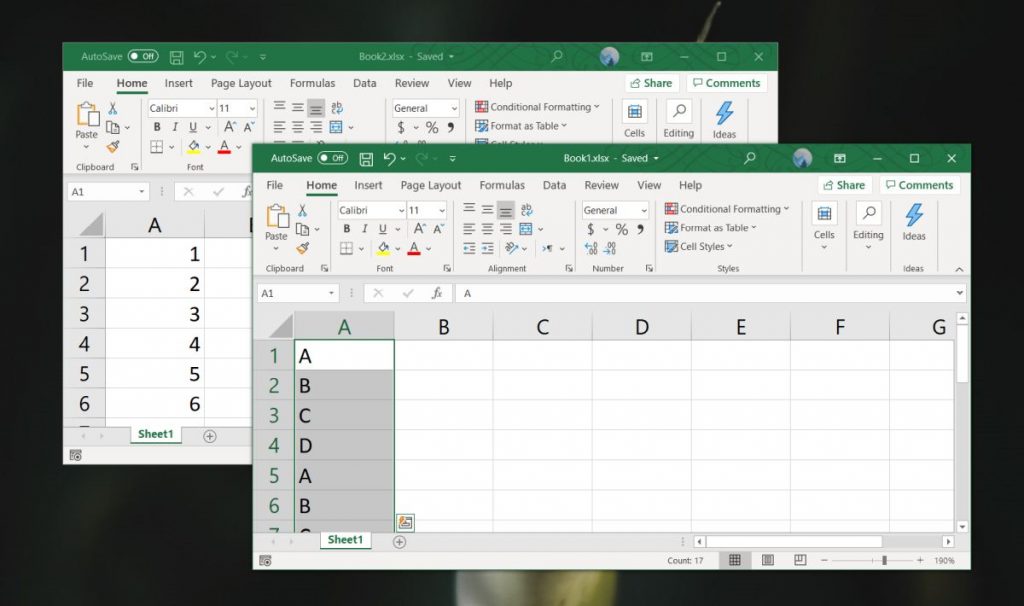
There are various third-party add-ins and tools available that can simplify the merging process:
- Tools like Ablebits’ Ultimate Suite for Excel provide a feature-rich merging option.
- Online platforms like Google Sheets or Microsoft Power BI can also offer seamless data integration capabilities.
- Some add-ins allow for importing data from different files or formats, merging, and even cleansing the data in one go.
The world of Excel can seem daunting with its myriad of functions and features, but knowing these five ways to merge sheets efficiently can make data management a breeze. Whether you're consolidating financial reports, assembling datasets for analysis, or just trying to keep your information organized, these methods offer flexibility, automation, and ease of use.
What if my data isn’t structured in a way that allows for easy merging?

+
You might need to clean and restructure your data before merging. Tools like Power Query or functions like TEXTJOIN can help reorganize your data.
Can I merge Excel sheets from different files?

+
Yes, by using Power Query or third-party tools, you can import and merge data from multiple Excel files or different formats.
How do I avoid duplicate rows when merging multiple sheets?

+
Use Power Query to remove duplicates or write a VBA macro that checks for and eliminates duplicate rows during the merge process.