Easily Combine Excel Sheets in One Workbook: A Step-by-Step Guide
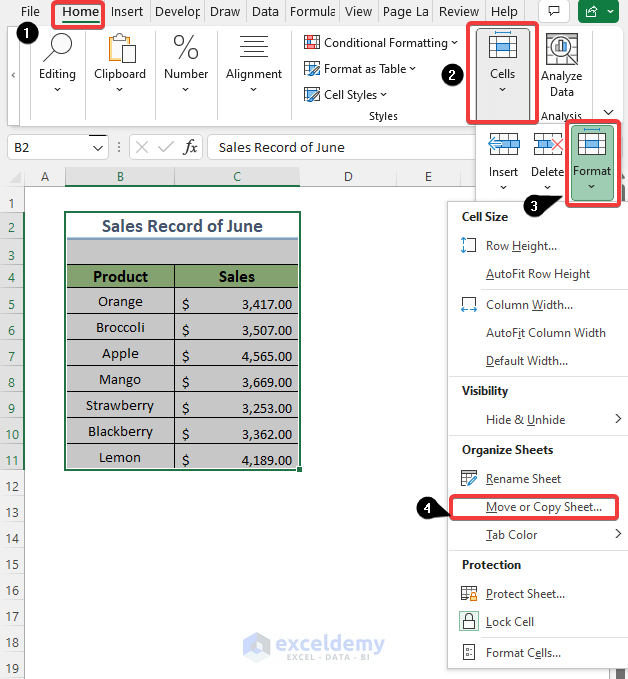
Excel is renowned for its ability to manage and analyze data, but as the number of sheets in a workbook grows, handling them can become cumbersome. This guide aims to streamline your Excel experience by teaching you how to combine Excel sheets efficiently into one workbook, reducing clutter and increasing productivity.
Why Combine Excel Sheets?

Combining multiple Excel sheets into one workbook is not just about convenience; it's a strategic move for:
- Reduced complexity: Navigating through a single workbook with multiple sheets is far more manageable than juggling separate files.
- Easier data analysis: Having all data in one place makes it simpler to perform complex analyses, cross-referencing data, and creating comprehensive reports.
- Enhanced collaboration: Sharing a single file rather than multiple documents minimizes confusion among team members and ensures everyone works from the same source.

Prerequisites for Combining Sheets

Before diving into the steps, ensure:
- You have Microsoft Excel installed on your computer.
- All the Excel files or sheets you intend to combine are open or at least available in your directory.
- Your sheets are organized in a way that they can be logically grouped together.
Method 1: Manual Combining

This method is straightforward and involves manually copying and pasting:
- Open the workbook where you want to combine all sheets.
- Navigate to the workbook with the sheet you want to transfer. Click on the sheet tab, right-click, and select 'Move or Copy'.
- In the 'Move or Copy' dialog box, choose the destination workbook from the 'To book' dropdown, select where to place the sheet (e.g., '(move to end)') and decide if you want to make a copy.
- Repeat the process for all the sheets you want to combine.
🔍 Note: Remember to check for duplicate sheet names as Excel might append numbers to prevent naming conflicts.
Method 2: Using Excel VBA

For those comfortable with coding or managing large volumes of data, VBA can automate the process:
- Open Excel, press Alt + F11 to open the VBA editor.
- Insert a new module (Insert > Module).
- Paste the following code into the module:
- Press F5 or click 'Run' to execute the macro. You will be prompted to select the Excel files.
Sub CombineSheets()
Dim ws As Worksheet, wb As Workbook, wsNew As Worksheet
Dim wbSource As Workbook
Dim FileName As String
'Create a new workbook to combine all sheets
Set wb = Workbooks.Add
'Open the directory and select files
With Application.FileDialog(msoFileDialogFilePicker)
.AllowMultiSelect = True
.Show
If .SelectedItems.Count > 0 Then
For i = 1 To .SelectedItems.Count
FileName = .SelectedItems(i)
Set wbSource = Workbooks.Open(FileName)
For Each ws In wbSource.Worksheets
If ws.Visible Then
ws.Copy After:=wb.Sheets(wb.Sheets.Count)
End If
Next ws
wbSource.Close savechanges:=False
Next i
End If
End With
MsgBox "All sheets have been combined."
End Sub
🔧 Note: Ensure your macro settings allow VBA scripts to run, and always be cautious when running macros from untrusted sources.
Method 3: Power Query (Excel 2016 and Later)

Power Query, known for data transformation, can also be used to combine sheets:
- Go to the Data tab and click on 'Get Data' > 'From File' > 'From Folder'.
- Navigate to the folder containing your Excel files and select it.
- Once the files are listed, you can transform and load them by selecting 'Combine & Load' or 'Combine & Transform Data'.
Wrapping Up Your Excel Experience

Combining Excel sheets into a single workbook streamlines your data management and analysis. Whether you choose the manual approach for small tasks or leverage VBA or Power Query for more complex scenarios, each method has its place in enhancing your Excel workflow. From simplifying data analysis to improving collaboration, the benefits of combining sheets are undeniable. By organizing your data this way, you're not just saving time but also making your spreadsheets more accessible and less prone to errors.
What is the best method to combine Excel sheets?

+
It depends on the situation. For a small number of sheets, manual methods are quick. For larger datasets or frequent tasks, VBA or Power Query are more efficient.
Can I combine sheets from different workbooks?

+
Yes, all methods discussed here allow you to combine sheets from different Excel workbooks.
What happens if there are duplicate sheet names?

+
Excel will append a number to the duplicate sheet name to avoid conflicts. For example, if you already have a sheet named ‘Sales’, Excel might rename the new sheet to ‘Sales (2)’.