5 Ways to Merge Excel Sheets into One File

Understanding the Need to Merge Excel Files

In today’s data-driven world, working with multiple Excel files is a common task for businesses, researchers, and data analysts. Merging several Excel sheets into a single, cohesive file can streamline analysis, reduce errors, and make data management more efficient. Whether you’re consolidating sales figures, merging customer records, or simply trying to compile various datasets into one comprehensive report, mastering the art of merging Excel sheets is a valuable skill.
Using Excel's In-built Consolidate Feature

Excel offers an in-built tool called “Consolidate” which can simplify the process of merging data from different sheets:
- Open the Excel workbook where you want to merge the sheets.
- Select the worksheet where you want the consolidated data to appear.
- Go to Data > Consolidate from the menu bar.
- In the Consolidate dialog box, choose the function you want to use for consolidation, such as 'Sum' or 'Average'.
- Click 'Add' to include each range from different sheets you want to merge.
- Under 'Use labels in', check the appropriate boxes if your data has labels.
- Click 'OK' to complete the process.
⚠️ Note: Consolidate doesn't create a new sheet with merged data; it combines data into an existing sheet.
Utilizing Power Query to Merge Excel Files

Power Query, available in newer versions of Excel, is a powerful tool for data transformation and merging:
- Open a new Excel workbook or one where you want to merge the data.
- Go to the Data tab, and click 'Get Data > From File > From Workbook' to import the files.
- Select and load the workbooks you want to merge. Power Query will import each as separate queries.
- Use the 'Append Queries' or 'Merge Queries' feature to combine data from different sheets or workbooks.
- After merging, you can load the data back into Excel as a new sheet or table.
Macros and VBA for Automating Merges

For those who need a more customized or automated solution, VBA (Visual Basic for Applications) can be used to write macros:
- Open the Excel file where you want to run the macro.
- Press Alt + F11 to open the VBA editor.
- Insert a new module and write a VBA script to open other workbooks, read the data, and write it into your current workbook.
- A simple VBA script to merge sheets might look like this: ```vb Sub MergeSheets() Dim ws As Worksheet Dim BaseWs As Worksheet Set BaseWs = ThisWorkbook.Sheets("Sheet1") For Each ws In Workbooks(1).Worksheets If ws.Name <> BaseWs.Name Then ws.UsedRange.Copy BaseWs.Cells(Sheets(1).Rows.Count, 1).End(xlUp).Offset(1, 0).Select ActiveSheet.Paste End If Next ws End Sub ```
- Run this macro to merge sheets into your base worksheet.
💡 Note: VBA macros can be complex and require some programming knowledge. Always back up your data before running macros.
Using Online Tools for Merging Excel Sheets
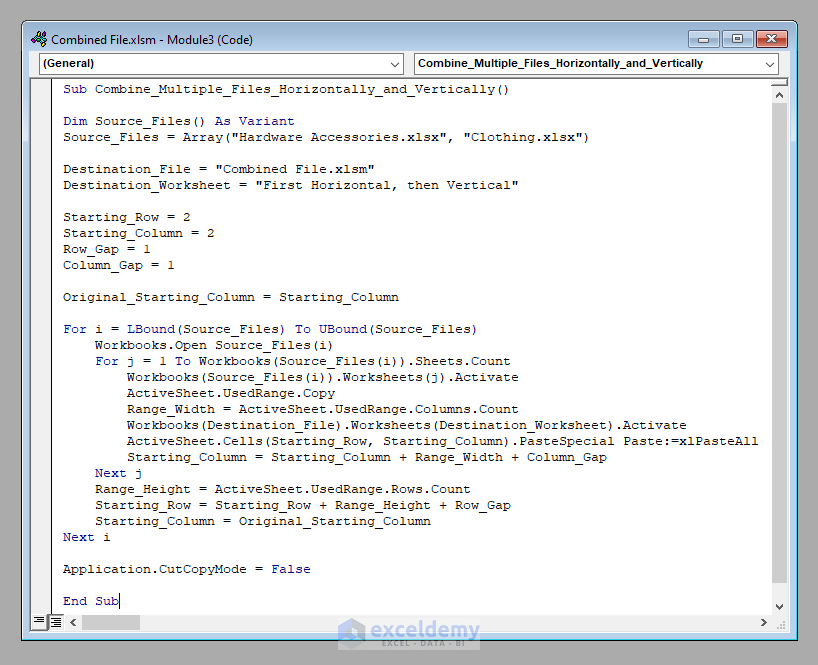
Several online tools allow you to merge Excel sheets without downloading any software:
- Websites like Smallpdf or MergeExcel offer user-friendly interfaces to upload your Excel files and get them merged.
- Once uploaded, these tools will process your files and return a downloadable merged document.
- Make sure to choose a reputable service to ensure data security.
Third-Party Software Solutions
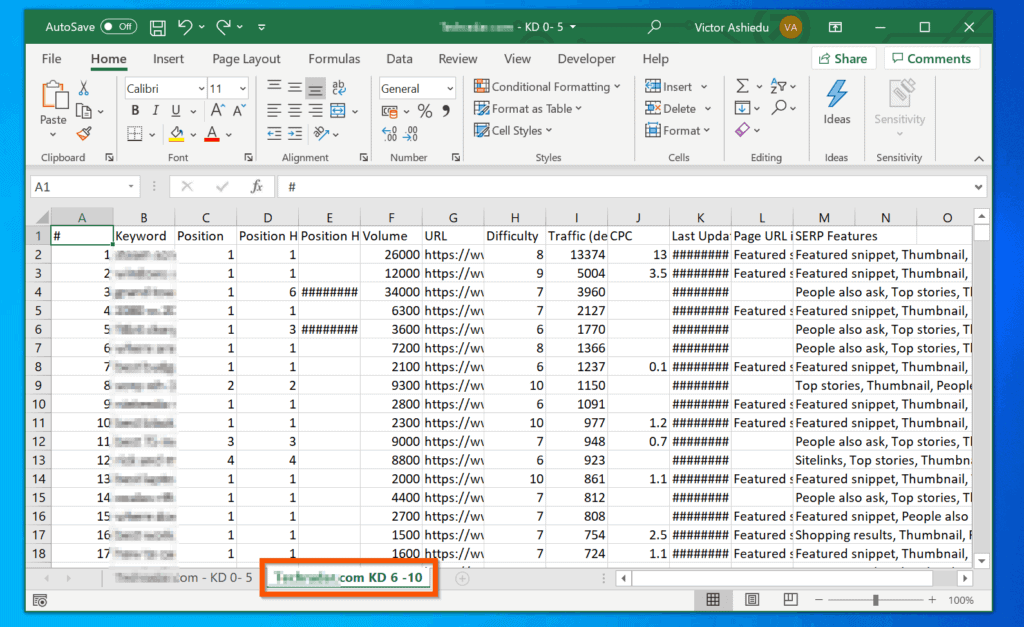
If you prefer software that enhances Excel’s capabilities:
- Software like Ablebits' Merge Tables Wizard or SpreadsheetGear provides advanced options for merging Excel files.
- These tools often support batch operations, allowing you to merge multiple files in one go.
- Some applications offer additional features like data cleaning and formatting consistency.
🔒 Note: Always ensure any third-party software you choose meets your organization's IT security standards.
As we wrap up this exploration of ways to merge Excel sheets, it’s clear that the choice of method depends on your needs, the complexity of the data, and your familiarity with Excel tools. From the straightforward Excel Consolidate feature to the advanced capabilities of Power Query, VBA macros, or specialized software, there’s a solution for every scenario. By merging Excel sheets, you can not only improve data analysis but also enhance productivity by reducing the time spent on manual data consolidation.
What is the best method for beginners to merge Excel sheets?

+
For beginners, the Excel Consolidate feature or an online tool might be the easiest way to start merging Excel sheets. These methods are user-friendly and require little to no coding or advanced Excel knowledge.
Can I merge sheets from different workbooks using Power Query?

+
Yes, Power Query allows you to import and merge data from multiple Excel workbooks. You can load each workbook as a separate query and then use the ‘Append Queries’ or ‘Merge Queries’ feature to combine them.
Is it safe to use online tools to merge Excel sheets?

+
Using online tools can be safe as long as you select reputable services with strong privacy and security policies. Always be cautious with sensitive data and review the tool’s privacy policy before uploading files.
How can I ensure data consistency when merging multiple Excel sheets?

+
To ensure data consistency, use consistent formatting, validate data before merging, and if possible, use scripts or tools that can clean and standardize data as part of the merging process.
What are the advantages of using VBA for merging Excel sheets?
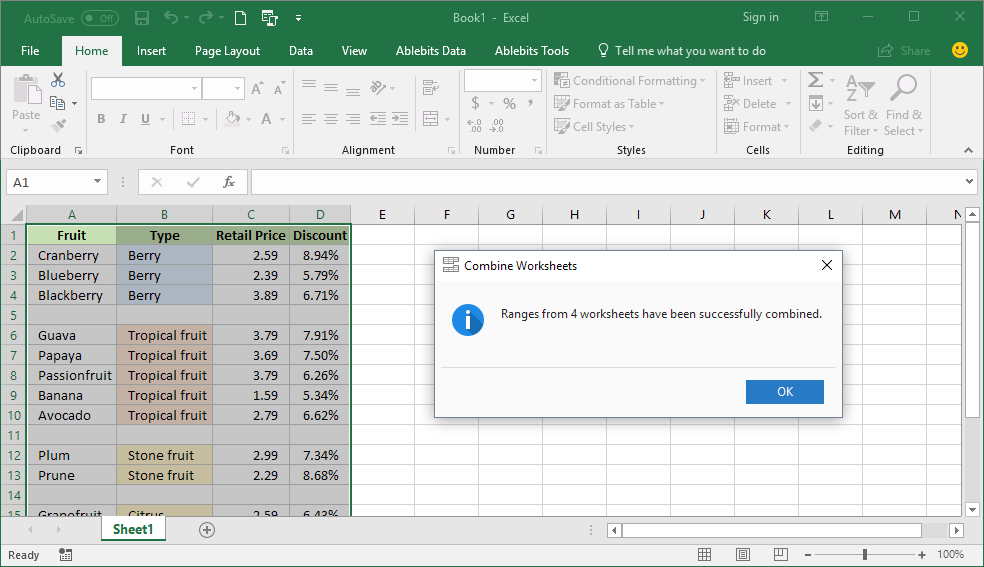
+
VBA macros provide automation, customization, and the ability to handle complex merging scenarios that go beyond standard Excel functions. This can be particularly useful for repetitive tasks or when dealing with large datasets.