5 Ways to Merge Excel Sheets Without Data Overlap
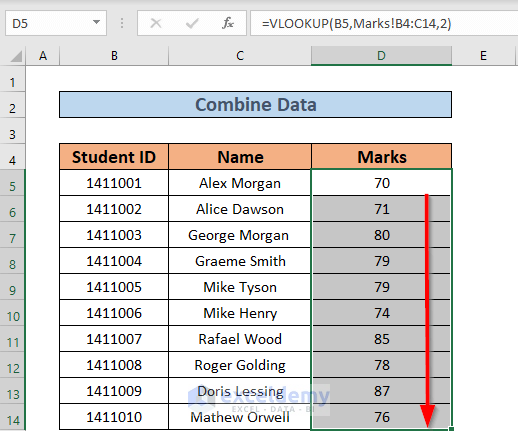
Understanding Excel Data Consolidation

Microsoft Excel is a robust tool used by businesses, researchers, and individuals for data analysis and management. One common task you might encounter is merging data from multiple Excel sheets into one cohesive document. However, doing so without overlapping data can be tricky. This blog post will explore five effective methods to merge Excel sheets while ensuring data integrity and avoiding duplicates.

Method 1: Using Power Query

Power Query is an excellent built-in tool in Excel for combining data from multiple sources, including different Excel files.
- Step 1: Open a new Excel workbook or a workbook where you want the merged data to reside.
- Step 2: Go to the Data tab and select "Get Data" > "From File" > "From Workbook".
- Step 3: Navigate to the first Excel file you want to merge, select it, and choose "Combine & Load".
- Step 4: In the Navigator window, you can see all the sheets in that workbook. Select the one you want to merge.
- Step 5: Repeat this process for each file, appending the data into one Power Query. If you have headers in all files, ensure the option to use first row as headers is checked.
- Step 6: Finally, click "Close & Load" to bring all data into Excel.
🔎 Note: Power Query can also be used to remove duplicate entries from the combined data by adding a "Remove Duplicates" step in the Query Editor.
Method 2: VLOOKUP for Merging Sheets

This method is useful when you want to pull specific data from one sheet into another based on a common identifier.
- Step 1: Identify a unique identifier common to both sheets you want to merge.
- Step 2: In the destination sheet, enter the VLOOKUP formula in a new column:
- Step 3: This formula will look for the value in cell A2 from your source sheet (Sheet1 of Sheet2.xlsx) and return the corresponding value from the second column.
- Step 4: Drag the formula down to fill out the rest of the column.
=VLOOKUP(A2, [Sheet2.xlsx]Sheet1!A:B, 2, FALSE)
💡 Note: The VLOOKUP method assumes no duplicates in the lookup column, and it’s also an approximate match function; if exact matching is not required, consider using MATCH and INDEX.

Method 3: Consolidate Tool

If your goal is to merge several worksheets into one, Excel’s built-in Consolidate tool might be what you need.
| Step | Description |
|---|---|
| Step 1: | Go to Data > Consolidate in the toolbar. |
| Step 2: | Choose the function you want to use to consolidate the data (Sum, Count, Average, etc.). |
| Step 3: | Select the ranges from all sheets you want to consolidate. |
| Step 4: | Click OK to merge the data. |

Method 4: Manual Copy-Paste with Duplicate Removal

This approach is straightforward but requires caution to avoid data duplication.
- Step 1: Open all workbooks you want to merge.
- Step 2: Select data from one sheet, copy, and paste into the destination sheet.
- Step 3: After pasting each new batch of data, go to Data > Remove Duplicates to ensure no duplicates are added.
Method 5: Using Advanced Filter with Duplicate Prevention

If you're looking to merge data while preserving unique records:
- Step 1: Arrange all sheets you want to merge in one workbook.
- Step 2: Select the entire range of one source sheet, go to Data > Filter, and select 'Advanced Filter'.
- Step 3: In the Advanced Filter dialogue box, choose:
- Copy to another location
- Check 'Unique records only'
- Step 4: Specify a blank cell in your destination sheet for the unique records to be copied.
- Step 5: Repeat this process for all sheets, ensuring you merge only unique data each time.
📝 Note: This method is excellent for merging data without overlap, but be cautious about memory limitations with large datasets.
In summary, merging Excel sheets effectively while avoiding data overlap involves understanding the different tools Excel offers, such as Power Query, VLOOKUP, the Consolidate tool, manual copy-paste with duplicate removal, and advanced filtering. Each method has its advantages and limitations, depending on the complexity of your data and the desired outcome. By choosing the right method, you can streamline your data management process, ensuring accuracy and consistency in your Excel workbooks.
Can Power Query be used for sheets from different file formats?

+
Yes, Power Query supports importing from various file formats like Excel, CSV, JSON, and even databases, making it versatile for merging data from multiple sources.
What if I don’t have a common identifier to merge sheets?

+
If there’s no common identifier, consider creating one, or use methods like Consolidate which doesn’t require a common column.
How can I ensure that all merged data is unique?

+
Using the Advanced Filter method with ‘Unique records only’ checked ensures that only unique records from each sheet are merged into your destination workbook.
Can I automate the merging process for frequently updated data?

+
Yes, by using Power Query with a script that refreshes data from source files, you can automate the process of merging updated data.