Combine Multiple Excel Sheets Easily: A Quick Guide
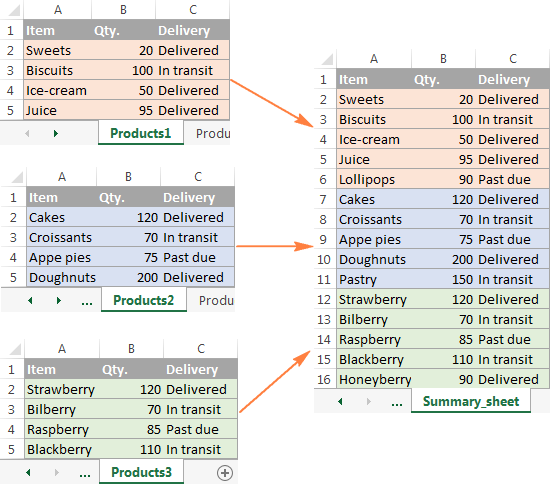
In today's data-driven world, the ability to merge and analyze data from multiple sources efficiently is invaluable. One of the most common needs for data professionals and analysts is to combine multiple Excel sheets into one, creating a cohesive dataset for analysis. Whether you're compiling monthly sales figures, consolidating departmental reports, or aggregating research data, Excel provides straightforward tools to get the job done. This guide will walk you through various methods to combine multiple Excel sheets, ensuring that you can manage your data effectively.
Understanding Excel Data Consolidation
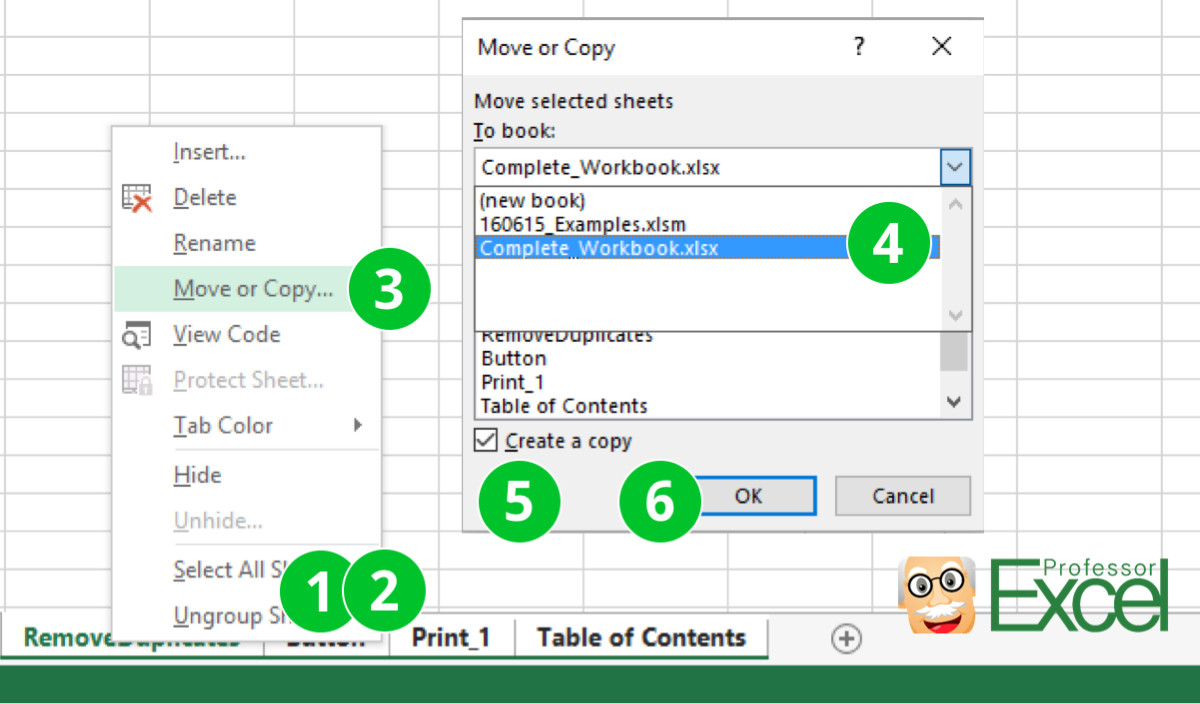
Before diving into the methods, it’s crucial to understand what we mean by Excel data consolidation. Consolidation refers to the process of merging data from different Excel files or sheets into one location. This could mean:
- Combining data vertically, adding rows from multiple sheets into one master sheet.
- Merging data horizontally, bringing columns together from various sheets.
- Creating a summary or pivot table that uses data from several sheets.
Each method has its use case, and we’ll explore the most effective ones.
Using Excel’s Built-In Features

Excel offers several built-in features that facilitate the merging of data:
Power Query for Data Integration
Power Query, available in recent versions of Excel, is a powerful tool for integrating data from multiple sources:
- Load Data: Start by selecting Data > Get Data > From File > From Workbook.
- Choose Files: Navigate to the location where your Excel files are stored, and select the files you wish to merge.
- Combine Queries: In the Power Query Editor, select Append Queries to combine data from multiple sheets into one table.
- Refine Data: Use Power Query’s transformation tools to clean, sort, and manipulate your data before loading it back into Excel.
✨ Note: Power Query is especially useful for handling large datasets or when you need to perform regular updates.
Using VLOOKUP or INDEX/MATCH for Merging
These functions are excellent for when you want to pull data from different sheets based on common identifiers:
- VLOOKUP: Use this function when you need to find data in one sheet and bring it into another based on a lookup value.
- INDEX/MATCH: More versatile than VLOOKUP, this combination allows for more flexible data retrieval.
Consolidate Tool
Excel’s Consolidate tool can sum or perform other operations on multiple ranges:
- Navigate to Data > Consolidate.
- Choose your function (e.g., Sum, Average).
- Add the ranges from the sheets you wish to combine.
- Excel will create a summary table where data is combined based on the selected operation.
External Tools for Advanced Merging

If Excel’s native features don’t meet your complex merging needs, external tools can offer more advanced functionalities:
Excel Add-ins
There are add-ins like Merge Excel Workbooks that automate the process of combining multiple Excel files, particularly useful for large datasets or frequent data consolidation tasks.
Online Platforms
Websites like Merge Excel Online or Data Merge can be used to upload your files and combine them remotely, often with additional features for data manipulation.
Steps for Combining Sheets
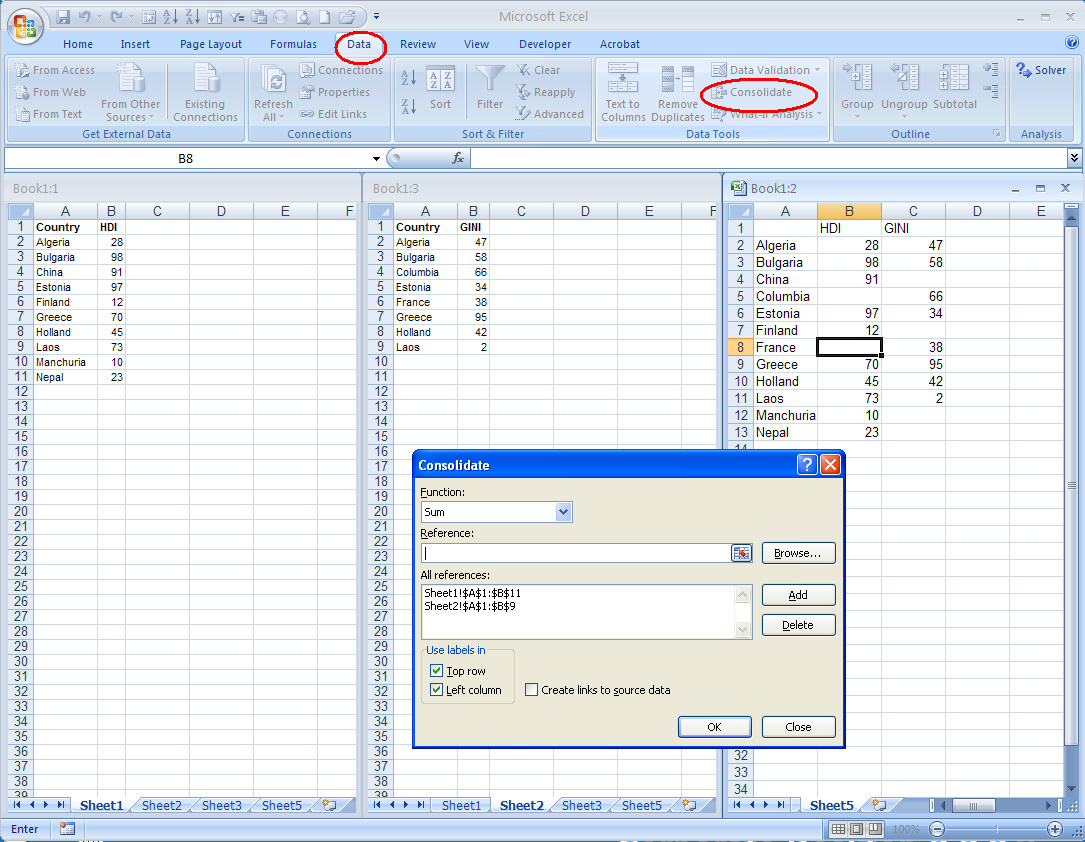
Here are the steps you can follow to combine multiple Excel sheets:
Manually Copy and Paste
For small, one-off tasks:
- Open all Excel sheets you need to combine.
- Select the data from one sheet, and paste it into the target sheet.
- Repeat for each sheet, ensuring alignment and consistency in the data structure.
Using Macros or VBA
For repetitive or complex merging tasks:
- Create a Macro: Use VBA to automate the consolidation process, which can save significant time for tasks you do frequently.
- Run the Macro: Execute your VBA script to merge the sheets automatically.
Merging via Power Query
For more control over the merging process:
- Go to the Power Query Editor.
- Import all the Excel sheets you want to combine.
- Use Append Queries to combine data from different sheets.
Summary of Key Points

This guide has covered several methods for combining multiple Excel sheets, from basic copy-paste operations to using advanced tools like Power Query. Understanding how to effectively merge data ensures that analysts can work more efficiently, providing a cohesive dataset for reporting and analysis. Here are the key takeaways:
- Choose the Right Method: Depending on your dataset size, frequency of merging, and data complexity, select the most suitable approach.
- Leverage Power Query: For larger datasets, Power Query can streamline the merging process significantly.
- Automate with Macros: For repetitive tasks, automate with VBA macros.
- Consider External Tools: For advanced features or when Excel’s native capabilities fall short.
What if I have sheets with different structures?

+
When dealing with sheets of different structures, you might need to manually align the data or use Power Query to transform and match the columns before merging.
Can I automate the process of merging sheets?

+
Yes, with VBA macros, you can automate the entire merging process, making it much more efficient for recurring tasks.
What if my data contains duplicates when merging?

+
Use Power Query to remove duplicates before merging or employ Excel’s Remove Duplicates feature after the data is combined.