Excel Coding Made Simple: Step-by-Step Guide
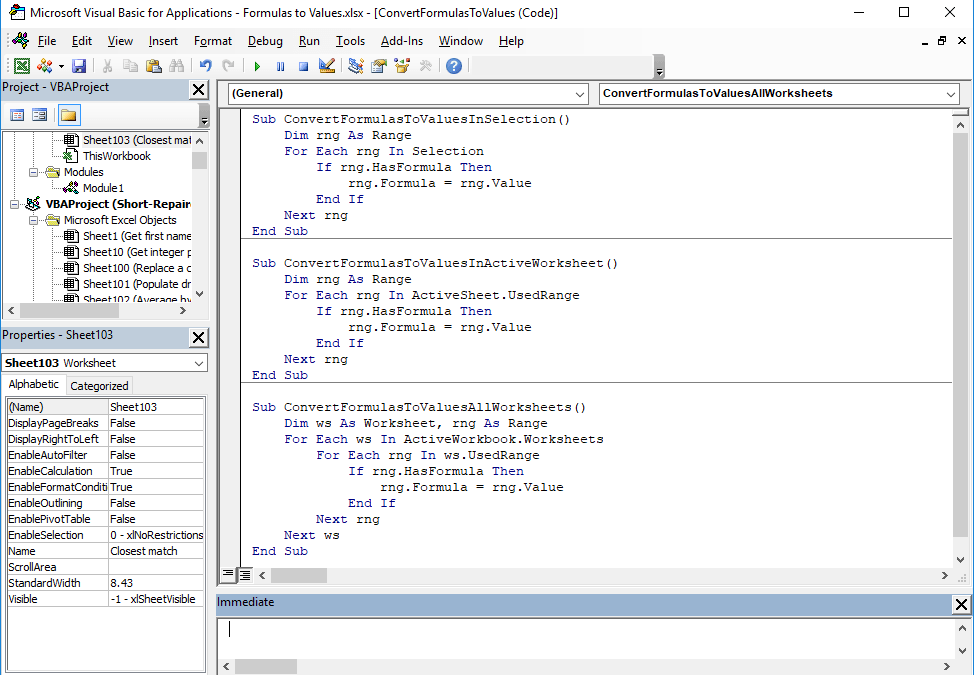
Mastering Excel coding can unlock a myriad of possibilities, from automating repetitive tasks to handling complex data analysis with ease. Whether you're an Excel enthusiast or a professional looking to streamline your workflow, understanding how to code in Excel can significantly enhance your productivity. This comprehensive guide will take you through the basics of Excel coding, covering VBA (Visual Basic for Applications) and macros to help you get started and improve over time.
Understanding the Basics of Excel Coding

Before diving into writing code, it's essential to understand what Excel coding entails:
- VBA (Visual Basic for Applications): This is the programming language of Excel and other Microsoft Office applications, allowing you to automate tasks and customize functionality within Excel.
- Macros: A series of recorded commands or VBA code that automate repetitive tasks.
- User Interface: Excel provides an Integrated Development Environment (IDE) for VBA which includes the Visual Basic Editor (VBE) where you can write and edit your code.
💡 Note: VBA is a language that you'll code in the Excel environment itself, unlike external programming which might be used for more complex automation.
Setting Up Your Environment for Coding

Here's how to set up your Excel environment for coding:
- Enable Developer Tab: Go to File > Options > Customize Ribbon. Check the box for "Developer" and click "OK."
- Access the Visual Basic Editor: Click on the "Developer" tab, then "Visual Basic" to open the VBE.
- Create a New Module: In VBE, insert a new module by going to Insert > Module. This is where you'll write your VBA code.
Basic Concepts of VBA

Here are some fundamental concepts you need to grasp:
- Subroutines and Functions: Subroutines are used for actions that perform tasks, while Functions return values.
- Variables and Data Types: Variables store data temporarily; Excel recognizes various data types like Integer, String, and Boolean.
- Control Structures: These include loops (For, While), conditionals (If-Then-Else), and selections (Select Case).
Writing Your First Macro
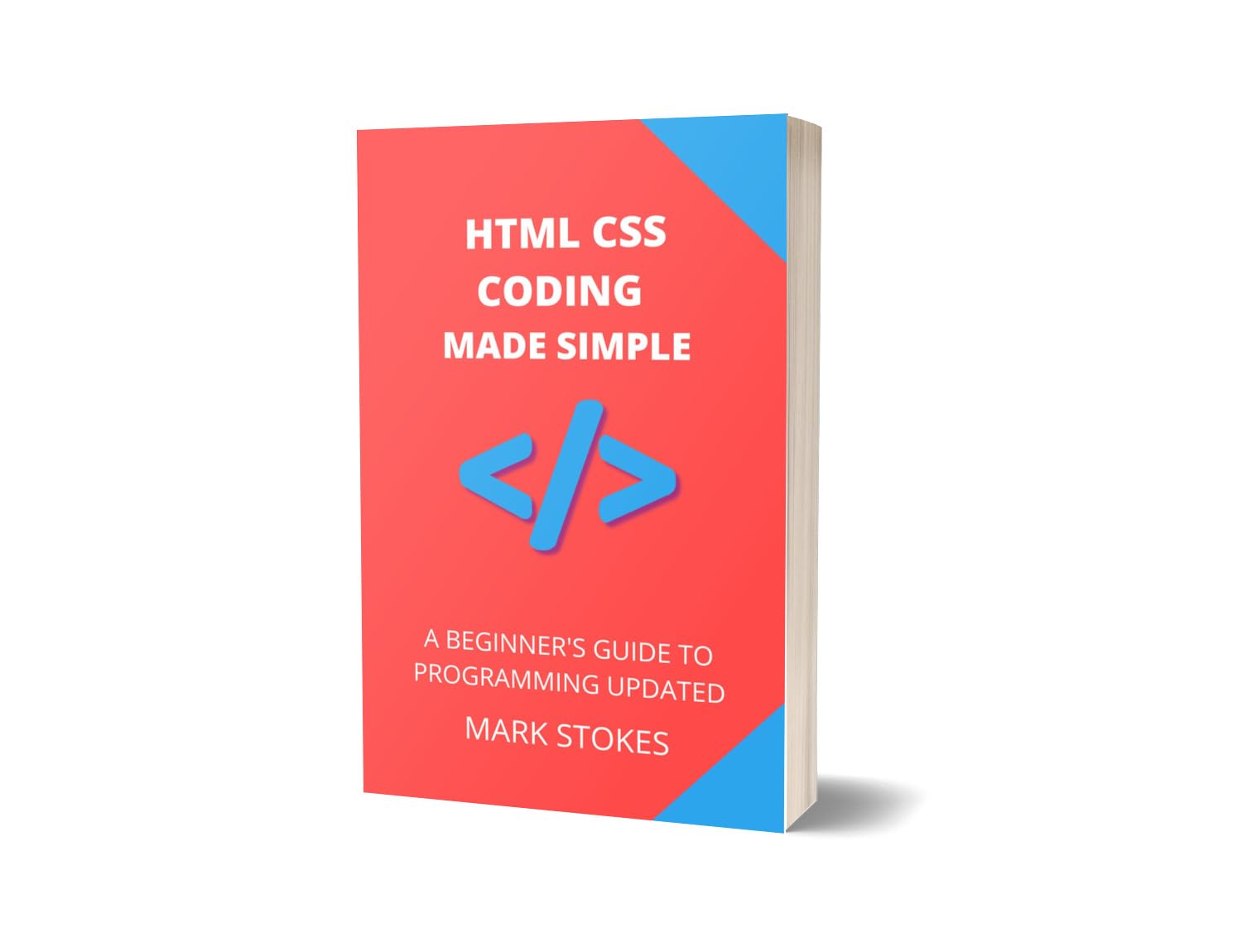
Let's create a simple macro that inputs "Hello, Excel!" into cell A1:
Sub HelloMacro()
Range("A1").Value = "Hello, Excel!"
End SubThis subroutine, when run, will write the specified text into cell A1. Here are the steps to run it:
- Go to the "Developer" tab.
- Click on "Macros".
- Select "HelloMacro" and click "Run".
Expanding Your VBA Skills

Here are several areas where you can expand your VBA proficiency:
- Looping through Data: Use
FOR...Next,While...Wend, orDo...Loopto work with data sets. - Error Handling: Implement
On Errorstatements to manage errors gracefully. - UserForms and Events: Create interactive elements with UserForms and handle events like clicking buttons or entering data.
Let's create a subroutine that loops through rows:
Sub LoopThroughRows()
Dim i As Integer
For i = 1 To 10
Cells(i, 1).Value = "Row " & i
Next i
End SubCommon Challenges and Solutions
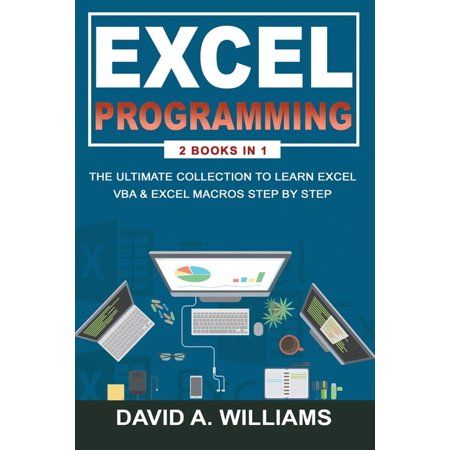
VBA coding isn't without its challenges. Here are some common issues and their solutions:
| Challenge | Solution |
|---|---|
| Code stops running abruptly | Implement error handling with On Error Resume Next or use On Error GoTo Label for specific error handling. |
| Macro Security Settings | Adjust macro settings to enable or disable warnings based on security preferences from Trust Center Settings. |
| Data Entry Issues | Use Application.InputBox for more controlled data entry, allowing you to specify input type, prompt, and validation. |

🛠️ Note: Always remember to save your work. Excel does not autosave code changes, so manual intervention is necessary.
In summary, Excel coding through VBA is an invaluable skill for anyone looking to automate their work, analyze data more efficiently, or customize Excel to meet unique needs. By starting with the basics and gradually learning more advanced techniques, you can transform your Excel usage into a powerful tool for data manipulation and analysis. Remember to keep learning, experimenting, and refining your skills, and you'll soon find that Excel's capabilities extend far beyond what you initially imagined.
How do I start learning VBA in Excel?

+
Begin by enabling the Developer tab in Excel, then start experimenting with simple macros and learn the basics of VBA through online tutorials or by using the Excel Help feature.
What are some common uses for VBA in Excel?

+
VBA is used for automating repetitive tasks, creating custom functions, designing user interfaces, and enhancing data analysis capabilities within Excel.
Can VBA be harmful if not used properly?

+
If not configured correctly, VBA macros can pose security risks. Always ensure macros come from trusted sources and use Excel’s built-in security features like macro settings.