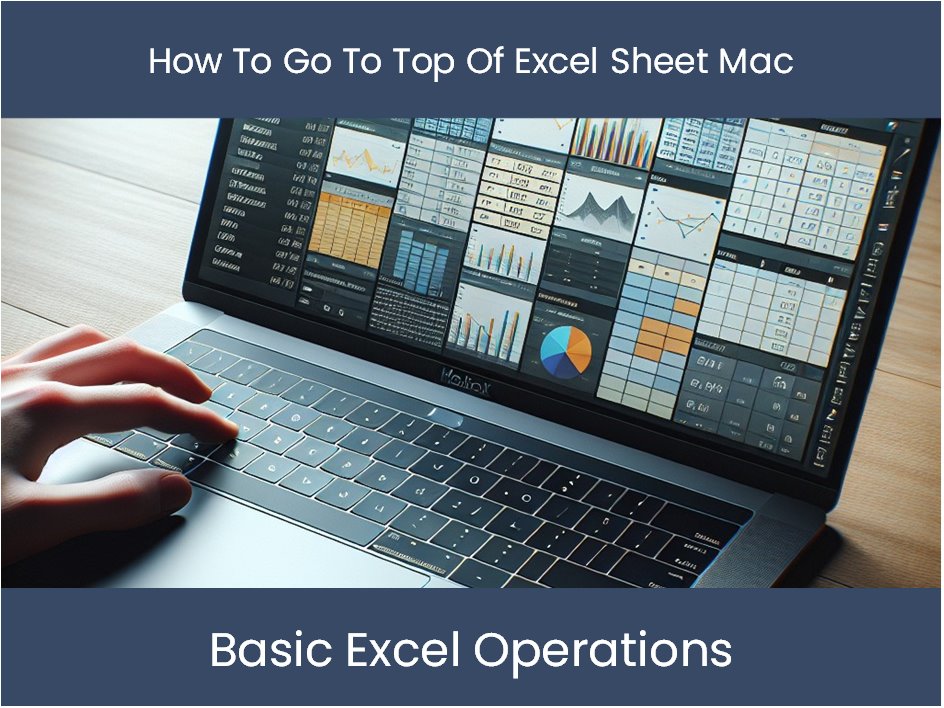Clone Excel Sheet in Seconds: Quick Guide

Every now and then, there comes a situation where you need to make a copy of your current worksheet or an entire workbook for various reasons like testing, preservation, or making changes without affecting the original. Microsoft Excel offers a straightforward way to clone Excel sheets quickly. Whether you're using Excel on Windows, Mac, or online, here's how to do it.
Cloning a Worksheet in Excel

Cloning, or copying, a worksheet in Excel involves two main methods:
- Right-click Context Menu: This is the most intuitive and perhaps the quickest method.
- Using Excel Ribbon: An alternative way if you prefer using Excel's interface.
Right-Click Context Menu Method

This method is simple and can be performed with a few clicks:
- Open your Excel workbook.
- Locate the worksheet tab at the bottom of the workbook that you want to clone.
- Right-click on the worksheet tab.
- From the context menu, select 'Move or Copy...'.
- In the 'Move or Copy' dialog box, check the box that says 'Create a copy'.
- Choose where you want the copy to be placed within your workbook from the 'Before sheet' list.
- Click 'OK'.
Using Excel Ribbon Method

Alternatively, you can clone a worksheet through Excel's Ribbon:
- Select the worksheet you want to copy.
- Go to the 'Home' tab on the Ribbon.
- Click on 'Format' in the Cells group.
- Under 'Organize Sheets', click 'Move or Copy Sheet'.
- In the 'Move or Copy' dialog box, follow steps 5 to 7 from the right-click method.
Cloning an Entire Workbook

Sometimes, you might need to create an exact duplicate of the entire workbook, including all its sheets:
Using ‘Save As’

This method creates a new workbook with all the sheets:
- Open your workbook in Excel.
- Go to ‘File’ > ‘Save As’.
- Choose a location and enter a new name for your clone workbook.
- Make sure to change the file format if necessary (e.g., .xlsx).
- Click ‘Save’.
Using Excel Online

If you’re using Excel Online, the process is slightly different:
- Open your workbook in Excel Online.
- Click ‘File’.
- Select ‘Make a Copy’. This creates a new workbook with the same contents.
🌟 Note: Remember to rename your cloned sheets or workbooks to avoid confusion with the originals.
Cloning sheets and workbooks in Excel is straightforward, yet there are nuances to ensure everything copies over correctly:
- Formulas and References: When cloning a sheet, formulas that refer to cells in other sheets might not update automatically. Check these to ensure they work correctly after the copy.
- Macros and VBA: If your workbook contains macros, they will copy over to the new workbook, but you might need to update references within the VBA code to reflect the new workbook's name.
- Data Validation: Data validation rules will carry over, but ensure any linked sources or named ranges are correctly set up in the new workbook.
Cloning an Excel sheet or workbook can save time and effort when you need to duplicate data, perform tests, or share copies without compromising the integrity of your original data. With the methods above, you can ensure your data remains consistent, accurate, and easy to manage, whether for personal use or professional purposes.
Will cloning a sheet also copy all the data validations?

+
Yes, when you clone a sheet in Excel, all data validations are copied over. However, ensure that any rules referencing external ranges are still correctly linked in the new sheet.
Can I clone Excel sheets without affecting macros?

+
Macros will be copied over when you clone an entire workbook. However, if you’re only cloning a sheet, the macros will not transfer unless they are stored in the workbook itself. You’ll need to manually transfer or update macro references for sheet-level clones.
What happens to named ranges when cloning sheets?

+
Named ranges are scoped to either the workbook or the worksheet. When cloning a sheet, workbook-scoped ranges will be unchanged, but sheet-specific ranges will be duplicated with the sheet. Be mindful of this when working with formulas.