Clear Excel Data Without Losing Formulas: Easy Guide

Have you ever faced a dilemma where you needed to clear cell contents in Excel without disturbing the formulas? This is a common challenge many Excel users encounter, whether it's for data analysis, financial modeling, or simply keeping spreadsheets clean. In this detailed guide, we will explore various methods to clear data in Excel while preserving your carefully crafted formulas. Let's dive into the techniques that will help you streamline your work without breaking your spreadsheets.
Why Clear Data But Not Formulas?

Before we delve into the "how-to," understanding "why" can be crucial. Here are some scenarios where you might want to keep formulas intact while clearing data:
- Template Creation: When setting up a template, you want the formulas to be functional for future use but the data entries to be blank.
- Data Analysis: Sometimes, you need to experiment with different data sets but don't want to alter the calculations.
- Data Cleaning: Removing old or erroneous data while keeping the framework of your spreadsheet intact.
Method 1: Manual Selection and Deletion

The most straightforward approach:
- Select the cells containing the data you wish to clear. You can do this by dragging the cursor or using keyboard shortcuts like Ctrl + Shift + Arrow Keys.
- Press the Delete key on your keyboard to clear the data. This action will remove the content but not the formulas or formatting.
Here is a small example:
| Column A | Column B |
|---|---|
| =B1+A1 | 10 |
| 15 | =A2-1 |

💡 Note: This method requires careful selection to avoid accidentally deleting important formulas.
Method 2: Using Excel's "Go To Special" Feature

For a more precise approach:
- Press Ctrl + G or go to Home > Find & Select > Go To Special.
- From the dialog box, choose "Constants" and click OK. This will highlight only the cells with constants, excluding formulas.
- Now press the Delete key to clear these constants while leaving your formulas in place.
Method 3: Using a VBA Macro

If you frequently need to clear data, automating the process can save time:
- Open the Visual Basic Editor with Alt + F11.
- In the editor, insert a new module (Insert > Module).
- Copy and paste the following code:
Sub ClearDataWithoutFormulas()
With Selection.SpecialCells(xlCellTypeConstants, 23)
.ClearContents
End With
End Sub
- Close the editor and assign this macro to a button or shortcut for easy access.
🌟 Note: VBA Macros can significantly speed up repetitive tasks, but remember to enable macros in Excel first.
Method 4: Using Excel Formulas

You can also use formulas to achieve this:
- If you have an existing formula like =B1+A1, replace it with something like:
=IF(AND(ISNUMBER(B1), ISNUMBER(A1)), B1+A1, "")
- This will keep the formula intact but show nothing until both B1 and A1 contain numbers.
This wraps up the core methods for clearing data in Excel without affecting the formulas. Each method has its own set of advantages, depending on your specific scenario or comfort level with Excel.
Mastering these techniques will not only keep your spreadsheets error-free but also make your data management tasks much more efficient. Whether you choose to manually clear data, use built-in features, or automate with VBA, you now have the tools to work smarter in Excel. Remember, the key is to understand your data and the purpose of your spreadsheet to decide which method suits your needs best. By employing these strategies, you can maintain the integrity of your financial models, data analysis sheets, or any other Excel documents, ensuring they remain functional and ready for new data inputs at any time.
Can I undo these methods if I accidentally delete something important?
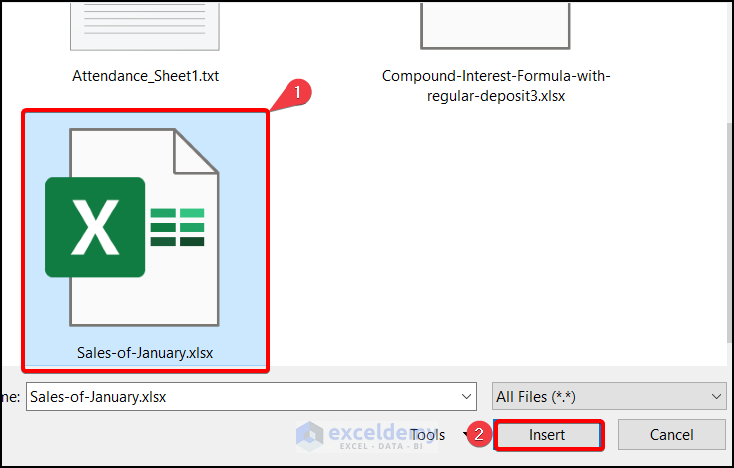
+
Yes, Excel’s undo feature (Ctrl + Z) can reverse most operations, including data clearing, unless you’ve saved or closed the workbook without saving.
What if I only want to clear data in a specific column?

+
Select the column, then use any of the described methods. Remember to check for formulas that might be referencing other columns before deleting.
How can I ensure that only numeric data is cleared while text is retained?

+
You can use “Go To Special” feature, selecting only Constants that are numbers. Alternatively, use a formula like =IF(ISNUMBER(A1), “”, A1) to keep text.