Mastering Excel Macros: Check Them Instantly in Your Spreadsheet

In the dynamic world of data analysis and management, Microsoft Excel remains an indispensable tool. Excel's power extends far beyond simple cell functions and data entries; it includes robust features like macros that can automate repetitive tasks, enhance data processing, and reduce the potential for human error. This article delves into the sophisticated world of Excel macros, focusing on how to check them instantly within your spreadsheets. Let's explore the techniques to ensure your macros are working as intended, providing you with seamless efficiency.
Understanding Excel Macros

Macros are essentially scripts written in Visual Basic for Applications (VBA), enabling users to automate tasks within Excel. Here’s what you need to know:
- Automation: Macros allow for the automation of repetitive tasks, saving time and reducing errors.
- Customization: Users can tailor Excel to meet specific business needs or personal productivity enhancements.
- Execution Speed: Macros run much faster than manual operations, particularly with large datasets.
An image showcasing a simple macro example:

Why You Should Check Macros Instantly

Checking macros instantly in Excel has several compelling benefits:
- Immediate Feedback: You get real-time verification that your macro performs as expected.
- Error Prevention: By checking macros as you go, you can quickly spot and correct issues before they become problematic.
- Security: In a business setting, macros can pose security risks if not properly vetted. Instant checking helps maintain data integrity.
Setting Up Your Excel Environment for Macros

Before diving into the specifics of checking macros, ensure your Excel environment is set up correctly:
- Enable Developer Tab: Access Excel Options, go to “Customize Ribbon”, and check “Developer” to make this tab visible.
- Enable Macro Security Settings: Go to Trust Center, choose “Macro Settings”, and set macros to “Disable all macros with notification”.
- Trust Center Settings: Add your workbook to Trusted Locations or adjust your security settings for running macros.
🔍 Note: Adjusting security settings can expose your spreadsheet to potential malicious scripts. Always review the source of macros before enabling them.
Checking Macros Using the Visual Basic Editor
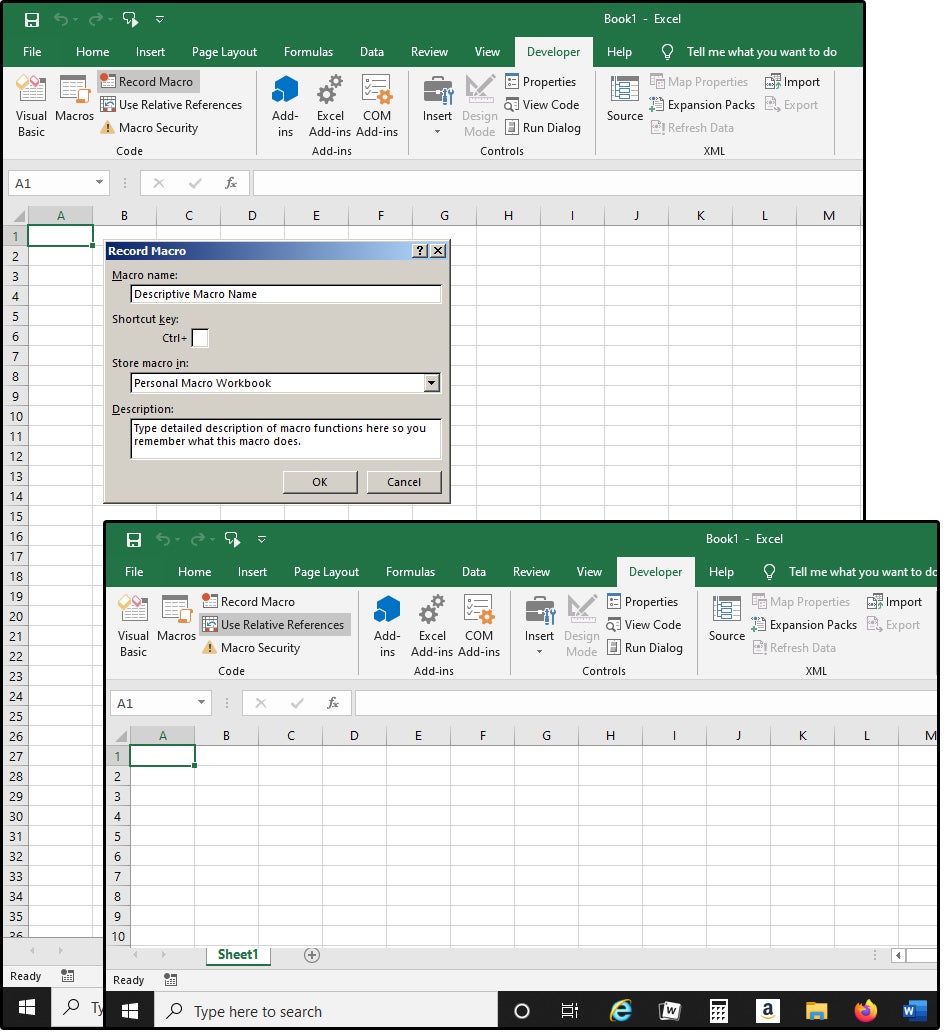
The Visual Basic Editor (VBE) is where you’ll write, edit, and check your macros. Here’s how you can ensure your macros are functioning correctly:
- Debugging Mode: Use breakpoints to pause macro execution at critical points, allowing you to examine variables and execution flow.
- Watch Window: Monitor variables’ values during macro execution.
- Immediate Window: Write single lines of VBA code to check macros instantly without altering the original macro.
An example of using the Immediate Window for instant checking:

Instant Macro Checking Techniques

Here are some specific techniques to check your macros instantly within Excel:
Step-by-Step Execution

Use the F8 key to run your macro one line at a time. This allows you to:
- Verify each step of your macro execution.
- Check for unexpected results or errors in real-time.
- Make on-the-fly changes if necessary.
Watch Expressions

Add Watch Expressions to keep an eye on crucial variables during macro execution:
- Right-click on a variable in your code.
- Select “Add Watch” to monitor its value and state during macro run.
- Observe how the variable changes as your macro progresses.
Immediate Window Testing

The Immediate Window allows you to test macro parts instantly:
- Press Ctrl+G to access the Immediate Window.
- Type in code snippets or use print statements to see macro outputs or variables’ values without altering the macro code.
Error Handling and Message Boxes

Integrate error handling into your macros to:
- Display messages or warnings when errors occur.
- Provide feedback on macro execution to guide troubleshooting.
🔐 Note: Effective error handling can significantly improve the security and reliability of your macros.
Automating Macro Testing with Unit Testing

Unit testing in Excel VBA can help ensure the reliability of macros:
- Setup: Create a separate module for test code.
- Write Tests: Use assertions to verify expected results from macro functions or subroutines.
- Automation: Develop a macro that runs all your unit tests.
Tips for Optimizing Macro Execution and Performance

Here are some strategies to optimize your macros for better performance:
- Avoid Redundant Calculations: Store results where possible rather than recalculating.
- Limit Screen Updating: Use
Application.ScreenUpdating = Falseto speed up macro execution. - Minimize Interaction with the Sheet: Write to arrays or range objects instead of cells.
- Use Efficient Looping Structures: Choose between For-Each, For-Next, or Do-While loops depending on your data structure.
In this comprehensive guide, we've explored the methods and techniques for mastering Excel macros by checking them instantly within your spreadsheet. From setting up your Excel environment to advanced debugging and optimization, you now have the tools to ensure your macros run smoothly, efficiently, and accurately. Whether you're automating complex data processes or just enhancing your day-to-day productivity, these instant checking techniques will help you maintain and improve your work with macros in Excel. Integrating these practices into your workflow not only enhances the functionality of your spreadsheets but also fortifies your understanding of VBA and Excel's vast capabilities.
What is the benefit of instant macro checking?

+
Instant macro checking allows you to catch errors or unexpected behavior early, saving time and ensuring data integrity and accuracy in your Excel tasks.
Can I check macros without altering the original code?

+
Yes, using the Immediate Window or debugging techniques like stepping through code or adding watches can help you check macros without changing the original macro code.
How can I ensure my macros are secure?
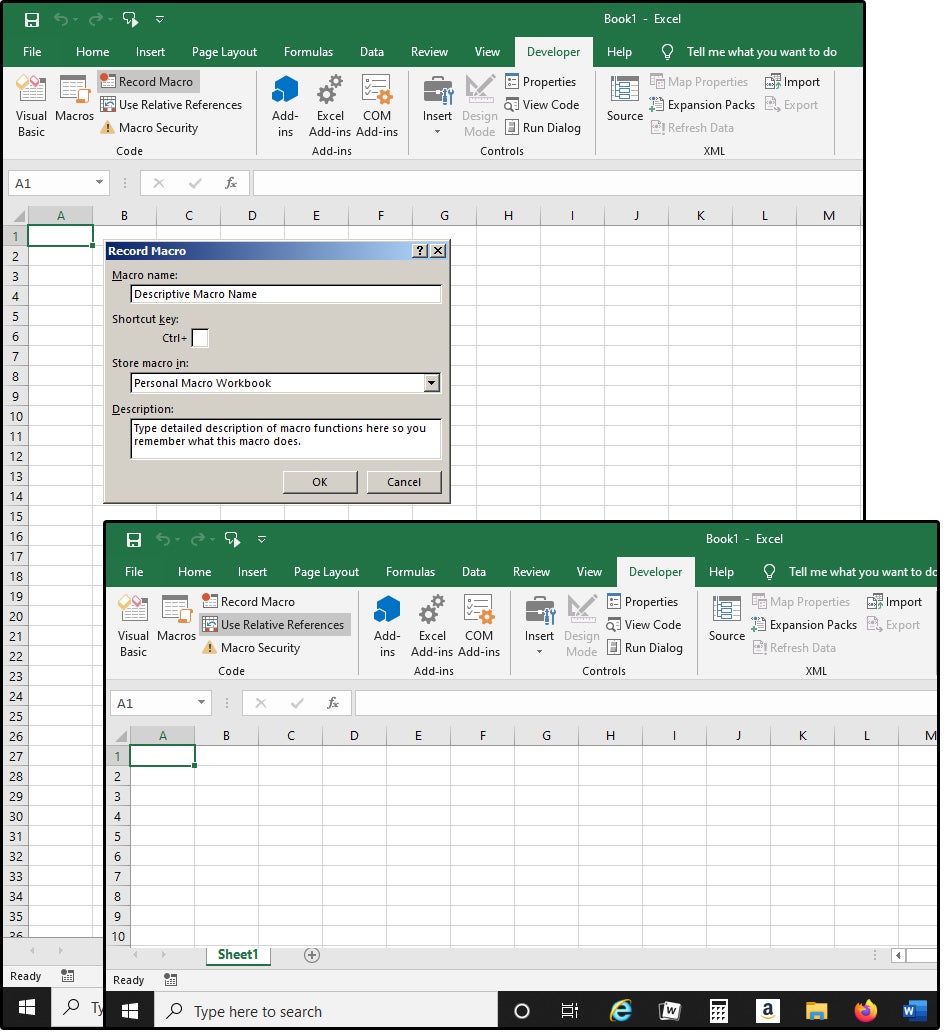
+
Ensure macros are from trusted sources, use Excel’s macro security settings, implement proper error handling, and test macros thoroughly before deployment.