5 Ways to Check Excel Sheets in SharePoint

SharePoint is a powerful platform that enhances collaboration and document management within organizations. One of its core functionalities includes integrating with Microsoft Excel, allowing teams to work on spreadsheets in real-time, directly within SharePoint. This integration can significantly improve productivity, especially when managing complex data sets or collaborative financial models. Here are five detailed methods to check and manage Excel sheets within SharePoint:
1. Using SharePoint Document Library Views

SharePoint document libraries offer customizable views which can be tailored to highlight Excel files or specific details within these files.
- Standard Views: These provide predefined sorting and filtering options.
- Custom Views: You can create views to show specific columns from Excel files, like last modified date, file type, or even metadata from within the Excel sheets.
Steps to Set Up a Custom View:
- Go to your SharePoint document library.
- Click on the "Create View" button.
- Choose "Standard View" for simple setups or "Datasheet View" for more advanced filtering.
- Configure your view to display columns relevant to your Excel sheets, such as "File Size," "Modified," or custom columns like "Project Name."
- Save the view with a recognizable name like "Project Excel Files."
⚠️ Note: Ensure your Excel files have the necessary metadata filled for these views to be most effective.
2. Version History
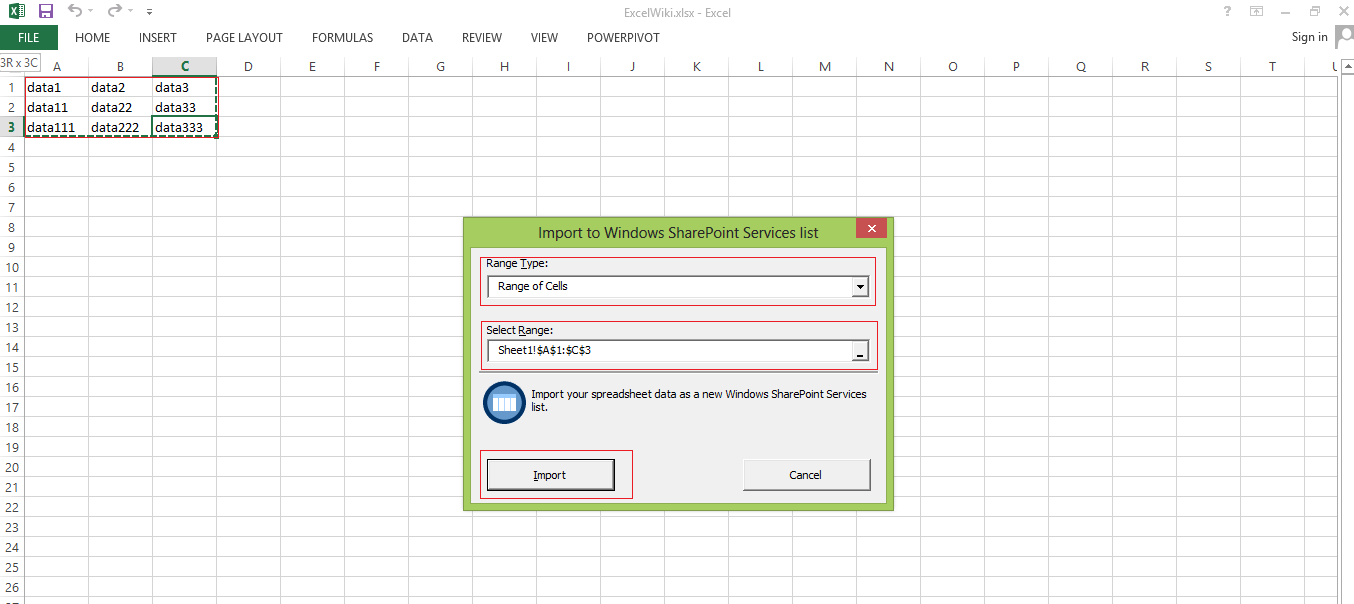
One of the most useful features for managing Excel sheets in SharePoint is tracking changes through version history.
- Accessing Version History: Click on the three dots next to your Excel file and select “Version History.”
- Details Provided: Here you can see who made changes, when they were made, and even restore previous versions if needed.
Benefits:
- Provides accountability and transparency in collaborative environments.
- Helps in conflict resolution by showing what was changed, and by whom.
3. Co-Authoring

SharePoint supports real-time co-authoring in Excel, enabling multiple users to edit the same document simultaneously:
- Real-Time Editing: Changes made by different users are visible to all in real-time.
- Comments and Reviews: Co-authoring allows for immediate feedback through comments directly in Excel.
To leverage co-authoring:
- Open the Excel file in SharePoint.
- Click "Edit Workbook," then choose "Edit in Browser."
- Users will see each other's cursor and edits, facilitating teamwork.
4. Excel Web Access Web Part

This web part allows you to embed and interact with Excel data directly on a SharePoint page:
- Embedding an Excel Sheet: Add the Excel Web Access web part to a SharePoint page and point it to your Excel file.
- Interactive Elements: Users can filter, sort, and even make updates that sync back to the source file if permissions allow.
Here’s a step-by-step guide:
- Navigate to your SharePoint site and go into edit mode for the page where you want to add the web part.
- Search for "Excel Web Access" in the available web parts and add it.
- Select your Excel file from the document library.
- Configure the display options and the cells you want to show.
- Save the page.
🔗 Note: Make sure that the Excel file remains in its original library location to keep the web part functional.
5. SharePoint Workflows for Excel Sheets

Utilize SharePoint Designer or Power Automate to automate processes involving Excel sheets:
- Workflows: Create workflows to manage document approvals, review processes, or data synchronization tasks.
- Examples:
- Automate sending notifications when an Excel sheet is edited or uploaded.
- Set up workflows to initiate review processes when changes exceed a threshold.
- Automate the movement of Excel files to specific libraries based on content or user criteria.
These methods enable teams to:
- Ensure document integrity and version control.
- Enhance collaboration with real-time updates.
- Automate processes to increase efficiency.
- Present data dynamically using web parts.
In summary, SharePoint provides a robust set of tools for managing and reviewing Excel sheets effectively. Whether it's through tracking changes, enabling real-time collaboration, or automating workflows, organizations can leverage these features to streamline document management, reduce errors, and foster a collaborative environment where data is readily accessible and accurately maintained.
What happens if multiple users edit an Excel file at the same time?

+
With co-authoring, Excel allows multiple users to edit the same file simultaneously. Changes are reflected in real-time, and conflicts are managed through a system of lock and release on cells, ensuring that users can still work efficiently.
Can I restore an older version of my Excel file from SharePoint?

+
Yes, SharePoint keeps versions of your document in the Version History. You can restore any previous version by navigating to the document’s properties and selecting “Version History.”
Is it possible to limit access to certain Excel sheets in SharePoint?
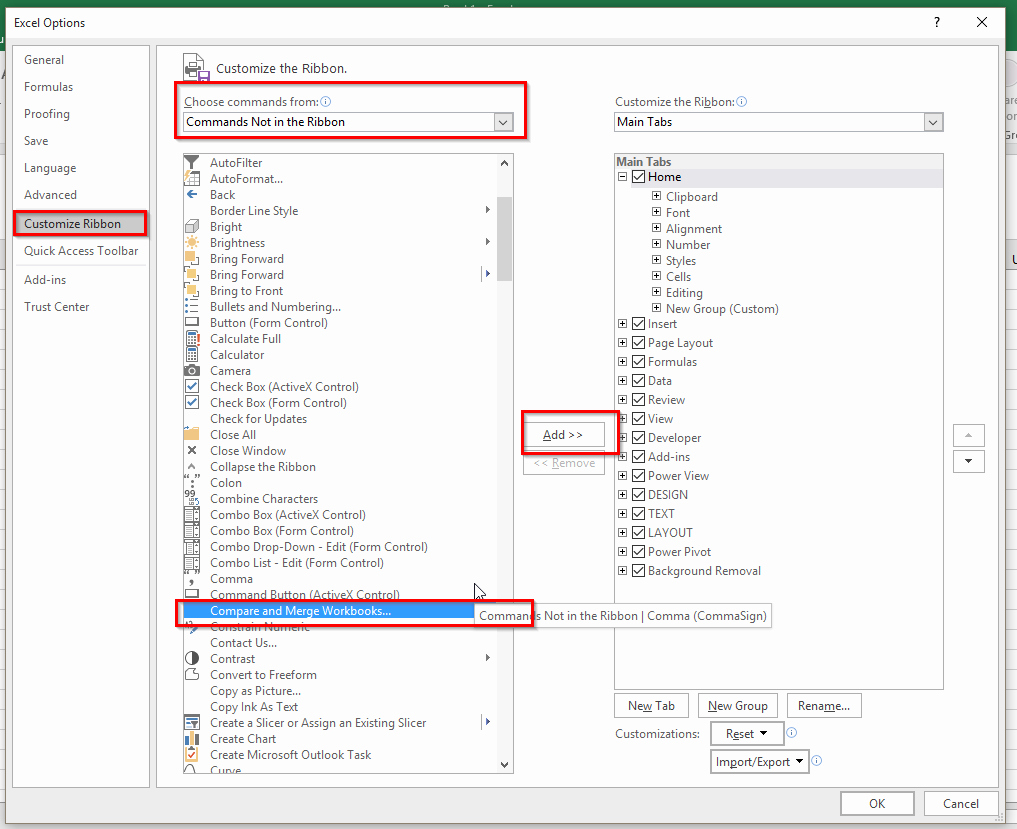
+
Yes, you can use SharePoint permissions to control access. You can set permissions at the library, folder, or even file level to ensure only authorized users can access or edit certain documents.