5 Ways to Verify Identical Excel Sheets Instantly
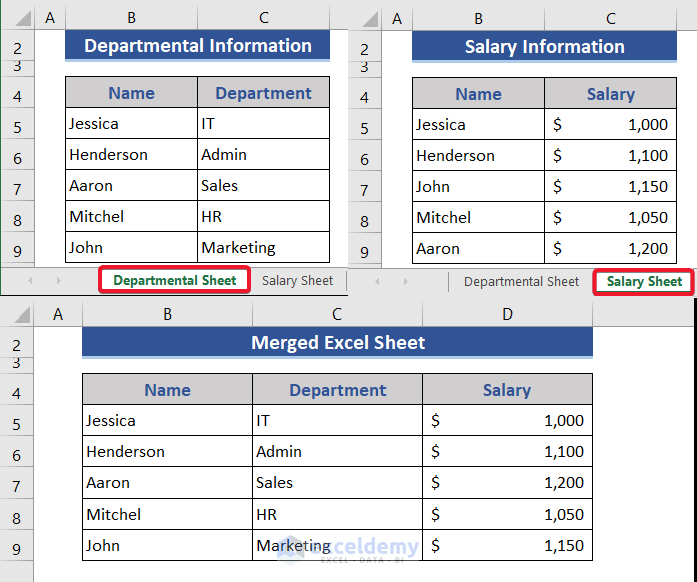
Comparing two Excel sheets for identical content can be a tedious task, especially when dealing with large datasets. Whether you're a data analyst, a project manager, or someone just trying to reconcile personal finances, verifying identical sheets ensures accuracy and reliability in your work. In this comprehensive guide, we'll explore five effective methods to instantly verify if two Excel sheets are identical. Let's dive in!
Using Excel’s Built-in Functions


Excel comes with a set of powerful functions that can help you compare two sheets easily. Here are some of the most useful ones:
- IF Statement: Use the IF function to compare cells. For example:
=IF(A1=B1, “Match”, “No Match”)=EXACT(A1, B1)💡 Note: These functions work best when comparing data within the same workbook, although VLOOKUP and INDEX/MATCH can also reference different workbooks if needed.
Conditional Formatting


Excel’s conditional formatting is not just for highlighting cells; it can also serve as an instant visual check for sheet differences:
- Select the first range to compare.
- Navigate to Home > Conditional Formatting > New Rule > Use a formula to determine which cells to format.
- Enter the formula
=A1<>B1to highlight differences, where A1 and B1 are references from your two sheets.
🔔 Note: This method only visually indicates differences but does not provide a numerical count or summary of differences.
Using VBA Macros


When you deal with large datasets, manual checks or built-in functions might fall short. Here’s where VBA comes into play:
- Open VBA Editor with Alt + F11.
- Create a new module and write a macro to compare sheets:
Sub CompareSheets() Dim ws1 As Worksheet, ws2 As Worksheet Dim rng As Range, cell As Range Dim diffCount As LongSet ws1 = Sheets("Sheet1") Set ws2 = Sheets("Sheet2") Set rng = ws1.UsedRange For Each cell In rng If cell.Value <> ws2.Cells(cell.Row, cell.Column).Value Then diffCount = diffCount + 1 End If Next cell MsgBox "There are " & diffCount & " differences."
End Sub
📝 Note: Make sure you save your workbook in a macro-enabled format (.xlsm) before writing macros.
Using External Tools and Plugins

| Tool | Description | Pros | Cons |
|---|---|---|---|
| Spreadsheet Compare (Microsoft) | An application designed by Microsoft for comparing spreadsheets. | Visual comparison, detailed reports, user-friendly interface. | Needs separate installation, available only on Windows. |
| XL Comparator | An open-source tool for comparing Excel files. | Free, supports various Excel formats, easy setup. | Limited features compared to commercial tools, no automatic updates. |
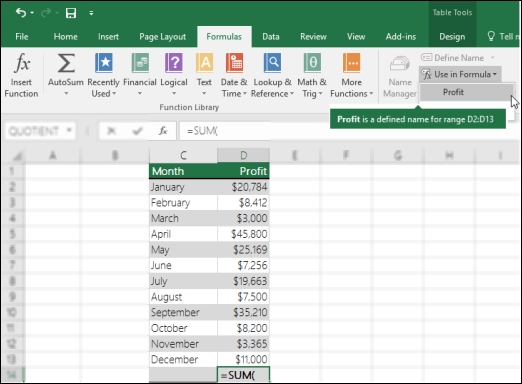
💻 Note: Always ensure compatibility with the version of Excel you are using before integrating external tools.
Manual Comparison

Sometimes, for small datasets or when automation isn’t feasible, a manual comparison might be the simplest approach:
- Align both sheets side by side in your Excel window.
- Use the Freeze Panes feature to keep headers visible.
- Scroll through the data checking for discrepancies.
👀 Note: This method is time-consuming but can be detailed if automation tools fail or if you need to understand specific differences deeply.
In conclusion, verifying if two Excel sheets are identical can be done through various methods, each suited to different scenarios. From utilizing Excel's inherent capabilities to using sophisticated tools and scripts, there's a solution for everyone. Choosing the right method depends on the size of the data, the required level of detail, and your familiarity with Excel's functionalities. Keep in mind that while automation saves time, a thorough manual check might sometimes be necessary to catch subtle differences that tools might overlook.
Can I use these methods to compare sheets in different workbooks?

+
Yes, most methods like Excel’s built-in functions, VBA macros, and external tools can compare sheets from different workbooks. Ensure that the workbooks are open or properly linked if using functions like VLOOKUP or INDEX/MATCH.
How can I quickly identify what differs between the sheets?

+
Using conditional formatting or VBA macros can highlight or count differences, making it easier to identify what has changed. Tools like Spreadsheet Compare provide a detailed breakdown of differences as well.
What if my Excel sheets have different structures?

+
If the sheets have different structures, methods like manual comparison or external tools might be more appropriate. They can handle differences in layout or data organization more flexibly than automated functions.