Effortlessly Check for Duplicates in Two Excel Sheets

One of the most frequent tasks in data management, whether you're in finance, marketing, HR, or any other sector, is the need to identify duplicate entries across different datasets. When using Excel, this becomes particularly crucial as your datasets grow larger. Fortunately, Excel provides several techniques to check for duplicates between two sheets effortlessly. This comprehensive guide will walk you through various methods, from basic to advanced, ensuring you can keep your data clean and accurate.
Understanding Duplicates in Excel

Before diving into the methods, let's clarify what we mean by 'duplicates' in Excel:
- Exact Duplicates: These are entries where all data across multiple columns are identical.
- Conditional Duplicates: Duplicates based on specific columns or conditions, where not all data needs to be identical.
Duplicate checks can help with:
- Removing redundant information to streamline data.
- Identifying errors in data entry.
- Merging databases and ensuring data integrity.
- Improving data analysis by cleaning up datasets.
Basic Method: Conditional Formatting

Conditional Formatting is one of the simplest ways to visually spot duplicates:
- Select the range in both sheets where you wish to check for duplicates.
- Go to Home > Conditional Formatting > Highlight Cells Rules > Duplicate Values.
- Choose a format to highlight duplicates, then click 'OK'.
Now, any duplicate values in your selection will be highlighted.
💡 Note: This method only helps in identifying duplicates visually, not in removing or analyzing them further.
Advanced Method: Using VLOOKUP for Duplicate Checking

The VLOOKUP function can help in comparing sheets to find duplicates:
| Sheet 1 (Original) | Sheet 2 (New) |
|---|---|
| A | B | C | A | B | C |
| Data from here to check | Data to compare against |

In Sheet 1:
- Create a new column (let's say D) to hold duplicate status.
- In D2, write the formula:
=IF(ISERROR(VLOOKUP(A2,Sheet2!A:B,1,FALSE)), "No", "Yes") - Drag the formula down to apply it to all rows.
This formula will check if the value in column A from Sheet 1 exists in column A of Sheet 2, returning "Yes" for duplicates and "No" for unique entries.
Advanced Excel Features for Duplicate Management
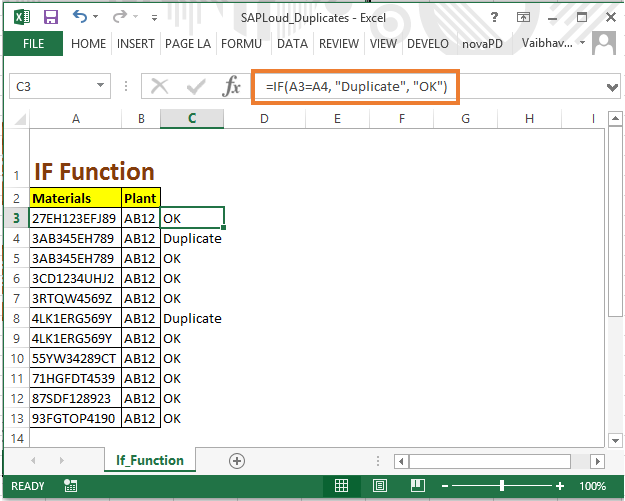
Advanced Filter

For larger datasets, Excel's Advanced Filter can be more efficient:
- Select the range in both sheets that includes the header row.
- Go to Data > Filter > Advanced.
- Choose 'Unique records only' to remove duplicates or create a duplicate list on the side.
Using Power Query

Power Query, an Excel data transformation and preparation tool, allows for more complex comparisons:
- Load both sheets into Power Query from Data > Get Data > From Other Sources > From Microsoft Query.
- Use the Merge Queries feature to compare the two datasets based on matching columns.
- Right-click on the 'Merge Queries' step and select 'Advanced Editor' to customize the merge to your needs.
Power Query is particularly useful for repetitive tasks and merging data from various sources.
Custom VBA for Duplicate Detection

If you're comfortable with VBA, you can automate duplicate checking:
Sub FindDuplicates()
Dim ws1 As Worksheet, ws2 As Worksheet
Dim LastRow1 As Long, LastRow2 As Long, i As Long, j As Long
Set ws1 = ThisWorkbook.Sheets("Sheet1")
Set ws2 = ThisWorkbook.Sheets("Sheet2")
LastRow1 = ws1.Cells(ws1.Rows.Count, "A").End(xlUp).Row
LastRow2 = ws2.Cells(ws2.Rows.Count, "A").End(xlUp).Row
For i = 2 To LastRow1
For j = 2 To LastRow2
If ws1.Cells(i, 1).Value = ws2.Cells(j, 1).Value Then
ws1.Cells(i, "D").Value = "Duplicate"
End If
Next j
Next i
End Sub
This macro will compare the first column of both sheets and mark duplicates in column D of Sheet1. Adjust column references to match your sheet structure.
⚠️ Note: Always back up your data before running macros, as they can't be easily undone.
Now that we've covered several methods for checking duplicates in Excel, from basic visual aids to advanced techniques, it's time to bring our journey to an end. Each approach offers its own level of complexity and automation, fitting different scenarios and user comfort levels with Excel. Remember, the goal is to maintain clean, accurate data, which is fundamental for reliable analysis, reporting, and decision-making. Whether you're manually scanning with Conditional Formatting, employing VLOOKUP or advanced filters, or leveraging the power of Power Query and VBA, Excel provides the tools to manage your data efficiently.
Why should I check for duplicates in Excel?

+
Checking for duplicates ensures your data is accurate, prevents data redundancy, and helps in maintaining data integrity when merging or analyzing data.
Can I remove duplicates found in Excel?
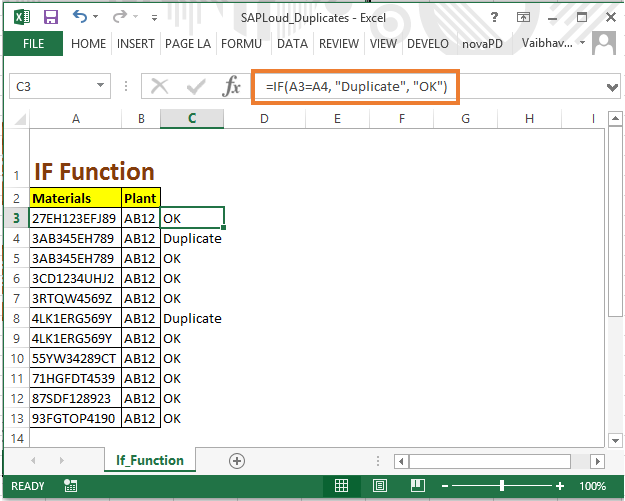
+
Yes, Excel has a ‘Remove Duplicates’ feature under the ‘Data’ tab, or you can use Advanced Filter or Power Query to filter out duplicates and retain unique records.
Is VBA necessary for checking duplicates in Excel?
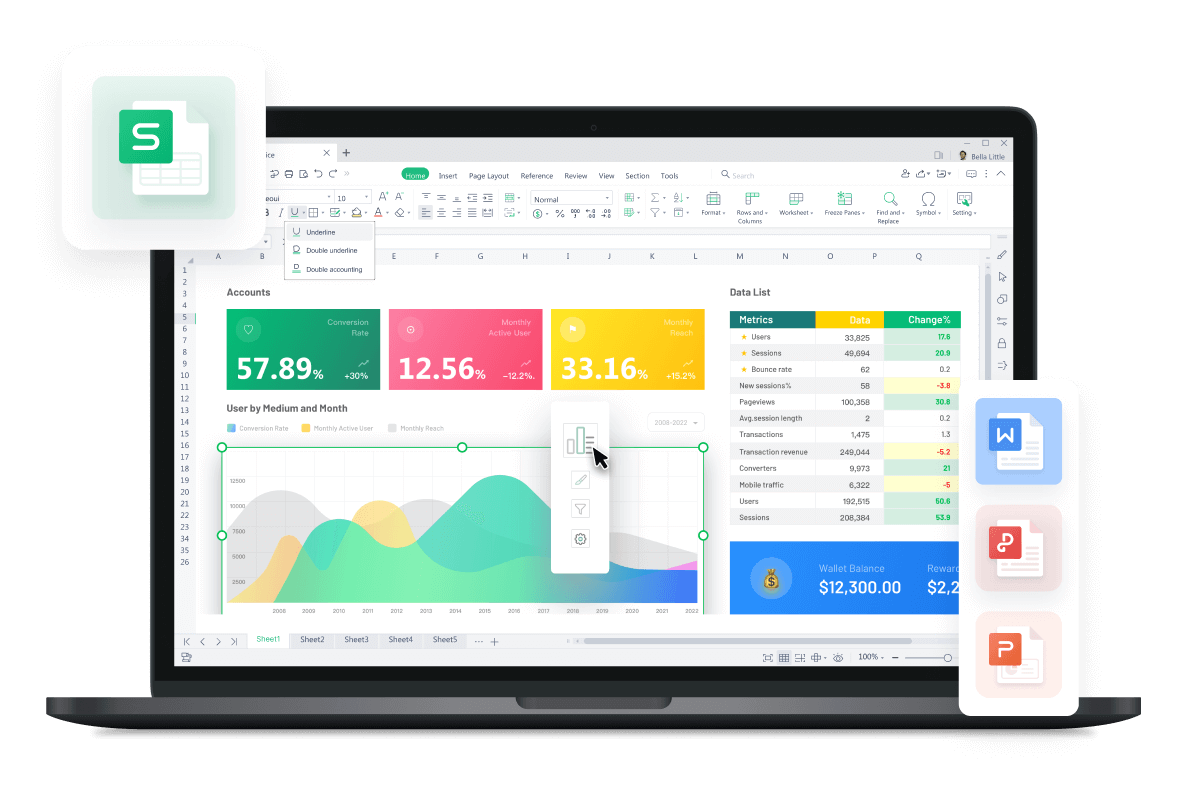
+
Not at all. While VBA offers automation and customization, Excel’s built-in tools like Conditional Formatting, VLOOKUP, and Power Query can handle most duplicate-checking tasks effectively.