5 Ways to Find Duplicates in Excel Across Sheets

Identifying duplicate entries across multiple sheets in Microsoft Excel is a common task, particularly when dealing with extensive datasets that span across several sheets or workbooks. Whether you're a data analyst, accountant, or just an individual trying to consolidate information, knowing how to efficiently spot duplicates can save you significant time and reduce errors. In this comprehensive guide, we'll explore five effective methods to find duplicates in Excel across sheets, ensuring your data remains clean and accurate.
1. Using Conditional Formatting

Conditional Formatting in Excel is a powerful tool that can visually highlight duplicate values. Here’s how you can leverage it:
- Select the Range: Choose the range on the first sheet where you want to check for duplicates.
- Go to Conditional Formatting: Navigate to Home > Conditional Formatting > Highlight Cells Rules > Duplicate Values.
- Apply Formatting: Excel will now highlight duplicates within the selected range.
- Repeat on Other Sheets: Follow the same steps on other sheets to find duplicates relative to the first sheet.
This method is great for visual inspection but can become cumbersome if you need to analyze many sheets.
🔍 Note: This method highlights duplicates based on the cells’ content. It doesn’t work across workbooks or identify where the duplicates are in the case of multiple sheets.
2. Using Excel Formulas

If you need to identify duplicates across sheets, formulas can be your friend:
- VLOOKUP: Use
VLOOKUPto look up data from one sheet in another. However, this is more suited for looking up specific values rather than bulk duplicate detection. - COUNTIF: More effective, you can use
=COUNTIF(Sheet2!A:A, A1)on Sheet1 to count how many times the value in A1 of Sheet1 appears in column A of Sheet2. If the result is greater than one, it’s a duplicate. - Array Formulas: For more advanced users, an array formula like
=IF(COUNTIF(INDIRECT(“‘”&B$1&“’!A:A”),A1)>1,“Duplicate”,“Unique”)can check for duplicates across multiple sheets when B1 contains the sheet name.
Formulas offer flexibility but can be complex for users not familiar with Excel’s formula mechanics.
3. Power Query

Power Query in Excel (Get & Transform) provides a robust way to manage and consolidate data from multiple sheets:
- Load Data: Import data from the sheets you wish to analyze into Power Query Editor.
- Append Queries: Combine all the sheets into one query using the Append feature.
- Group by: Group by the columns you want to check for duplicates and use a function like
Count Rowsto see how many times each value appears. - Filter: Filter your results to show only those entries that appear more than once.
Power Query’s functionality makes it ideal for large datasets and complex data manipulation tasks.
4. VBA (Visual Basic for Applications)

For those comfortable with programming, VBA can provide a highly customizable solution:
- Open VBA Editor: Press Alt + F11 to open the VBA editor.
- Insert a New Module: Insert > Module.
- Write the Code: Use the following script to compare values across sheets:
Sub FindDuplicatesAcrossSheets() Dim ws As Worksheet, wsCheck As Worksheet Dim lastRow As Long, lastCol As Long Dim i As Long, j As Long, k As Long Dim chkRange As Range, cell As Range Dim duplicates As Variant, dupIndex As Integer' Define worksheets to check Set ws = ThisWorkbook.Sheets("Sheet1") Set wsCheck = ThisWorkbook.Sheets("Sheet2") ' Find last row and column in the primary sheet lastRow = ws.Cells(ws.Rows.Count, 1).End(xlUp).Row lastCol = ws.Cells(1, ws.Columns.Count).End(xlToLeft).Column ' Loop through cells in the primary sheet For i = 1 To lastRow For j = 1 To lastCol Set chkRange = wsCheck.UsedRange If Not IsEmpty(ws.Cells(i, j)) Then dupIndex = Application.WorksheetFunction.CountIf(chkRange, ws.Cells(i, j).Value) If dupIndex > 0 Then ' Highlight or mark duplicates here ws.Cells(i, j).Interior.Color = RGB(255, 0, 0) End If End If Next j Next iEnd Sub - Run the Macro: Press F5 or run the macro to execute the script.
VBA scripts can handle tasks beyond what built-in Excel functions can achieve, especially in terms of automation.
💡 Note: VBA scripts require knowledge of programming in Excel, which might be a barrier for some users.
5. Third-Party Tools

When built-in Excel features fall short, or you’re looking for a more user-friendly approach:
- Add-ins: Tools like Kutools or Ablebits provide straightforward interfaces for finding duplicates across sheets or workbooks.
- Data Cleaning Software: Programs like Trifacta or OpenRefine are designed for cleaning data, which often includes finding and managing duplicates.
- Online Services: Web-based tools can sometimes allow you to upload your Excel files and run duplicate checks online.
These solutions can be particularly helpful if you’re dealing with data across different formats or require additional functionalities like merging or reporting.
Now that we've covered the five methods, remember that each has its strengths and is suited for different scenarios:
- Conditional Formatting is quick and visual, best for small to medium datasets.
- Excel formulas give flexibility and work well for looking up specific values or comparing smaller datasets.
- Power Query excels in handling large, complex datasets with multiple sheets.
- VBA provides automation and advanced customization for finding and processing duplicates.
- Third-party tools offer a blend of ease-of-use and functionality for users who might not be Excel experts.
The key takeaway here is that the best method for finding duplicates in Excel across sheets depends on your dataset size, complexity, your familiarity with Excel tools, and how you plan to utilize the results. Each approach outlined offers unique benefits, allowing you to choose the most suitable method for your specific needs. With these tools at your disposal, you can ensure that your data integrity remains intact, helping you make informed decisions based on accurate, duplicate-free data.
Can I find duplicates across sheets without using Excel?

+
Yes, there are third-party tools and online services that can analyze Excel files for duplicates without you needing to open Excel. These services often provide user-friendly interfaces to manage duplicates across multiple sheets or workbooks.
What are the limitations of using Conditional Formatting to find duplicates?
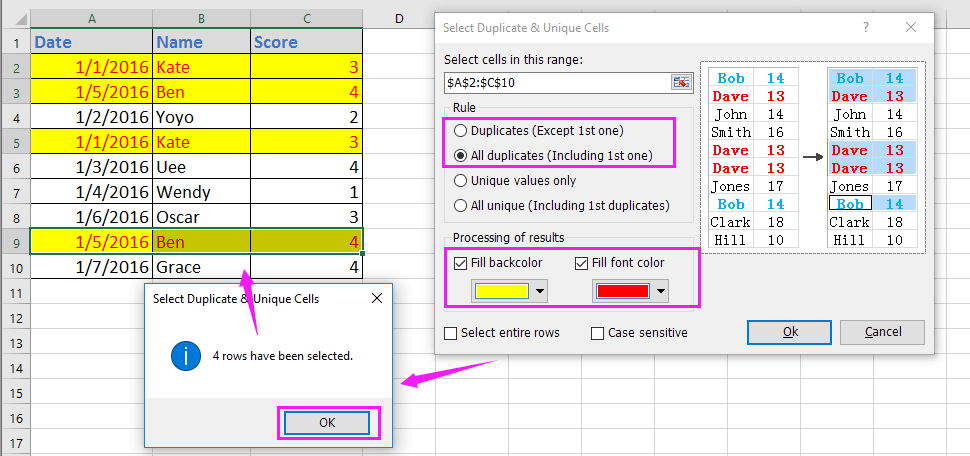
+
Conditional Formatting can only highlight duplicates within the visible range of a single sheet. It does not show where duplicates exist across sheets or workbooks, making it less effective for extensive cross-sheet analysis.
Is Power Query available in all versions of Excel?

+
Power Query, also known as Get & Transform, is available in Excel 2016 and later versions. However, some features might vary in earlier versions or in different Microsoft 365 subscription plans.
Can I automate the process of finding duplicates with VBA?

+
Yes, you can write VBA scripts to automate duplicate detection across multiple sheets or even workbooks. These scripts can be scheduled to run at specific times or triggered by user actions.
Are there any risks associated with using third-party tools for finding duplicates?
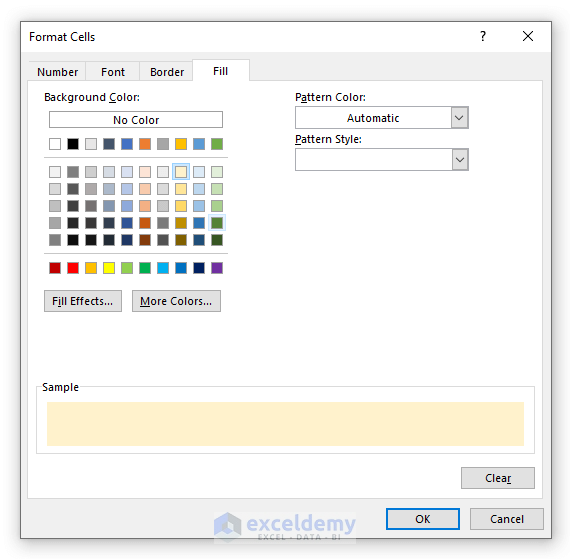
+
Yes, there can be risks such as data privacy issues if you’re uploading sensitive data online. Always ensure the tool or service you choose has adequate security measures in place, and consider using tools from reputable sources to mitigate these risks.