5 Ways to Unlock and Edit Excel's Protected Sheets

Unlocking the Secrets: How to Gain Access to Excel's Protected Sheets
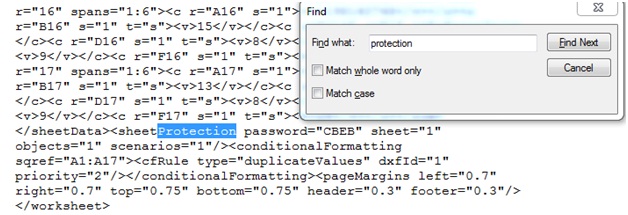
Excel spreadsheets can be locked for various reasons, including safeguarding critical business data or preventing accidental modifications. If you've ever faced a locked Excel sheet and found yourself scratching your head, wondering how to gain access, you're in the right place. Let's explore 5 proven methods to unlock and edit protected Excel sheets effectively.
1. Using VBA Macro to Unlock

One of the most popular techniques to bypass Excel’s protection is using Visual Basic for Applications (VBA). Here’s how you can do it:
- Open your Excel workbook where the sheet is protected.
- Press ALT + F11 to open the VBA editor.
- Insert a new module by going to Insert > Module.
- Copy and paste the following VBA code:
Sub PasswordBreaker()
'Original Code by: [Author Name]
Dim i As Integer, j As Integer, k As Integer
Dim l As Integer, m As Integer, n As Integer
Dim i1 As Integer, i2 As Integer, i3 As Integer
Dim i4 As Integer, i5 As Integer, i6 As Integer
On Error Resume Next
For i = 65 To 66: For j = 65 To 66: For k = 65 To 66
For l = 65 To 66: For m = 65 To 66: For i1 = 65 To 66
For i2 = 65 To 66: For i3 = 65 To 66: For i4 = 65 To 66
For i5 = 65 To 66: For i6 = 65 To 66: For n = 32 To 126
ActiveSheet.Unprotect Chr(i) & Chr(j) & Chr(k) & _
Chr(l) & Chr(m) & Chr(i1) & Chr(i2) & Chr(i3) & _
Chr(i4) & Chr(i5) & Chr(i6) & Chr(n)
If ActiveSheet.ProtectContents = False Then
MsgBox "Password is " & Chr(i) & Chr(j) & Chr(k) & _
Chr(l) & Chr(m) & Chr(i1) & Chr(i2) & Chr(i3) & _
Chr(i4) & Chr(i5) & Chr(i6) & Chr(n)
Exit Sub
End If
Next: Next: Next: Next: Next: Next
Next: Next: Next: Next: Next: Next
End Sub
- Run the macro by pressing F5 or clicking on Run.
- Excel will attempt to guess the password by trying all possible combinations. If successful, it will display the password in a message box.
Note: This method can take time and may not work if Excel's protection is very strong or if it uses a longer password.
💡 Note: Using macros to bypass protection should be done responsibly and ethically. Always ensure you have permission to modify protected sheets.
2. Leveraging Third-Party Software

If the VBA route seems too technical, third-party tools can provide a simpler approach:
- Download and install a reputable password recovery tool.
- Open the tool, select your Excel file, and follow the prompts to recover the password or unlock the sheet.
- Remember to use tools from trusted sources to avoid security risks.
⚠️ Note: Be cautious when using third-party software; ensure they are from reputable sources to avoid malware risks.
3. Manual Password Retrieval

If you know the password might be something common or simple, you can try manual retrieval:
- Start with common passwords like “password,” “123456,” or the sheet’s name.
- Try variations of likely passwords or look for hints in associated documents.
- Sometimes, colleagues might remember passwords or have written them down.
4. Using Hash-Generated Passwords

Some advanced users might use a hash to create a password:
- If you’re familiar with password hashes, you can use tools like HashCat or John the Ripper to brute-force or dictionary attack the hash.
- This method requires technical knowledge and can be time-consuming.
5. Protection Removal in Protected Mode

Sometimes, the protection can be removed from the file’s settings:
- Open the file in Excel, and if it opens without asking for a password, go to Review > Unprotect Sheet or Workbook.
- If prompted for a password, try default or known passwords.
🔍 Note: If these methods fail, consider contacting the person who applied the protection or seek professional assistance.
Unlocking and editing protected Excel sheets can be essential for various professional tasks. It's worth noting that these methods should only be employed ethically and with proper authorization. Here are the key takeaways:
- VBA Macro: A code-intensive but effective method to bypass protection.
- Third-Party Software: Quick and often effective with the right tools.
- Manual Retrieval: Try common passwords or look for hints.
- Hash-Generated: Technical method for password recovery.
- Protection Removal: Check if the file can be unprotected through Excel's settings.
These techniques provide various options for accessing locked Excel sheets, from quick and dirty methods to more sophisticated approaches. Remember to always prioritize data security and respect the privacy of others. Unlocking protected sheets should be done with care and always within legal and ethical boundaries.
Is it legal to unlock an Excel sheet that isn’t mine?

+
Unlocking an Excel sheet without permission is generally illegal and unethical. Only proceed if you have explicit authorization.
Can these methods guarantee unlocking any protected Excel sheet?

+
No, there’s no guaranteed method to unlock all protected sheets, especially if they have strong encryption or a lengthy password.
What are the risks associated with third-party software for unlocking Excel sheets?

+
Using untrustworthy third-party software can expose your computer to malware, lead to data breaches, or compromise the Excel file’s integrity.