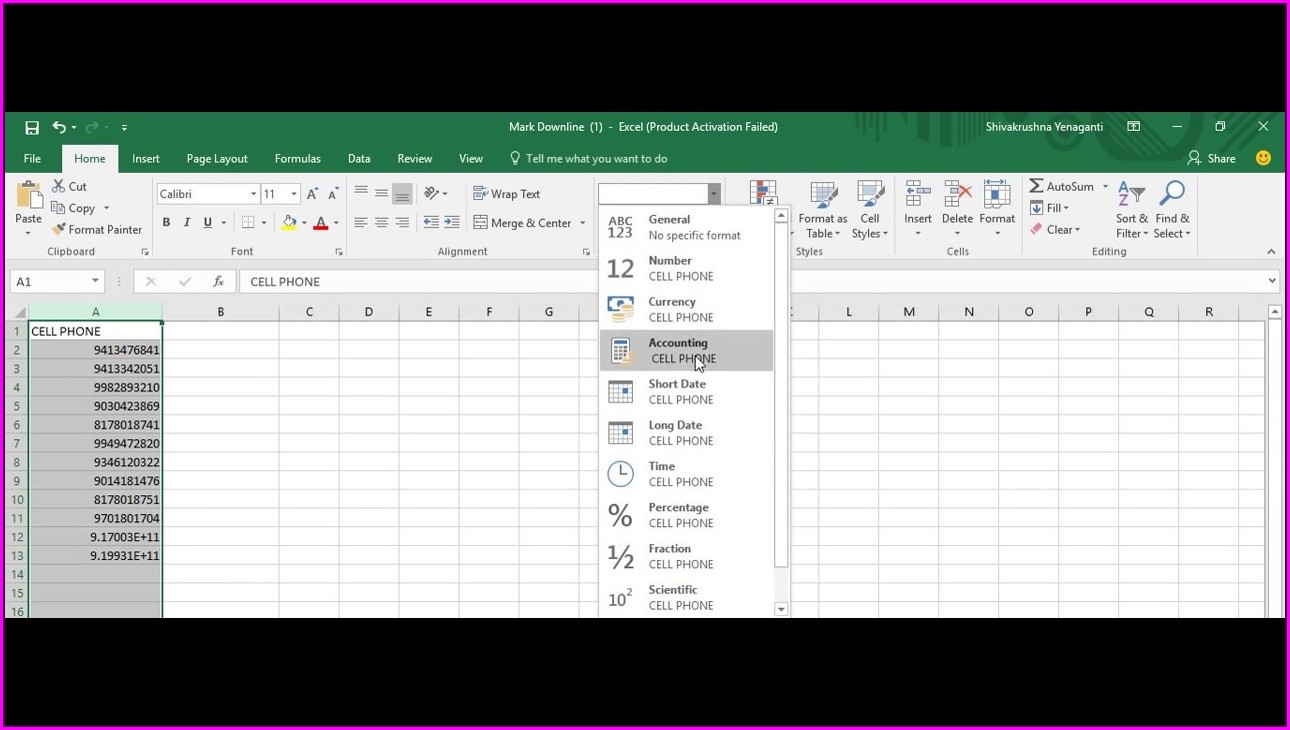5 Ways to Rename Your Excel Sheets Instantly

Managing multiple Excel sheets is a common task for many of us who deal with extensive data or report generation. Renaming Excel sheets can be tedious when you have numerous tabs. However, there are several quick and efficient methods to rename sheets instantly. Here are five ways to instantly rename your Excel sheets and streamline your workflow.
Rename via Double-Click
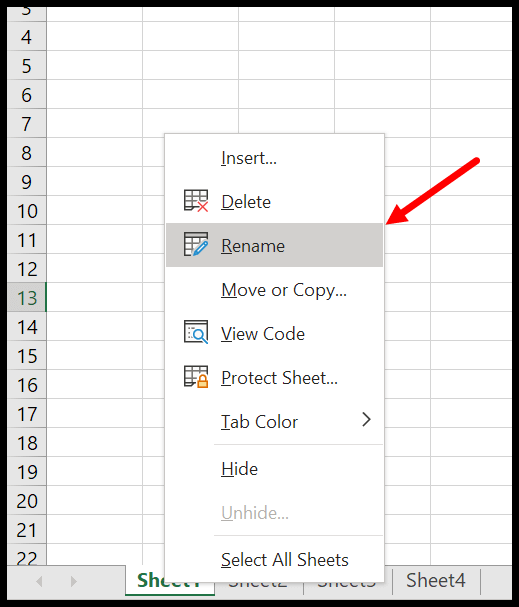
The simplest and most familiar method is to double-click the sheet tab to activate the renaming mode. Here’s how:
- Double-click on the sheet tab name you wish to change.
- Type in the new name and press Enter or click anywhere outside the sheet tab area.
🔍 Note: This method works best for changing one or a few sheet names. If you’re looking to change several, you might want to consider the other methods below.
Keyboard Shortcuts for Renaming

If you’re a fan of keyboard shortcuts, here’s how to rename a sheet without touching the mouse:
- Select the sheet you want to rename by holding the CTRL key and clicking the sheet tab.
- Press ALT + O + H + R. The current name of the sheet will become editable.
- Type in the new name and press Enter.
💻 Note: This method is efficient if you’re accustomed to working with keyboard shortcuts, enhancing productivity by keeping your hands on the keyboard.
Use Excel VBA for Bulk Renaming

For renaming multiple sheets at once, Visual Basic for Applications (VBA) can automate the process:
- Press ALT + F11 to open the VBA editor.
- Go to Insert > Module to create a new module.
- Enter the following code:
Sub RenameSheets() Dim ws As Worksheet Dim i As Integer i = 1 For Each ws In ThisWorkbook.Worksheets ws.Name = “Sheet” & i i = i + 1 Next ws End Sub - Close the editor, press ALT + F8, select RenameSheets, and run the macro.
This script will rename all sheets in your workbook sequentially (Sheet1, Sheet2, Sheet3, etc.).
🧠 Note: This is especially useful when dealing with workbooks that have many sheets or when you need a consistent naming scheme.
Rename Sheets with Right-Click

Right-clicking on a sheet tab also provides a quick way to rename:
- Right-click on the sheet tab.
- Choose Rename from the context menu.
- Type the new name and press Enter or click outside the sheet tab area.
This method is intuitive for those who are used to right-clicking for accessing options in Excel.
Using Excel’s Ribbon
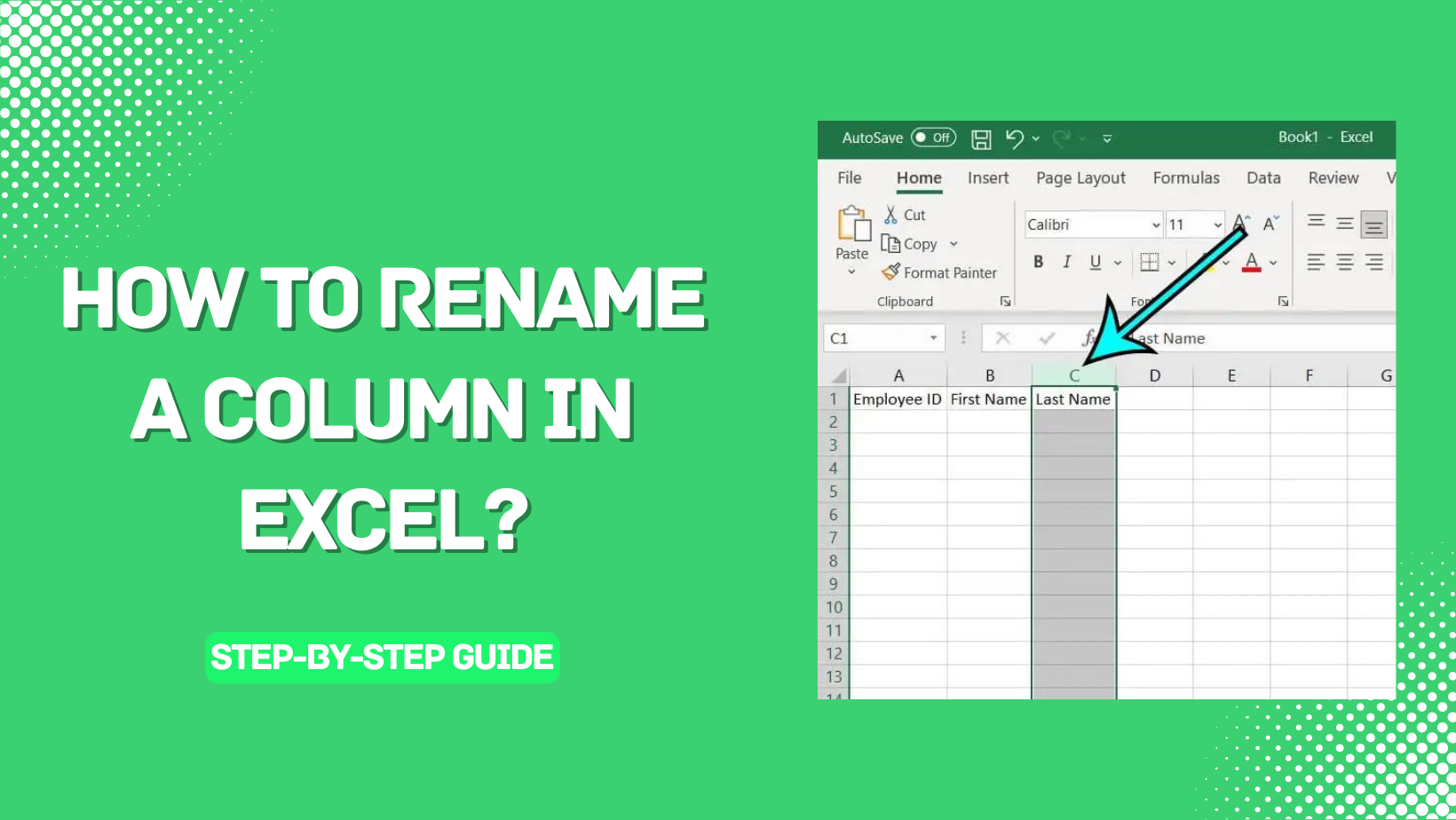
If you prefer using Excel’s interface for tasks:
- Go to the Home tab on the Ribbon.
- In the Cells group, click on the Format button.
- Select Rename Sheet from the drop-down menu.
- Type the new name and press Enter or click outside the tab.
To summarize, instantly renaming Excel sheets can enhance your productivity significantly. Each method has its benefits:
- Double-Click - Simplest for individual sheets.
- Keyboard Shortcuts - Fast if you're adept with shortcuts.
- VBA - Best for bulk renaming with consistency.
- Right-Click - Convenient for menu-based users.
- Excel Ribbon - Useful for those unfamiliar with other methods.
Choosing the right method depends on your familiarity with Excel, the number of sheets to rename, and the context in which you're renaming. These techniques allow you to manage your Excel sheets more effectively, saving time and reducing manual errors in your workflow.
Can I rename multiple sheets at once without VBA?

+
No, renaming multiple sheets at once typically requires VBA or an add-in. The native Excel interface only allows renaming one sheet at a time through the methods described.
What happens if I try to rename a sheet to an existing name?

+
Excel will display an error message indicating that the name is already in use, and it will not allow the rename operation to proceed until you provide a unique name.
Can I use these methods to rename sheets in a shared workbook?

+
Yes, you can use these methods to rename sheets in a shared workbook, but keep in mind that changes might not be immediately visible to other users, depending on how they have their Excel settings configured for updates.