5 Ways to Import QuickBooks Data into Excel Sheets

In the digital age, businesses have become increasingly reliant on software solutions to streamline their accounting and financial processes. One of the most prevalent software for bookkeeping and accounting is QuickBooks, which provides robust features for managing financial data. However, there are times when users need to analyze this data in more detail, or share it in a format that is universally recognized and easy to manipulate—Excel is the tool of choice for such tasks. This post will guide you through five effective methods to import QuickBooks data into Excel sheets, optimizing your workflow for financial analysis and reporting.
Method 1: Exporting Directly from QuickBooks

QuickBooks provides a straightforward way to export data into an Excel-compatible format:
- Open your company file in QuickBooks.
- Select the report or data you want to export.
- Click on Excel and choose Create New Worksheet.
- Select the desired file format (usually CSV or Excel Workbook).
After following these steps, you'll have an Excel file with your QuickBooks data, ready for further analysis. This method is particularly useful when you need to export full reports, lists, or transactions.
Method 2: Using QuickBooks SDK and VBA Automation
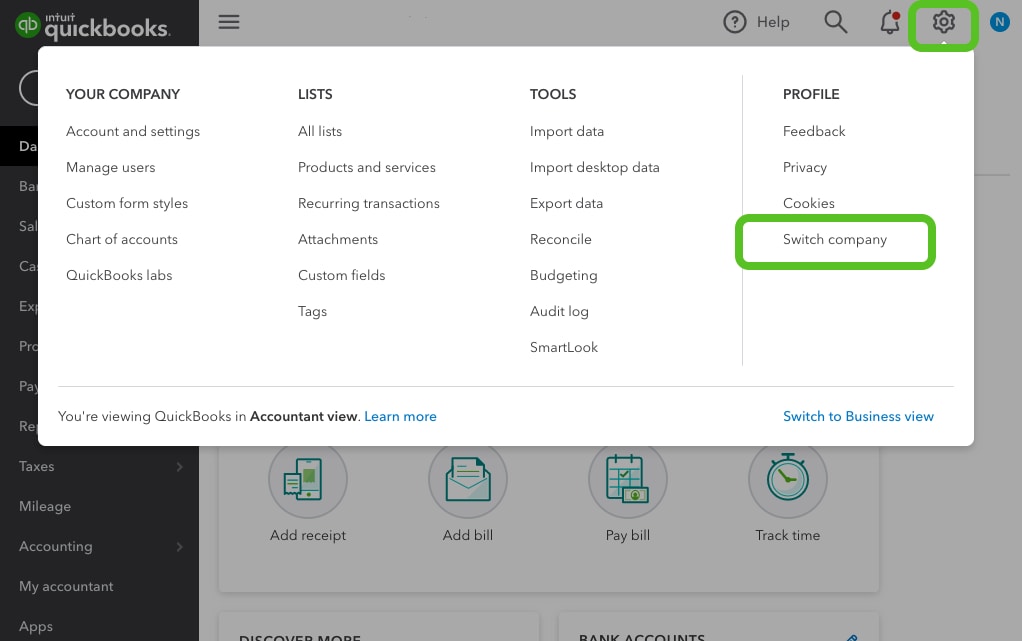
If you’re comfortable with programming, you can use the QuickBooks SDK (Software Development Kit) along with VBA (Visual Basic for Applications) in Excel to automate the data transfer process:
- Download and install the QuickBooks SDK.
- Create a VBA script in Excel that uses the SDK to connect to your QuickBooks company file.
- Write code to request specific data, which will then be imported into your Excel worksheet.
💡 Note: This method requires programming knowledge and might be complex for beginners, but it provides a highly customizable approach to data integration.
Method 3: Exporting Reports via ODBC Connection

An ODBC (Open Database Connectivity) connection can be set up to directly pull data from QuickBooks into Excel:
- Install and configure the QuickBooks ODBC driver from the QuickBooks Resource Center.
- In Excel, go to Data > Get External Data > From Other Sources > From Microsoft Query.
- Set up the connection to your QuickBooks data, specifying the data you want to extract.
| Step | Action |
|---|---|
| 1 | Setup ODBC Driver |
| 2 | Create Connection |
| 3 | Specify Data Source |

Method 4: Using Third-Party Tools
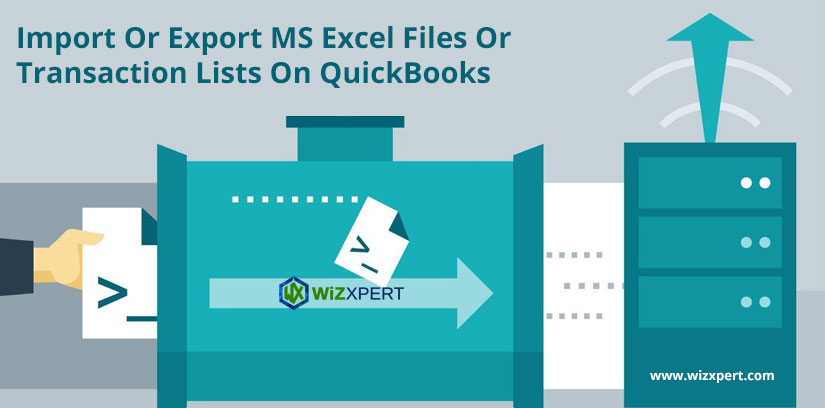
Various third-party tools have been developed to facilitate the transfer of QuickBooks data into Excel:
- Tools like Q2Q or QODBC can connect to QuickBooks data files and allow you to export data to Excel directly.
- Most of these tools offer an easy-to-use interface to manage your data exports.
These tools are particularly useful for users who want a one-click solution without delving into technical setups or programming.
Method 5: Manual Entry and Paste

If the above methods seem too technical, there’s always the option of:
- Copying data directly from QuickBooks reports or lists.
- Pasting it into a new or existing Excel worksheet.
This method, while time-consuming, is simple and can be useful for small datasets or for spot-checking.
In summary, whether you're looking to analyze your business's financial data in depth, automate your reporting processes, or simply move data from QuickBooks to Excel for easier sharing and manipulation, there are multiple methods to achieve this. Each has its own set of advantages, catering to different levels of technical expertise and requirements. By understanding and implementing these methods, you can enhance your financial data management, leading to better decision-making and more efficient workflows.
Can I import all QuickBooks reports into Excel?

+
Yes, most QuickBooks reports can be exported to Excel. However, some may require additional configuration or third-party tools for specialized reports.
What are the limitations of the manual copy and paste method?

+
This method can be time-consuming for large datasets, and there’s a risk of human error. It’s also not suitable for automated or regular data updates.
Do I need programming skills for all these methods?

+
Not necessarily. Methods 1, 3, and 5 don’t require programming knowledge, while Method 2 does. Third-party tools (Method 4) often provide a user-friendly interface for those less technically inclined.
Is there a way to automate the import process?

+
Yes, using the QuickBooks SDK and VBA, or third-party tools that allow scheduled or event-triggered data exports can automate the import process.