Unlock Protected Excel Sheets: Change Data Easily

Are you looking to edit a protected Excel sheet but don't know how to proceed? Protected Excel sheets are commonly used to safeguard data from accidental changes, ensuring data integrity and security. However, there may be times when you need to unlock these sheets to make modifications. In this guide, we'll explore various methods to unlock Excel sheets, allowing you to change data with ease.
Methods to Unlock Excel Sheets

Unlocking a protected Excel sheet can be accomplished through several methods, from using built-in Excel features to employing third-party software. Here are the most common approaches:
- Using the Excel Password: If you know the password, unlocking the sheet is straightforward.
- Removing Sheet Protection: With administrative privileges, you can remove protection.
- Using VBA Macros: VBA can be used to unlock sheets programmatically.
- Third-Party Tools: Various software tools can help you bypass Excel's protection.
Using the Excel Password

If you know the password:
- Open the Excel workbook.
- Select the protected sheet.
- Go to Review tab > Unprotect Sheet.
- Enter the password when prompted.
🔒 Note: Remember that passwords are case-sensitive.
Removing Sheet Protection

If you're an administrator:
- Open Excel in Safe Mode.
- Try to unprotect the sheet by right-clicking and selecting Unprotect Sheet.
- If prompted for a password, use admin privileges to bypass.
Using VBA Macros

To use VBA:
- Open the Excel file.
- Press Alt + F11 to open VBA Editor.
- In the VBA Editor, click Insert > Module.
- Enter the following code:
Sub PasswordBreaker() On Error Resume Next Dim i As Integer, j As Integer, k As Integer Dim l As Integer, m As Integer, n As Integer Dim Password As String For i = 65 To 66: For j = 65 To 66: For k = 65 To 66 For l = 32 To 126: For m = 32 To 126: For n = 32 To 126 Password = Chr(i) & Chr(j) & Chr(k) & Chr(l) & Chr(m) & Chr(n) ActiveSheet.Unprotect Password If ActiveSheet.ProtectContents = False Then MsgBox "Password is " & Password Exit Sub End If Next: Next: Next: Next: Next: Next MsgBox "Failed to break the password" End Sub - Run the macro to attempt to unlock the sheet.
🔍 Note: This VBA code will try different combinations to guess the password.
Third-Party Tools

There are several software tools designed to unlock Excel sheets:
- Excel Password Recovery Master
- PassFab for Excel
- iSumsoft Excel Password Refixer
To use these tools:
- Download and install the software.
- Open the software and load the Excel file.
- Select the option to remove protection.
- Follow the software's instructions to unlock the sheet.
Legal and Ethical Considerations

Before attempting to unlock a protected Excel sheet, consider these points:
- Ensure you have the legal right to unlock the sheet. Unauthorized access can lead to legal issues.
- Ethically, only unlock sheets for which you have permission to modify data.
Alternative Approach

If none of the above methods work, consider the following alternatives:
- Contact the Owner: The simplest solution might be to contact the person who protected the sheet for the password.
- Backup and Start Over: If data protection is not a significant concern, you might save a backup and recreate the sheet.
In closing, unlocking a protected Excel sheet involves various methods, each with its level of complexity and security. Whether you use the Excel password, administrative privileges, VBA macros, or third-party tools, remember to respect legal and ethical boundaries. By understanding how to unlock Excel sheets, you gain more control over your data, making it easier to manage and modify when needed. Adapting your approach to fit the situation can provide a seamless solution to access and change data in protected Excel files.
Is it legal to unlock a protected Excel sheet if I own the file?
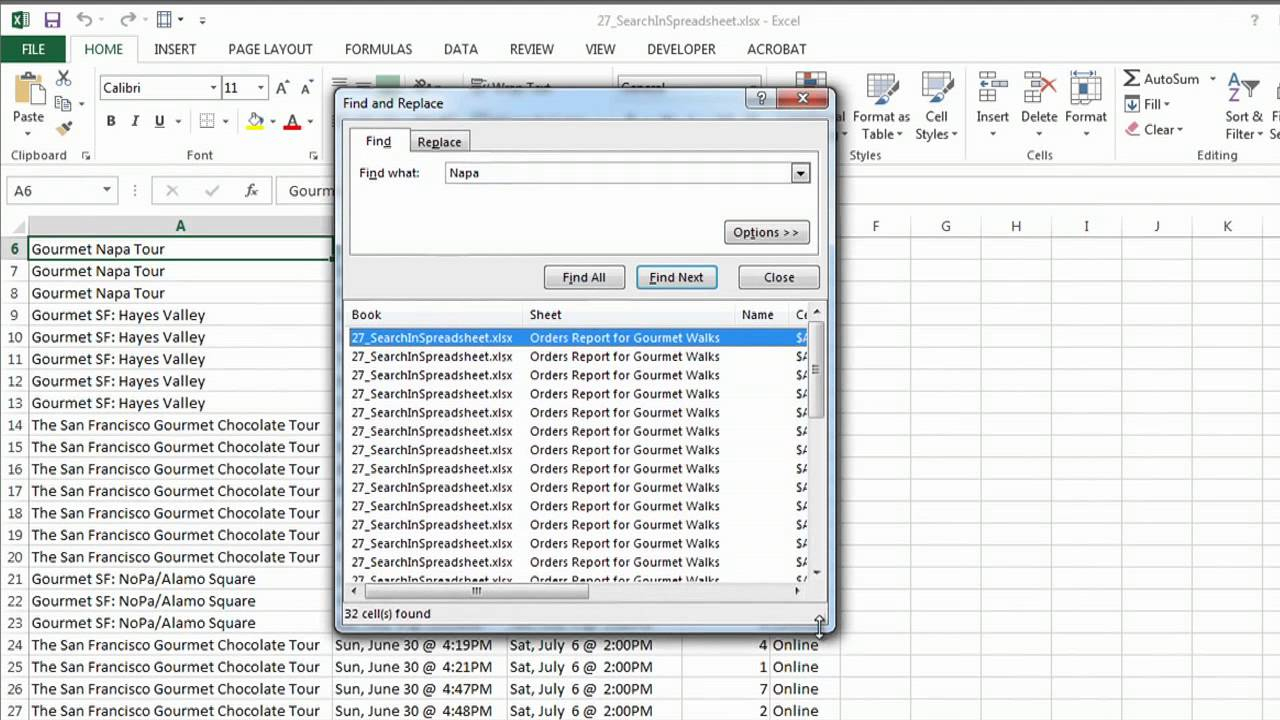
+
Yes, if you own the file, you have the legal right to unlock it. However, be aware of any data protection regulations if the file contains sensitive information.
Can I use VBA to unlock sheets on a shared network drive?

+
Using VBA to unlock sheets on a shared network drive can be tricky due to permissions and security settings. You might need administrative privileges.
What if I can’t remember the password I set?

+
If you’ve forgotten your own password, you’ll need to use one of the methods like VBA macros or third-party tools to unlock the sheet, assuming you have legal rights to do so.