5 Simple Ways to Change Excel Sheet Backgrounds Quickly
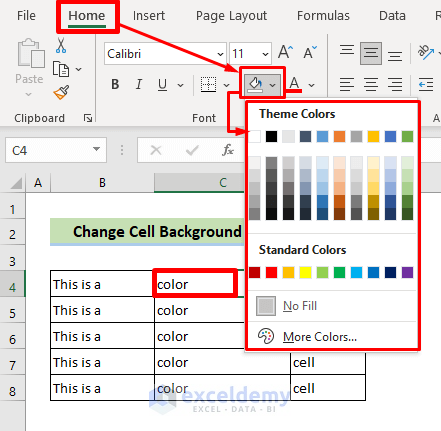
Do you find the white background of your Excel sheets monotonous? Excel offers a plethora of features, and one of these is customizing your sheet background. This not only enhances visual appeal but also can help in making your data stand out. Here are five straightforward methods to change the background of your Excel sheets quickly.
1. Applying a Background Color

The simplest way to change the background color in Excel:
- Select the entire worksheet by clicking the triangle in the top-left corner where row and column headers meet.
- Navigate to the Home tab on the ribbon.
- Click on the ‘Fill Color’ icon in the ‘Font’ group and choose your preferred color.
💡 Note: Using a background color can make text harder to read if not chosen wisely. Consider color contrast.
2. Inserting a Picture as Background

To add an image or pattern as your background:
- Go to ‘Page Layout’ tab.
- Click on ‘Background’ in the ‘Page Setup’ group, then select your image.
This will not interfere with the data in cells, as the image is set behind the cells. However, this feature can affect the speed of Excel operations, especially with large or high-resolution images.
📌 Note: Be mindful of image size to maintain Excel's performance.
3. Creating a Pattern Fill

Excel has built-in patterns you can use as backgrounds:
- After selecting your cells or sheet, go to the Home tab.
- In the ‘Font’ group, click the arrow next to ‘Fill Color’, then select ‘More Colors’.
- Choose ‘Pattern Fill’ from the ‘Fill’ menu, and pick your desired pattern.
💡 Note: Patterns can add visual interest but might clutter the worksheet if not used sparingly.
4. Using Conditional Formatting for Dynamic Backgrounds
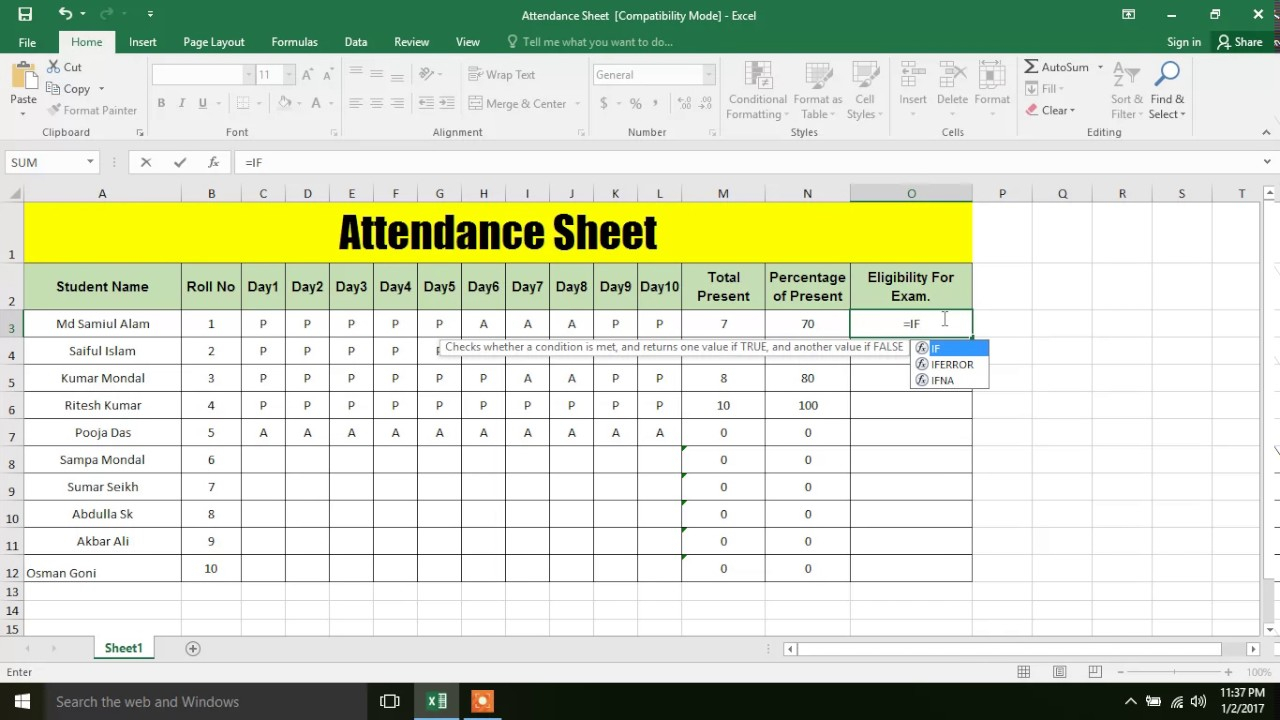
This method allows for data-driven backgrounds:
- Select your data range or cells you wish to format.
- Go to the ‘Home’ tab, click ‘Conditional Formatting’ > ‘New Rule’.
- Choose ‘Use a formula to determine which cells to format’, set your formula, then go to ‘Format’ and choose your fill color or pattern.
This is excellent for highlighting specific data conditions, like high sales figures or deadlines.
🔔 Note: Keep in mind that complex rules can slow down your workbook.
5. VBA Macro for Advanced Background Changes

For those looking for a more technical solution, VBA can automate and customize background changes:
- Press Alt + F11 to open the VBA editor.
- Insert a new module by clicking Insert > Module.
- Write a macro to change the background:
Sub ChangeBackground()
With ActiveSheet.PageSetup
.CenterFooter = “”
.CenterFooterPicture.Filename = “C:\Path\To\Your\Image.jpg”
End With
End Sub
💻 Note: VBA macros need to be enabled in Excel settings for security reasons.
To wrap things up, customizing the background in Excel can enhance your spreadsheets' aesthetics and functionality. Whether it's through simple color fills, images, or dynamic data-driven changes, Excel offers versatile options for anyone looking to make their data presentations more engaging. From beginners to advanced users, these techniques cater to various skill levels and needs, ensuring that your spreadsheets are not only functional but visually appealing as well.
Can changing the background affect Excel’s performance?

+
Yes, especially if you use high-resolution images or complex conditional formatting. Consider using these techniques judiciously to maintain the performance of your Excel files.
What are the best practices for choosing a background color?

+
Opt for colors that contrast well with text for readability. Soft, light colors usually work best as backgrounds. Also, ensure the color doesn’t distract from the data itself.
How can I revert to the default white background?

+
Select the worksheet or cells, then go to ‘Home’ tab, click on ‘Fill Color’, and choose ‘No Fill’.