Center Your Excel Sheet Easily for Perfect Printing

In today's fast-paced business world, the presentation of documents can make a significant impact on how your work is perceived. One crucial aspect often overlooked is the alignment of spreadsheets for printing. An unorganized, misaligned Excel sheet can result in a less professional appearance, making data harder to comprehend and less likely to leave a lasting impression. In this comprehensive guide, we'll walk you through several methods to center your Excel sheet for perfect printing, ensuring that your reports, spreadsheets, and data analyses look impeccable when printed.
Why Center Your Excel Sheet?

Before we delve into the steps, understanding why centering is crucial might provide you with the motivation to get it right:
- Professional Appearance: Centering data on a printed page can create a clean and professional look, which is particularly important in business settings.
- Legibility: Well-centered data is easier to read, reducing eye strain and increasing comprehension.
- Space Utilization: Proper centering helps in utilizing the print space effectively, which can be crucial when working with large datasets or limited print areas.
Using Page Setup

One of the simplest ways to center your Excel sheet for printing is through the Page Setup feature:
- Open your Excel sheet.
- Go to File > Print, or use the shortcut Ctrl + P.
- In the Print dialog, click on Page Setup.
- Under the Margins tab, select Center on page options for both horizontally and vertically.
- Click OK to apply your settings.
📘 Note: When you choose to center, Excel automatically adjusts the page margins to ensure that the content is centered both horizontally and vertically within those margins.
Using Print Titles for Data Orientation

When your Excel sheet spans multiple pages, using Print Titles can help keep your headers or column labels consistent across pages:
- Click on File > Print.
- Go to Page Layout > Print Titles.
- In the Page Setup dialog, under the Sheet tab, specify rows or columns to repeat at the top or left of each printed page.
- Ensure your sheet is centered on the page as described in the previous method for consistent centering across pages.
🔍 Note: Using Print Titles doesn’t directly center your content but helps with page orientation and readability when your data extends over multiple pages.
Manual Page Break Setup

If your spreadsheet has specific areas you’d like to center individually, manually inserting page breaks can be very effective:
- Open your Excel workbook.
- Select the area you want to center.
- Under the Page Layout tab, click Breaks > Insert Page Break.
- Repeat this process for each area of your sheet you want to center.
- Now, use the Page Setup method mentioned earlier to center each page.
💡 Note: Manual page breaks can provide fine-tuned control over how your data appears on the printed page, allowing for more complex centering tasks.
Using Tables for Consistent Centering
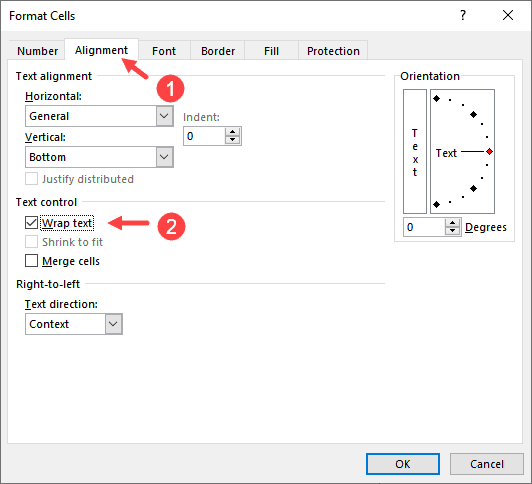
Excel tables can help with consistent formatting, including centering:
- Select your data range or click inside an existing table.
- Go to the Home tab, and in the Styles group, click Format as Table.
- Choose a style that will enhance readability and apply table formatting.
- In the table tools that appear, under Design or Table Style Options, ensure that the table is not resized when the page is printed.
- Use Page Setup to center the table on the page.
📝 Note: Tables in Excel can offer benefits beyond just centering, like easy data sorting, filtering, and consistent formatting across pages.
Exploring Advanced Options with VBA

For power users or those with recurring centering tasks, a VBA script can automate the process:
| Step | Description |
|---|---|
| 1 | Open VBA editor by pressing Alt + F11. |
| 2 | Insert a new module and paste the following code: |

Sub CenterSheetForPrinting()
Dim ws As Worksheet
Set ws = ThisWorkbook.Sheets("Sheet1") 'Change Sheet1 to your sheet name
With ws.PageSetup
.CenterHorizontally = True
.CenterVertically = True
End With
MsgBox "Sheet has been centered for printing.", vbInformation
End Sub
After running this macro, your sheet will be perfectly centered, and you'll receive a message to confirm the action.
⚙️ Note: Macros are powerful tools for automation but require understanding VBA for customization or error handling.
By following these methods, you'll be able to produce Excel sheets that not only look professional when printed but also convey your data in the most effective way possible. Remember, the key to perfect printing lies in the details, and centering your sheets correctly is just one aspect of presenting your work with clarity and professionalism.
When you take the time to center your Excel sheets, you're not just aligning text; you're enhancing the narrative of your data. Whether it's a financial report, a project plan, or a simple data summary, properly formatted and centered sheets tell a story of attention to detail and respect for the reader’s experience. Keep these techniques in mind, and your work will always make the right impression on paper.
Why does centering my Excel sheet matter for printing?

+
Centering your Excel sheet for printing improves readability, professional appearance, and space utilization, making your data easier to comprehend and more impressive to viewers.
Can I center only parts of my Excel sheet?

+
Yes, by using manual page breaks or formatting specific areas as tables, you can center individual parts of your Excel sheet while printing.
What should I do if my printer does not center the sheet as expected?

+
Check your printer settings for default margins and paper size. Sometimes, printer-specific settings override Excel’s print settings. You might need to adjust these settings or ensure your Excel page setup matches the printer’s capabilities.
How can I center data across multiple pages?

+
Use Print Titles to repeat headers and then center each page using Page Setup options. This ensures consistency and legibility across all printed pages.