5 Quick Excel Hacks for Calculating Percentages

In today's data-driven world, being adept at using Microsoft Excel is more than just a skill—it's a necessity. Whether you're a student, a professional, or just managing personal finances, knowing how to calculate percentages quickly can save you a significant amount of time. Here are five Excel hacks that will streamline your percentage calculations, making your work not only faster but also more accurate.
1. Use Basic Percentage Calculation

The most fundamental way to calculate percentages in Excel is by using the simple formula:
=(Part / Whole) * 100- Example: If you want to find out what percentage 50 is of 200:
=(50/200)*100 = 25%💡 Note: Use cell references instead of values to make your spreadsheet dynamic.
2. Increment Percentages with Relative References

Suppose you're tracking the percentage increase or decrease in your sales data. Here's how you can automate this process:
- Enter the initial value in one cell, say A1.
- Enter the percentage increase or decrease in another cell, say B1. For example, enter 0.05 for a 5% increase.
- In the next row, you can use the formula:
- Drag down the formula to automatically calculate future values based on the initial number and the set percentage.
=A1*(1+B1)🔍 Note: Ensure you adjust cell references appropriately when copying formulas to different rows or columns.
3. Conditional Formatting for Percentage Thresholds

To visually assess data at a glance, use conditional formatting:
- Select the cells you want to format.
- Go to 'Home' > 'Conditional Formatting' > 'New Rule'.
- Choose 'Use a formula to determine which cells to format'.
- Enter a formula like:
- Set the format to highlight cells that exceed your threshold.
=A1>0.15This method instantly highlights cells where the percentage meets or exceeds the set value, making it easier to spot trends or issues.
4. Automate Percentage Calculations with Named Ranges

Named ranges make your formulas more readable and reduce errors in percentage calculations:
| Step | Action |
|---|---|
| 1. | Select the cell or range you want to name. |
| 2. | Go to 'Formulas' > 'Define Name', or press Ctrl+F3. |
| 3. | Type in a name for the range, e.g., 'TotalSales'. |
| 4. | Now use this named range in your formulas: |
=(CurrentSales/TotalSales)*100 | |

📌 Note: Named ranges can significantly enhance formula readability and reduce errors.
5. Calculate Percentage Change with a Single Formula

Determining percentage change between two values can be done easily:
=(New Value - Original Value) / ABS(Original Value) * 100- Example: If your sales went from $150 to $180:
=(180 - 150) / ABS(150) * 100 = 20%This formula provides the exact percentage change, positive or negative, depending on whether the new value is higher or lower.
To wrap up, these Excel hacks not only save time but also ensure precision in percentage calculations. By mastering these techniques, you'll enhance your Excel proficiency, making data analysis a breeze. Whether it's for business analytics, financial planning, or academic research, these methods will streamline your workflow and allow you to focus on interpreting data rather than wrestling with formulas.
Why should I use named ranges for percentages?

+
Named ranges make your formulas easier to understand, reducing errors and making it simpler to update calculations when data changes.
How can I highlight cells based on percentage thresholds?

+
Use conditional formatting in Excel by setting up rules that highlight cells when they meet or exceed specific percentage values you define.
Can I automate percentage calculations for future data?

+
Yes, by using relative cell references in your formulas and dragging them across the cells where future data will appear, Excel will automatically update calculations based on the new data entered.
What’s the simplest way to calculate a percentage increase?
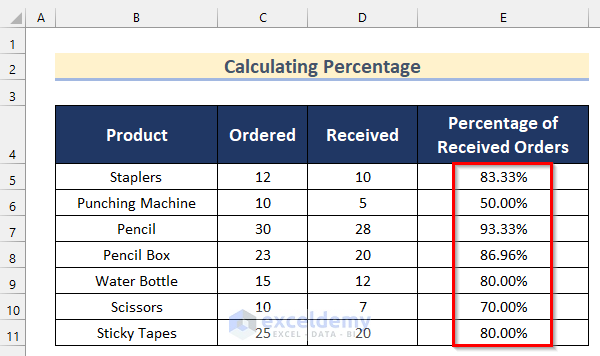
+
The simplest formula for a percentage increase is =(New Value - Original Value) / Original Value * 100, which directly gives you the percentage change.