Excel Column Calculations: A Simple Guide

Microsoft Excel remains one of the most powerful tools for data analysis and manipulation, used by professionals across various industries. Excel's ability to handle complex calculations, especially in columns, enhances productivity and makes data analysis not only manageable but also insightful. In this comprehensive guide, we will explore various methods for performing calculations across columns in Excel, ensuring you can utilize the full potential of this software.
Understanding Column Calculation Basics
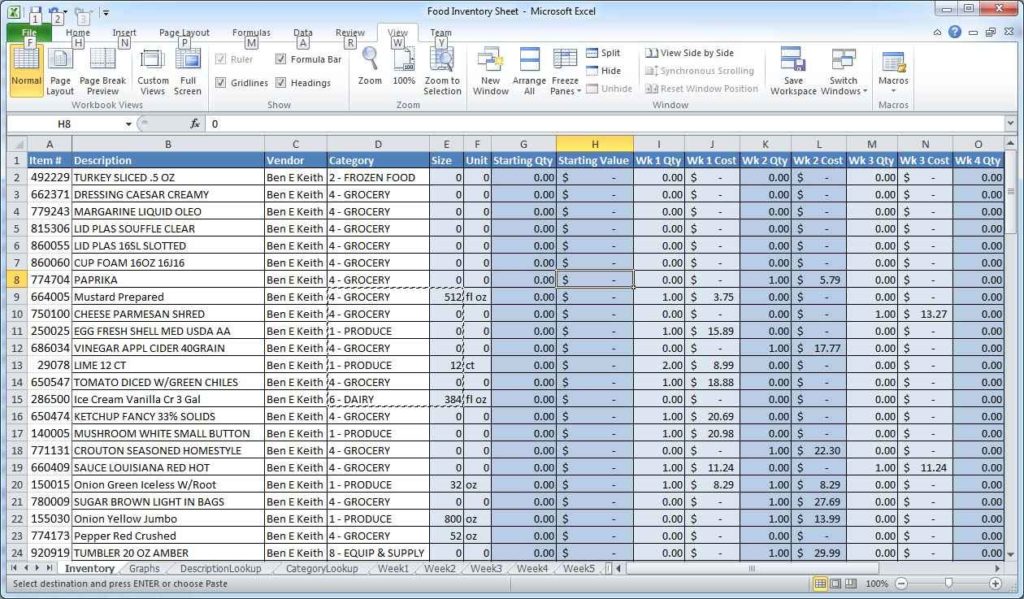
Before diving into complex formulas, it's essential to understand the basics:
- Cell References: Excel uses letters for columns (A, B, C, etc.) and numbers for rows (1, 2, 3, etc.). For example, A1 refers to the cell in column A, row 1.
- Relative vs. Absolute References: When copying formulas, Excel adjusts cell references. Use the dollar sign ($) to make references absolute (e.g., $A$1).
- Formulas: Excel formulas start with an equals sign (=). Basic operations like SUM, AVERAGE, COUNT, etc., are commonly used.
Performing Basic Column Calculations

Summing Column Values

Here’s how to sum up a column:
=SUM(A2:A10)
🧑💻 Note: Ensure there are no empty cells or text in the range if you want to avoid unexpected results.
Calculating the Average

To find the average:
=AVERAGE(A2:A10)
Apart from the AVERAGE function, Excel provides alternatives like AVERAGEIF or AVERAGEIFS for conditional averaging.
Counting Values

Use COUNT to count numbers:
=COUNT(A2:A10)
To count all non-empty cells:
=COUNTA(A2:A10)
Advanced Column Calculations

Conditional Summation with SUMIF/SUMIFS

For more specific calculations, SUMIF and SUMIFS come in handy:
- SUMIF: Sums cells based on one condition:
=SUMIF(A2:A10, ">10")
=SUMIFS(A2:A10, B2:B10, ">20", C2:C10, "<30")
Lookup and Reference Calculations

Functions like VLOOKUP, HLOOKUP, INDEX-MATCH, or XLOOKUP can be used for dynamic data retrieval across columns:
| Function | Description |
|---|---|
| VLOOKUP | Lookup vertically; useful for tables where you have to find a value in the first column and return a value from another column in the same row. |
| HLOOKUP | Similar to VLOOKUP but looks horizontally. |
| INDEX-MATCH | More flexible than VLOOKUP or HLOOKUP, allowing lookups in any direction without column restrictions. |

Combining Multiple Functions

Combining functions allows for more sophisticated analysis:
=IF(AVERAGE(A2:A10)>100, "High", "Low")
🔍 Note: Be aware of circular references which can lead to errors or infinite loops in your calculations.
Practical Applications of Column Calculations

Financial Analysis

For financial models, Excel’s column calculations can:
- Calculate net present values (NPV), internal rate of return (IRR), and other investment metrics.
- Analyze budget vs. actual data over time.
Inventory Management

Use column calculations to:
- Track inventory levels with stock turnover ratios.
- Forecast future inventory needs based on historical data.
Project Management

Calculate project:
- Timelines using functions like NETWORKDAYS for working days between dates.
- Task dependencies and completion percentages.
Summing up our exploration of Excel's column calculation capabilities, we've covered a range of functionalities from the basic to the complex, including:
- Basic arithmetic operations using SUM, AVERAGE, and COUNT.
- Conditional functions like SUMIF and SUMIFS for targeted calculations.
- Advanced lookups for dynamic data retrieval.
- Combining functions for tailored data analysis in various fields.
This guide should serve as a reference for anyone looking to harness Excel's power for data analysis, financial planning, or any scenario requiring precise and efficient calculations. Remember, practice and experimentation with Excel's functions will unlock further possibilities, ensuring you become proficient in leveraging this tool for any data manipulation task at hand.
What are the differences between SUMIF and SUMIFS?

+
The key difference between SUMIF and SUMIFS is in their functionality: SUMIF allows you to sum values based on one condition, while SUMIFS can handle multiple conditions simultaneously. SUMIFS is thus more versatile for complex conditional calculations.
Why use INDEX-MATCH instead of VLOOKUP?

+
INDEX-MATCH is often preferred over VLOOKUP because it allows for greater flexibility in looking up values to the left of the lookup column, and does not rely on the column order in the table, making it more robust for dynamic spreadsheets.
How can I avoid errors when performing calculations in Excel?
+To avoid errors in Excel calculations, check for:
- Correct formula syntax.
- Proper use of absolute ($) and relative cell references.
- No circular references or dependencies.
- The presence of only numeric data where numerical calculations are expected.