5 Easy Steps to Highlight Color in Excel

Highlighting cells in Excel can significantly enhance your data visualization, making it easier to spot trends, outliers, and important figures. Whether you're managing budgets, organizing event schedules, or tracking project milestones, Excel's color highlighting features can be invaluable. In this article, we'll guide you through five easy steps to apply highlight color in Excel to enhance your spreadsheets.
Step 1: Understanding Conditional Formatting

Conditional formatting in Excel allows you to change the appearance of cells based on specific conditions. Here's how to use it for color highlighting:
- Select the cells or range you wish to format.
- Go to the Home tab on the ribbon.
- Click on the Conditional Formatting button.
- Choose Highlight Cells Rules or New Rule for more custom conditions.

Step 2: Applying Simple Color Highlights

For a quick color change:
- Select your cell or range.
- From the Home tab, click the Fill Color button in the Font group, and pick a color.
💡 Note: This method applies a static color to cells, which doesn't change with data alterations.
Step 3: Using Data Bars for Visual Comparison

Data Bars are useful for comparing values visually within a range:
- Select the cells containing the data.
- Go to Conditional Formatting > Data Bars > Choose a Gradient Fill or Solid Fill.
Data Bars automatically adjust their length according to cell values, providing a quick visual reference.
Step 4: Highlighting Cells with Icons

Excel's Icon Sets can represent data points with icons:
- Select your data range.
- Under Conditional Formatting, select Icon Sets and pick your preferred set.
These icons can indicate performance or status, adding another layer of data visualization.
Step 5: Creating Custom Rules

For more nuanced highlighting:
- Navigate to Conditional Formatting > New Rule.
- Select Use a formula to determine which cells to format.
- Enter your formula, and choose a format style.
Here's an example to highlight cells with values above average:
=A1>AVERAGE($A$1:$A$10)
📌 Note: Custom formulas require some knowledge of Excel functions, but they offer powerful flexibility.
In summary, Excel provides various tools for highlighting cells to improve your data's readability and visual appeal. From simple color fills to sophisticated conditional rules, mastering these techniques can greatly enhance your spreadsheet management.
Can I apply multiple formatting conditions to the same cell?

+
Yes, Excel allows stacking of conditional formatting rules. The order of the rules determines which format is applied if multiple conditions match the same cell. You can manage these rules via the Conditional Formatting Rules Manager.
How can I highlight duplicates in my data?
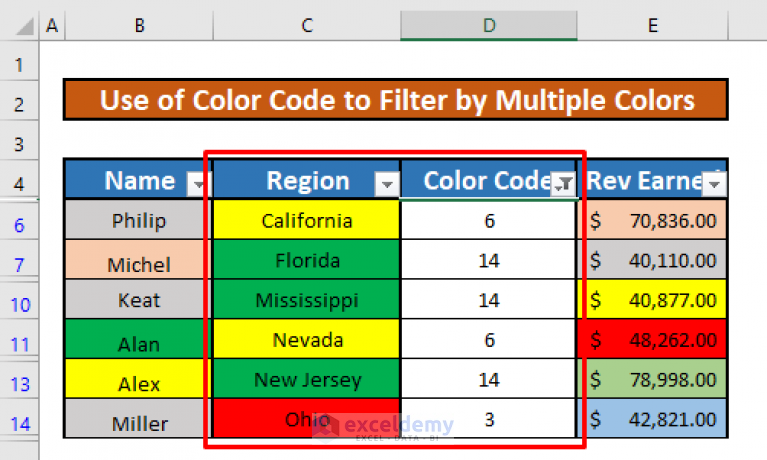
+
Use the "Duplicate Values" option under Highlight Cells Rules. You can choose which color to highlight duplicates or unique values.
What if I want to remove all formatting?

+
To remove all conditional formatting from your sheet, go to Conditional Formatting > Clear Rules > Clear Rules from Entire Sheet.



