Unlocking Excel: Bypass Protected Sheet Password Easily

Excel has long been a cornerstone tool for businesses, students, and individuals alike, offering an impressive range of capabilities for data management, analysis, and presentation. However, users sometimes encounter a significant hurdle when they need to access or modify data on password-protected sheets. The inability to unlock these sheets can lead to frustration and even hinder productivity. But what if you could bypass these password restrictions? In this comprehensive guide, we'll explore several methods to unlock Excel protected sheets, ensuring you regain control over your valuable data.
Why Do Sheets Get Protected?

Before we delve into the how, let’s understand the why:
- Security: To prevent unauthorized modifications or access to sensitive data.
- Data Integrity: Ensuring that formulas and data entries remain intact and unaltered.
- Sharing: Allowing multiple users to access a file without the fear of accidental changes.
- Audit Trails: For tracking who made changes, useful in environments requiring accountability.
Understanding Sheet Protection

Excel provides sheet protection through passwords, which can be applied to:
- Cell content and formulas
- Formatting
- Structure of the workbook
- VBA Code
How to Bypass Password on Excel Sheet

Here are several methods to bypass or unlock Excel sheet passwords:
Method 1: Using VBA Code

One of the simplest and fastest ways to unlock an Excel sheet is by using Visual Basic for Applications (VBA) code. Here’s how to do it:
- Open the workbook containing the protected sheet.
- Press Alt + F11 to open the VBA editor.
- From the menu, go to Insert > Module.
- In the new window, paste the following VBA code:
Sub PasswordBreaker() Dim i As Integer, j As Integer, k As Integer Dim l As Integer, m As Integer, n As Integer Dim i1 As Integer, i2 As Integer, i3 As Integer Dim i4 As Integer, i5 As Integer, i6 As Integer On Error Resume Next For i = 65 To 66: For j = 65 To 66: For k = 65 To 66 For l = 65 To 66: For m = 65 To 66: For i1 = 32 To 126 For i2 = 32 To 126: For i3 = 32 To 126: For i4 = 32 To 126 For i5 = 32 To 126: For i6 = 32 To 126 ActiveSheet.Unprotect Chr(i) & Chr(j) & Chr(k) & _ Chr(l) & Chr(m) & Chr(i1) & Chr(i2) & Chr(i3) & _ Chr(i4) & Chr(i5) & Chr(i6) If ActiveSheet.ProtectContents = False Then MsgBox “One usable password is ” & Chr(i) & Chr(j) & _ Chr(k) & Chr(l) & Chr(m) & Chr(i1) & Chr(i2) & _ Chr(i3) & Chr(i4) & Chr(i5) & Chr(i6) Exit Sub End If Next: Next: Next: Next: Next: Next Next: Next: Next: Next: Next: Next End Sub - Close the VBA editor and return to Excel.
- Run the macro by pressing Alt + F8, select
PasswordBreakerand hit Run. The macro will attempt to crack the password.
🔒 Note: This method does not retrieve the original password; instead, it generates a new one that unlocks the sheet.
Method 2: Manual Manipulation

If you have access to a sheet with similar structure, you can:
- Create a new Excel file with a protected sheet.
- Unprotect this new sheet using the same password (if known).
- Save the workbook in Excel 97-2003 format (.xls).
- Hex edit the .xls file, replacing the password hash with a generic password’s hash:
- Open the file in Excel to test the new password.
Method 3: Using Third-Party Tools

Various online and offline tools can help bypass Excel sheet protection:
- iSunshare Excel Password Remover
- Excel Password Recovery Lastic
- Excel Unlocker
These tools often come with trial versions that can unlock sheets for free.
Method 4: Zip Method (For .xlsx Files)

Since .xlsx files are essentially zip archives, you can:
- Rename the .xlsx file to .zip.
- Unzip the file.
- Modify the workbook.xml file within the xl folder.
- Delete the
protectiontag for the sheet you wish to unlock. - Re-zip the files and rename back to .xlsx.
🔄 Note: This method doesn't work for .xlsb or binary formats, nor will it work if the workbook itself is password protected.
Unlocking Excel sheets might seem like a daunting task, but with these methods, you’re equipped to regain control over your data. Whether you’re a business professional needing to modify shared documents, a student trying to analyze data, or simply a curious Excel user, these techniques will ensure you aren’t locked out of your valuable information. Remember, while these methods can bypass sheet protection, they should be used responsibly and with respect for the original owner’s intentions.
Is it legal to unlock a protected Excel sheet?

+
Yes, as long as you have the right to access the data. Unlocking sheets for unauthorized use or distribution of data can be illegal.
Can VBA unlock all protected sheets?

+
VBA can unlock sheets where the password is known or easily guessed. It’s not guaranteed to work for complex passwords.
Are there risks to using third-party tools?
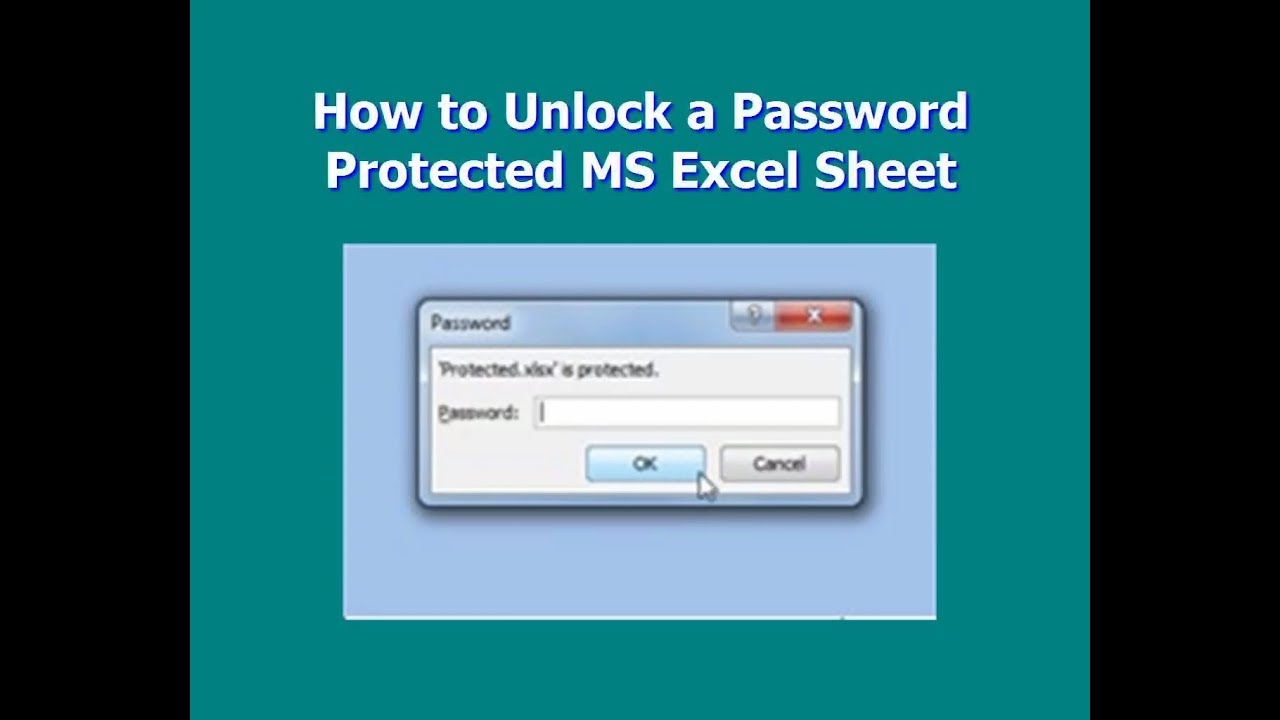
+
Yes, downloading and using third-party tools carry risks like malware, data breaches, and potential violation of terms of use.
The ability to unlock Excel sheets is invaluable for those who need flexibility with their data. These methods, when used ethically, provide a way to circumvent password barriers, allowing for seamless collaboration and data management. Always remember to use these techniques wisely, respecting the original purpose and ownership of the data. Keep exploring Excel’s capabilities, and let this guide be your key to unlocking a smoother Excel experience.