5 Ways to Unlock Excel Protected Sheets Easily

Microsoft Excel stands as an essential tool in numerous professional environments for its robust data management capabilities. However, the need to protect sensitive data often leads users to lock sheets, which can be a barrier when access is needed. Here are five methods to unlock Excel protected sheets easily, ensuring you can work without restrictions.
Method 1: Using VBA Macro

Visual Basic for Applications (VBA) can be a powerful ally in unlocking sheets. Follow these steps:
- Open your Excel file.
- Press ALT + F11 to open the VBA editor.
- Insert a new module and paste the following code:
Sub PasswordBreaker() Dim i As Integer, j As Integer, k As Integer Dim l As Integer, m As Integer, n As Integer Dim i1 As Integer, i2 As Integer, i3 As Integer Dim i4 As Integer, i5 As Integer, i6 As Integer On Error Resume Next For i = 65 To 66: For j = 65 To 66: For k = 65 To 66 For l = 65 To 66: For m = 65 To 66: For i1 = 65 To 66 For i2 = 65 To 66: For i3 = 65 To 66: For i4 = 65 To 66 For i5 = 65 To 66: For i6 = 65 To 66: For n = 32 To 126 ActiveSheet.Unprotect Chr(i) & Chr(j) & Chr(k) & _ Chr(l) & Chr(m) & Chr(i1) & Chr(i2) & Chr(i3) & _ Chr(i4) & Chr(i5) & Chr(i6) & Chr(n) If ActiveSheet.ProtectContents = False Then MsgBox “Password is ” & Chr(i) & Chr(j) & _ Chr(k) & Chr(l) & Chr(m) & Chr(i1) & Chr(i2) & _ Chr(i3) & Chr(i4) & Chr(i5) & Chr(i6) & Chr(n) Exit Sub End If Next: Next: Next: Next: Next: Next Next: Next: Next: Next: Next: Next End Sub - Run the macro to unlock your sheet. Keep in mind that this macro will try numerous password combinations to unlock the sheet.
⚠️ Note: This method does not bypass Excel’s protection permanently; it merely unlocks it temporarily for editing.
Method 2: Using Excel’s In-Built Options

Excel offers a feature called “Allow Users to Edit Ranges” which can be used to unlock specific parts of a sheet:
- Open Excel and go to Review > Allow Users to Edit Ranges.
- Select the range you want to unlock and enter a password.
- Now users can edit the range if they know the password.
👀 Note: This method is useful when you want to grant access to specific parts of the sheet.
Method 3: Save as .xls, .xlsx, or .xlsm

Sometimes, protection can be bypassed simply by saving the workbook in an older format:
- Open your protected Excel file.
- Go to File > Save As.
- Choose an Excel format like .xls, .xlsx, or .xlsm from the dropdown menu.
- Save the file and check if the protection persists.
📌 Note: Be cautious as this can alter formatting or remove some features like macros if saved as .xlsx.
Method 4: Using Third-Party Software

Software like Passware or Excel Password Remover can be used to unlock Excel sheets:
- Download and install the software from a reputable source.
- Open the software and select the protected Excel file.
- Follow the prompts to unlock the sheet.
🔍 Note: These tools might not be free, and using them could be against the terms of service for some Excel licenses.
Method 5: XML Editing

For those familiar with XML editing, you can manually remove protection:
- Save your Excel file as an XML Spreadsheet (*.xml).
- Open the XML file with a text or XML editor.
- Find and delete the following tags:
- Save changes, then open the file in Excel, ensuring protection has been removed.
💻 Note: Editing XML files requires some technical knowledge and might cause formatting issues if done incorrectly.
Each method offers a different approach to unlocking Excel sheets, from using internal Excel features to external tools. Always consider the context of your need to unlock a sheet, the implications of doing so, and ensure that you have the authority to access the protected data. Understanding these methods not only helps in managing your spreadsheets effectively but also in maintaining data integrity and security.
Is it legal to unlock an Excel sheet?

+
Unlocking an Excel sheet is not illegal, but you must ensure you have the right to do so. Always respect the data owner’s rights and privacy.
Can unlocking an Excel sheet harm my data?

+
If done correctly, unlocking should not harm your data. However, be cautious with methods like XML editing which, if done incorrectly, might cause formatting issues.
What should I do if I forget the password to my protected sheet?
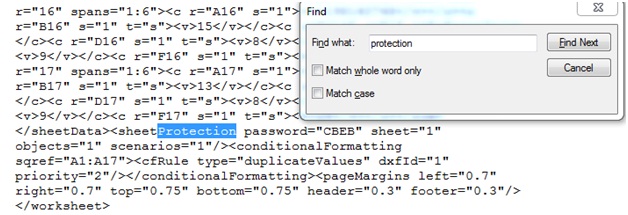
+
If you forget the password, you might have to unlock the sheet using one of the above methods or contact someone who might know the password or have administrative access to the file.
Are there any risks associated with using third-party software to unlock Excel sheets?
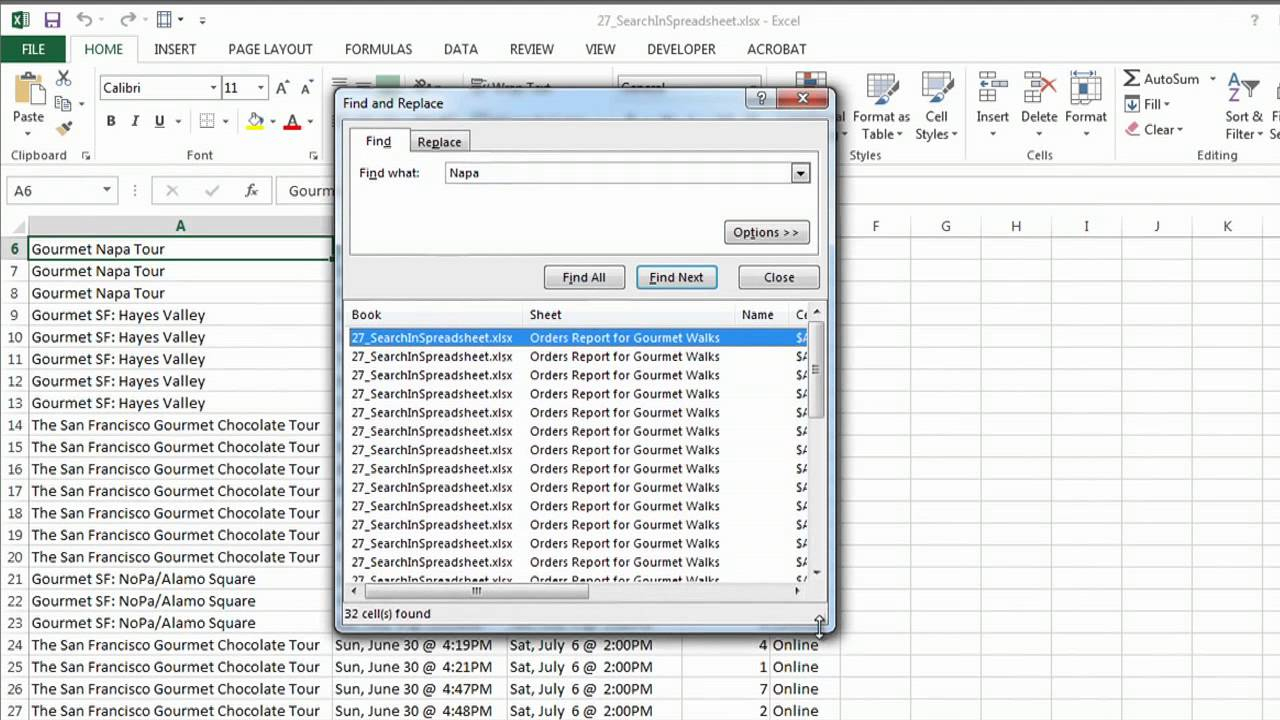
+
Yes, there are potential risks like downloading malicious software, violating software terms of service, or unintentionally unlocking files you shouldn’t access. Always use reputable sources.