5 Ways to Autopopulate Excel Tables from Another Sheet

When it comes to managing and analyzing large sets of data, Microsoft Excel remains a fundamental tool for businesses, researchers, and hobbyists alike. One of the Excel features that significantly streamlines data management is the ability to autopopulate cells from data existing on another sheet. Here, we'll explore five efficient methods to help you sync and update your tables effortlessly.
1. VLOOKUP Function

The VLOOKUP function is one of the most widely used lookup and reference functions in Excel. Here’s how you can use it to autopopulate your table:
- Identify the Lookup Value: The value you want to look up in another sheet.
- Table Array: The range in the sheet where the data is located.
- Column Index Number: The column number in the table array from which to retrieve the value.
- Range Lookup: Specify
Falsefor exact matches orTruefor approximate matches.
<pre>
=VLOOKUP(Lookup Value, Table Array, Column Index Number, Range Lookup)
</pre>
🔍 Note: Ensure that the lookup value in your target table exactly matches the format in the source table to avoid errors or blank results.
2. INDEX and MATCH Combo

The combination of INDEX and MATCH functions is more versatile than VLOOKUP:
- MATCH function finds the position of the lookup value within a row or column.
- INDEX then uses this position to pull the data from the desired location.
<pre>
=INDEX(Array, MATCH(Lookup Value, Lookup Array, 0))
</pre>
3. Power Query

For advanced users, Excel’s Power Query offers a robust solution:
- Import data from different sheets or sources.
- Merge Queries to combine data based on common columns.
- Refresh the data to automatically update your table when the source data changes.
4. Data Validation for Dynamic Lists

To make your data entry process dynamic and less prone to errors:
- Use Data Validation to create dropdown lists from another sheet.
- This method helps in maintaining consistency and simplifies data input.
5. Macros and VBA

For those comfortable with Excel’s programming capabilities, VBA (Visual Basic for Applications) scripts can automate nearly any task:
- Write a script to link sheets, transfer data, or run regular updates.
- Macros can be triggered manually or set to execute automatically on opening the workbook.
⚙️ Note: Be cautious with VBA scripts as they can alter your workbook significantly. Always backup your files before running new scripts.
By mastering these five methods for autopopulating Excel tables from another sheet, you can significantly reduce the time spent on data management and enhance the accuracy of your analyses. Each technique has its unique advantages, from the simplicity of VLOOKUP to the powerful capabilities of Power Query and VBA.
| Method | Best For |
|---|---|
| VLOOKUP | Simple Lookups |
| INDEX-MATCH | Flexible Data Lookup |
| Power Query | Handling Large and Complex Data Sets |
| Data Validation | Ensuring Data Integrity |
| VBA Macros | Complex Automation |

Through the strategic application of these techniques, you can ensure that your Excel workbooks remain synchronized with minimal effort, providing a foundation for more accurate and timely decision-making. Whether you're dealing with financial models, sales data, or any other kind of structured information, these tools can transform the way you work with Excel.
What’s the difference between VLOOKUP and INDEX-MATCH?

+
VLOOKUP looks for a value in the first column of a table and returns a value in the same row from another column. INDEX-MATCH is more versatile; it can look up values in any column and return data from any position, providing more flexibility in dynamic Excel structures.
Can Power Query handle data from different sources?
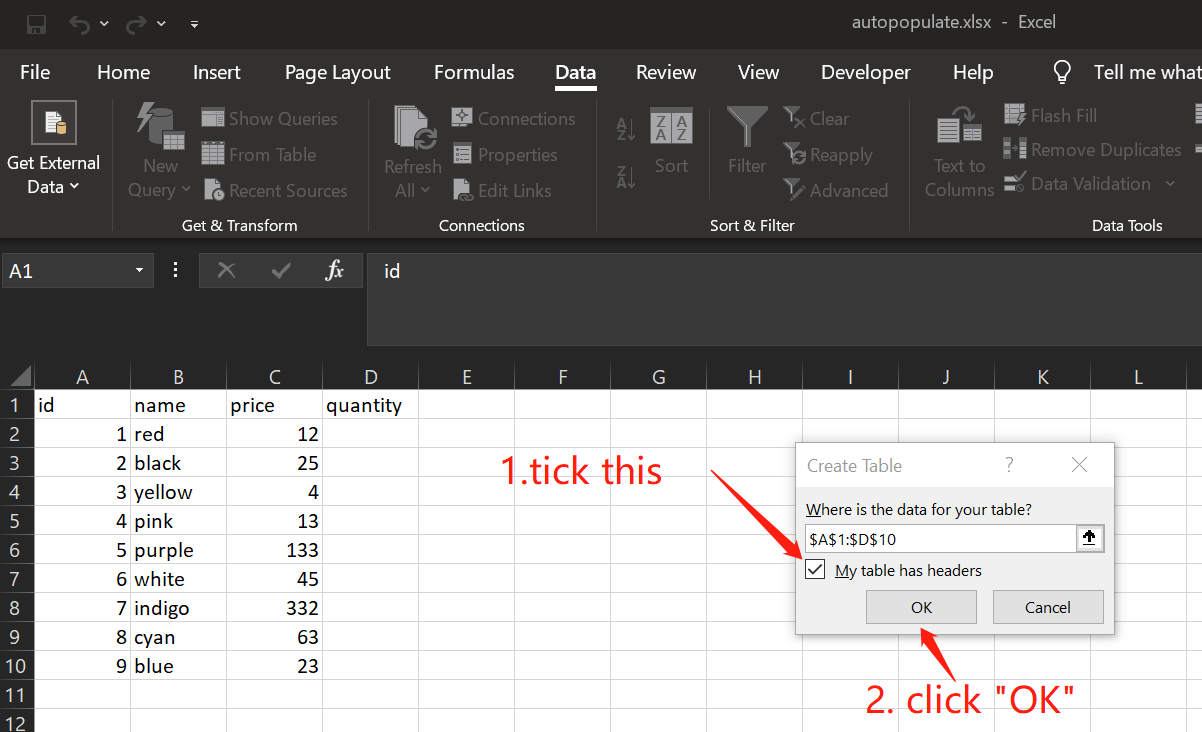
+
Yes, Power Query is designed to merge data from various sources like text files, databases, online services, and other Excel files, allowing you to automate and streamline data collection and transformation.
How can I prevent errors when using VBA scripts in Excel?
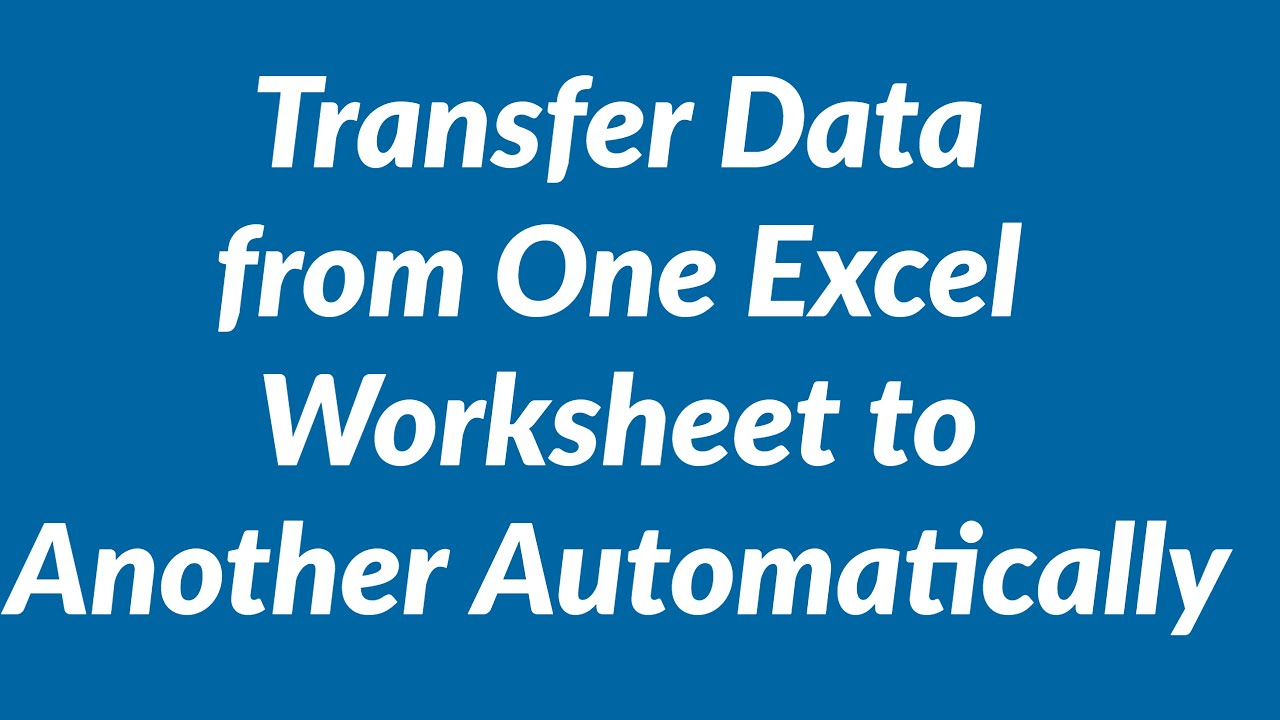
+
To minimize errors, always test scripts on a copy of your data, ensure you understand the script’s actions, and use error handling to manage unforeseen data issues.