Automatically Update Excel Sheets: A Step-by-Step Guide

Managing Excel sheets can be a tedious task, especially when dealing with large datasets or when the information needs to be frequently updated. Thankfully, there are several methods to automate this process, saving time and reducing errors. This guide will walk you through how to automatically update Excel sheets using different techniques, ensuring your data is always current and accurate.
Using Excel Macros

Macros in Excel are sequences of commands that automate repetitive tasks. Here’s how you can create a macro to automatically update your data:
- Create a Macro: Go to the Developer tab in Excel. If you don’t see the Developer tab, go to File > Options > Customize Ribbon, and check the box for Developer. Click ‘Record Macro’ and perform the actions you want to automate.
- Assign the Macro: After recording, assign this macro to a button or a keyboard shortcut for easy access.
- Automate with VBA: For more complex updates, you might want to use Visual Basic for Applications (VBA). Here, you can write scripts to fetch data from external sources or perform calculations.
💡 Note: Ensure your macro security settings allow macros to run automatically. You can set this by going to Macro Security under the Developer tab.
Leveraging Power Query

Power Query is an excellent tool for transforming and combining data from various sources. Here’s how to use it for automation:
- Connect to Data Source: Go to Data > Get Data > From Other Sources to connect to your data source.
- Set Up Transformation: Use Power Query’s editor to transform your data as needed.
- Refresh Data: Once your query is set, Power Query can automatically refresh data. You can configure it to update at set intervals or upon opening the workbook.
Power Automate for Excel

Power Automate (formerly Microsoft Flow) integrates with Excel to automate workflows:
- Create a Flow: From the Power Automate website, start a new Flow.
- Trigger Setup: Set a trigger like “When a file is created or modified in a folder.”
- Action to Update Excel: Add actions like ‘Update row in Excel’ or ‘Get rows from Excel’ to manipulate or fetch data.
- Schedule the Flow: Set your Flow to run automatically at predetermined intervals.
🔗 Note: Make sure the Excel file is stored in a cloud service like OneDrive or SharePoint for Power Automate to access it.
Using External APIs with Excel

You can connect Excel to external APIs to fetch and update data automatically:
- API Connection: Use VBA or Power Query to make API calls and retrieve the data.
- Data Parsing: Parse the JSON or XML response to update specific cells in Excel.
| Tool | Use Case |
|---|---|
| Excel Macros | Simple to complex data manipulation within Excel. |
| Power Query | Combining and transforming data from multiple sources. |
| Power Automate | Automating data entry, updates, and extraction from Excel. |
| External APIs | Fetching real-time data from external sources to update Excel. |

This overview covers various methods to keep your Excel sheets up to date. By employing these techniques, you can significantly enhance your workflow efficiency:
Can I use macros to update data from another Excel file?

+
Yes, by referencing another workbook in your VBA code, you can pull data from one Excel file to update another automatically.
What if my data needs to update every few minutes?

+
Power Query can be set to refresh at specific intervals, or you could use Power Automate to trigger updates every few minutes.
Is there a limit to how many times I can run a macro per minute?
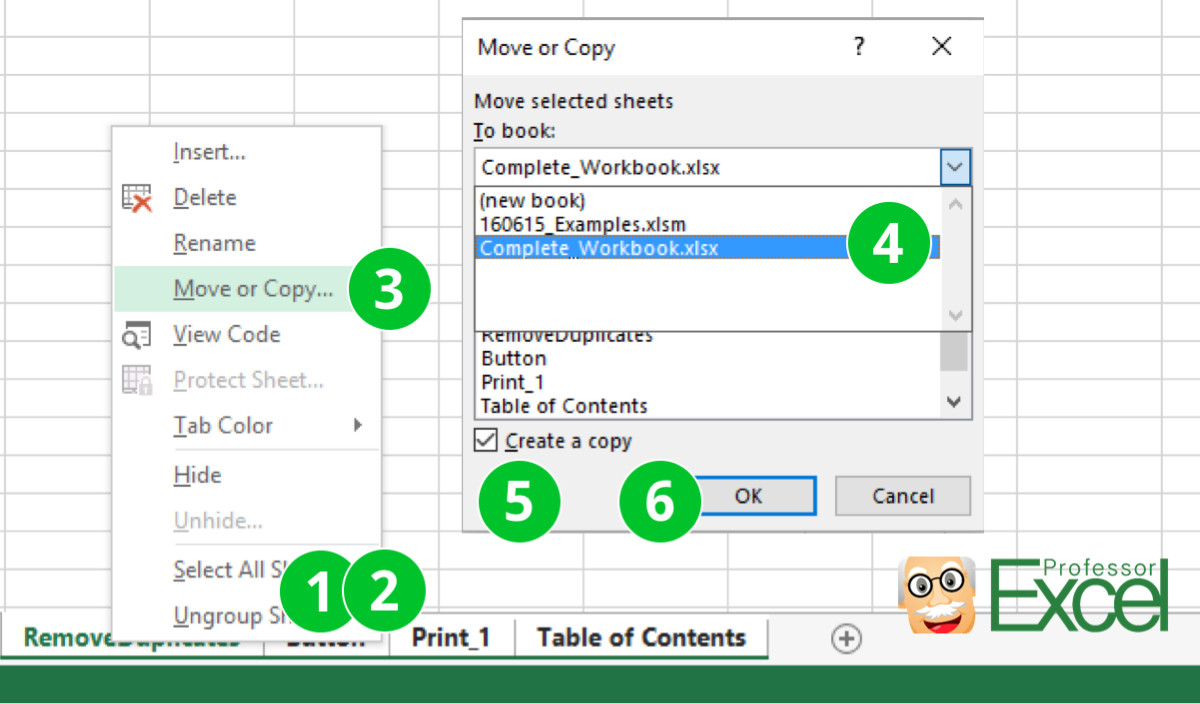
+
Excel itself doesn’t impose a direct limit, but frequent calls can slow down your workbook. Best practice suggests limiting the frequency to prevent performance issues.
How secure is it to use Power Automate with Excel?

+
Power Automate uses Microsoft’s security infrastructure, ensuring your data is secure. Always use secure connections and maintain good password practices.
Can I automate Excel without any programming knowledge?

+
Yes, with tools like Power Automate, you can set up automation with a user-friendly interface, requiring minimal to no coding.