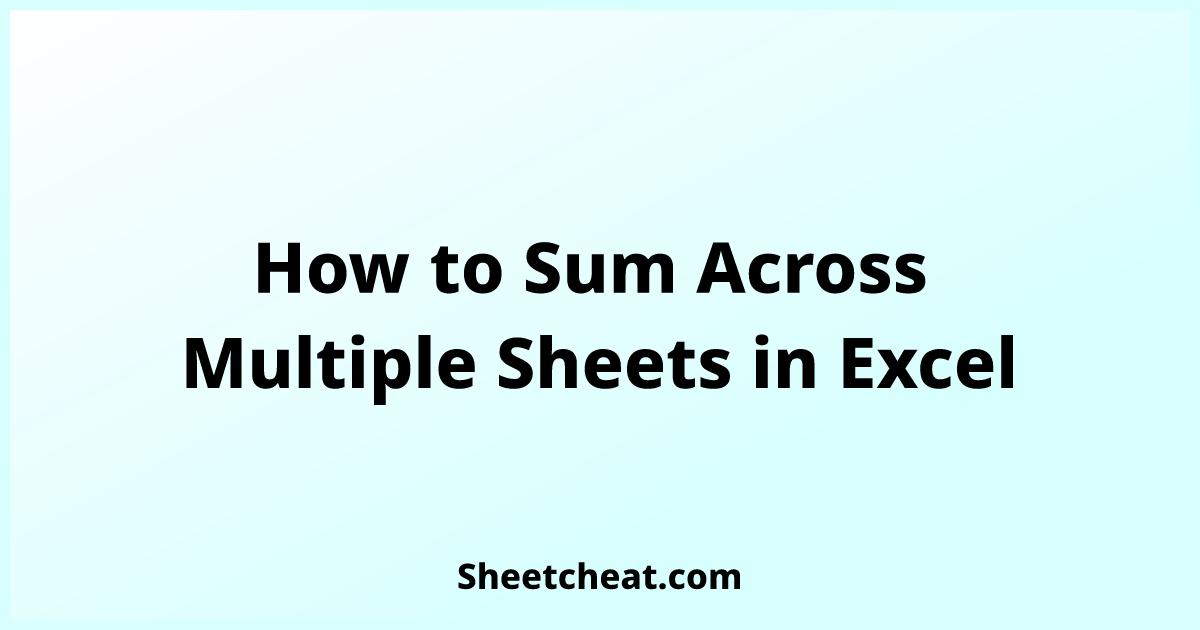Effortlessly Copy Data Between Excel Sheets Automatically

In today's data-driven world, efficient data management is key to success in any business or personal endeavor. Excel, Microsoft's flagship spreadsheet program, offers a plethora of features to simplify this task, one of which is the ability to copy data automatically between sheets. This functionality can save time, reduce errors, and streamline workflows, allowing you to focus on analysis rather than data entry.
Benefits of Automatic Data Copying

Before diving into the technical steps, let’s explore why automating data transfer between Excel sheets is beneficial:
- Efficiency: Automation significantly reduces the time spent on repetitive tasks.
- Accuracy: It minimizes the chance of human error that often occurs during manual data entry.
- Scalability: As your data grows, automated processes can manage larger datasets without added effort.
- Consistency: Ensuring that data is uniformly updated across sheets, maintaining data integrity.
How to Set Up Automatic Data Copying in Excel

To set up automatic data copying in Excel, follow these detailed steps:
1. Prepare Your Data Sheets

- Ensure that both the source sheet and the destination sheet are set up with similar column headers to facilitate automatic recognition.
- Identify the range of data you want to copy. This might include specific columns or the entire sheet.
2. Use Excel Formulas

- =SourceSheet!A1 - Use this formula to reference data from another sheet. Replace ‘SourceSheet’ with the name of your source sheet and ‘A1’ with the cell reference.
3. Apply Formulas to an Entire Column

- Click on the cell containing your formula.
- Drag the fill handle (the small square at the bottom-right corner of the cell) down the column to copy the formula across all cells in that column.
4. Explore Excel Power Tools

- Power Query: This tool can automate data imports, transformations, and exports between sheets or even from external data sources.
- Macros: For complex scenarios, creating a macro in VBA (Visual Basic for Applications) can automate repetitive tasks, including data copying.
5. Use Dynamic Array Formulas

- Introduced in Excel 365, functions like SORT, FILTER, and UNIQUE can dynamically update results based on criteria, providing seamless updates.
Each method has its strengths, depending on your specific needs and comfort with Excel's advanced functionalities.
💡 Note: Always backup your data before making significant changes or automating processes to avoid data loss.
While setting up automatic data copying, consider these points to ensure smooth execution:
- Test Your Automation: Before fully implementing, test your setup with small data sets to check for errors.
- Regular Updates: As data changes, formulas or macros might need to be updated to reflect these changes.
- Error Handling: Incorporate error checks to handle missing or incorrect data gracefully.
Troubleshooting Common Issues
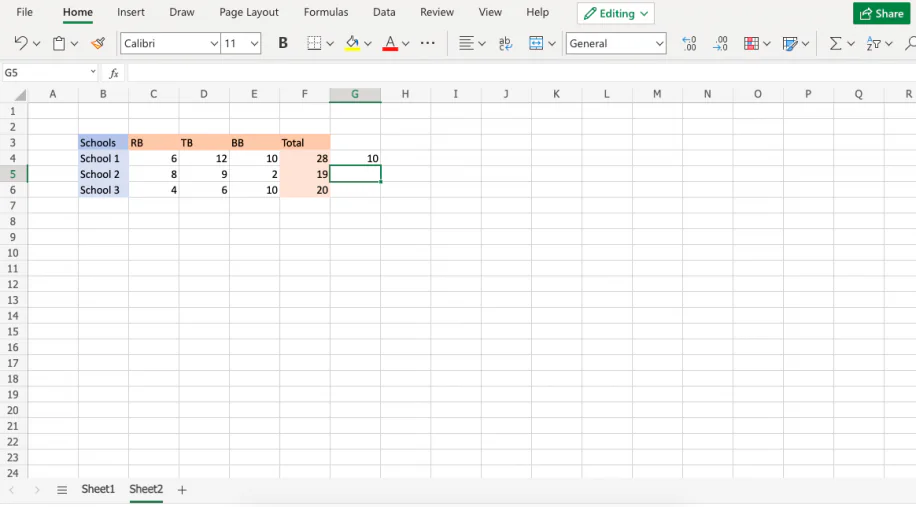
Sometimes, automatic data copying might not work as intended. Here are some common issues and their solutions:
- #REF! Errors: This occurs when the referenced sheet is deleted or renamed. Double-check sheet names.
- #VALUE! Errors: If the data type in the source and destination cells don’t match, you might see this error. Ensure compatibility.
- Broken Links: If you copy or move sheets between workbooks, links might break. Use
Find and Select>Go To Special>Linksto update all references.
Now that we’ve covered the methods for automatically copying data in Excel, let’s reflect on the key points:
- Excel’s automation capabilities can significantly enhance productivity by reducing manual data entry.
- Using formulas, Power Query, or macros can automate repetitive tasks, ensuring data consistency and saving time.
- Regular testing and updates are necessary to maintain accurate and efficient data management.
- Troubleshooting errors is crucial for ensuring the system works seamlessly over time.
How often should I update my formulas or macros?

+
Update your formulas or macros whenever there is a change in your data structure or workflow to ensure they still apply correctly.
Can I automate data copying between different Excel workbooks?
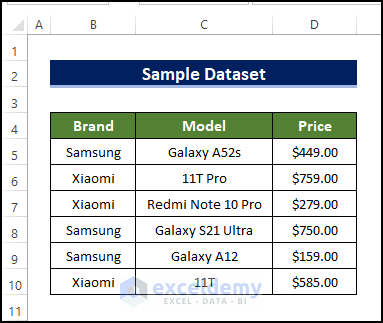
+
Yes, you can automate data copying between different workbooks using macros or by setting up linked workbooks in Excel.
What should I do if my automation causes Excel to crash?

+
If Excel crashes due to automation, first, ensure your data set isn’t too large for your system to handle. Simplify your automation or split it into smaller tasks, or consider upgrading your hardware or using cloud-based Excel solutions.