Auto Rename Excel Sheets: A Quick Guide

Managing multiple sheets in Excel can often become a tedious task, especially when you're dealing with a workbook that spans several tabs, each filled with different data sets, financial models, or project trackers. Keeping them organized and easily identifiable is paramount to efficiency. This guide will walk you through the process of auto-renaming Excel sheets to streamline your workflow.
The Basics of Sheet Naming

In Excel, each worksheet within a workbook can have its own unique name. Here are the key points about sheet naming:
- Naming can be alphanumeric with spaces and underscores.
- Names can be up to 31 characters long.
- You cannot name two sheets the same.

Why Auto Rename?

Auto renaming sheets in Excel can save time and reduce errors when you’re managing large workbooks. Here are the benefits:
- Automation: Reduces manual input, thereby minimizing typographical errors.
- Consistency: Ensures a uniform naming convention across all sheets.
- Scalability: Useful for workbooks that grow over time, keeping names current and relevant.
How to Auto Rename Sheets in Excel

Excel does not have an in-built feature for automatic renaming of sheets, but there are several methods you can use to achieve this:
1. Using VBA Macros

Visual Basic for Applications (VBA) can be used to write scripts that rename sheets automatically based on different criteria. Here’s how:
- Open the Visual Basic Editor by pressing Alt + F11 or navigating through the Developer tab.
- In the Project Explorer, double-click ThisWorkbook to open its code window.
- Enter the following VBA code:
Private Sub Workbook_SheetActivate(ByVal Sh As Object)
Dim cell As Range
Set cell = Sh.Range("A1")
If Not cell Is Nothing And cell.Value <> "" Then
Sh.Name = Left(cell.Value, 31)
End If
End Sub
This macro renames the active sheet to the content of cell A1, limited to 31 characters.
📚 Note: Always back up your workbook before running macros. You can turn off this macro or manually edit sheet names when necessary.
2. Excel Power Query

Power Query can also be used for renaming sheets:
- Go to Data > Get & Transform Data > Get Data > From File > From Workbook to load your workbook.
- In the Power Query Editor, you can modify sheet names using the “Rename” option or by creating custom logic in M language.
3. Using Excel Formulas

Though indirect, you can use formulas to reference sheet names:
- Use =MID(CELL(“filename”,A1),FIND(“]”,CELL(“filename”,A1))+1,255) in a cell to display the sheet name.
- With helper sheets or tables, you can set up an indexing system where sheet names match the contents of specific cells.
Practical Applications
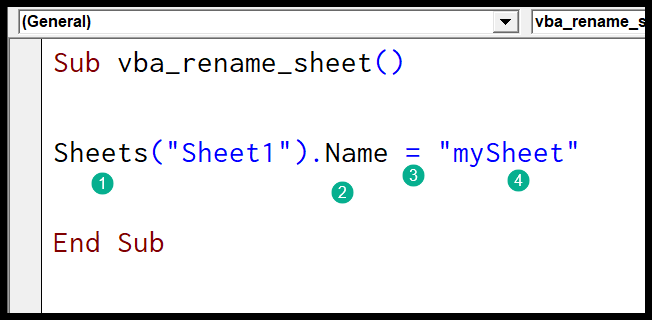
Auto renaming sheets finds application in:
- Dynamic data sets where sheet names need to reflect current data.
- Automated reporting where sheets are generated daily or weekly.
- Multi-user environments where consistent sheet naming simplifies collaboration.
In conclusion, auto renaming sheets in Excel can significantly improve the manageability of complex workbooks. Whether you're dealing with financial reports, inventory management, or project tracking, implementing an auto rename system ensures your data remains organized, searchable, and easily comprehensible. By leveraging VBA macros, Power Query, or clever use of formulas, you can automate what would otherwise be a repetitive and error-prone task, enhancing both productivity and data integrity.
Can I undo an auto rename?

+
Yes, if you’ve used a macro to rename, you can disable the macro or manually rename sheets back. Keep a backup for safety.
Will auto renaming affect my data?

+
The renaming itself doesn’t alter data, but formula references could be impacted. Ensure your formulas use indirect referencing if needed.
Can Excel sheets be automatically named based on external data?

+
Yes, using Power Query or custom VBA scripts, you can pull data from external sources to rename sheets dynamically.
Is there a limit to the number of sheets that can be auto-renamed?

+
The limit is 255 sheets per workbook. Beyond that, Excel might struggle with performance.