Auto Fill Dates in Excel: A Quick Guide

Understanding the Basics of Date Auto Fill in Excel

If you work with Microsoft Excel, one of the most common tasks you might encounter is entering dates into spreadsheets. Thankfully, Excel provides intuitive tools to help you auto fill dates, making this task much more efficient.
How to Auto Fill Dates

To get started with auto filling dates in Excel:
- Manual Method: Enter the first date in a cell. Then, select the cell, hover your cursor over the bottom right corner until it changes to a plus sign (+). Click and drag down or across to fill adjacent cells with sequential dates.
- Fill Series: Enter the first date and the next date in subsequent cells. Select these two cells, then:
- Go to the Home tab.
- Select Fill from the Editing group.
- Choose Series.
📌 Note: Excel will extend the series based on the pattern you provide. If you use two dates, it will continue that pattern. If you only provide one date, Excel will default to filling consecutive days.
Using Excel Formulas for Date Auto Fill
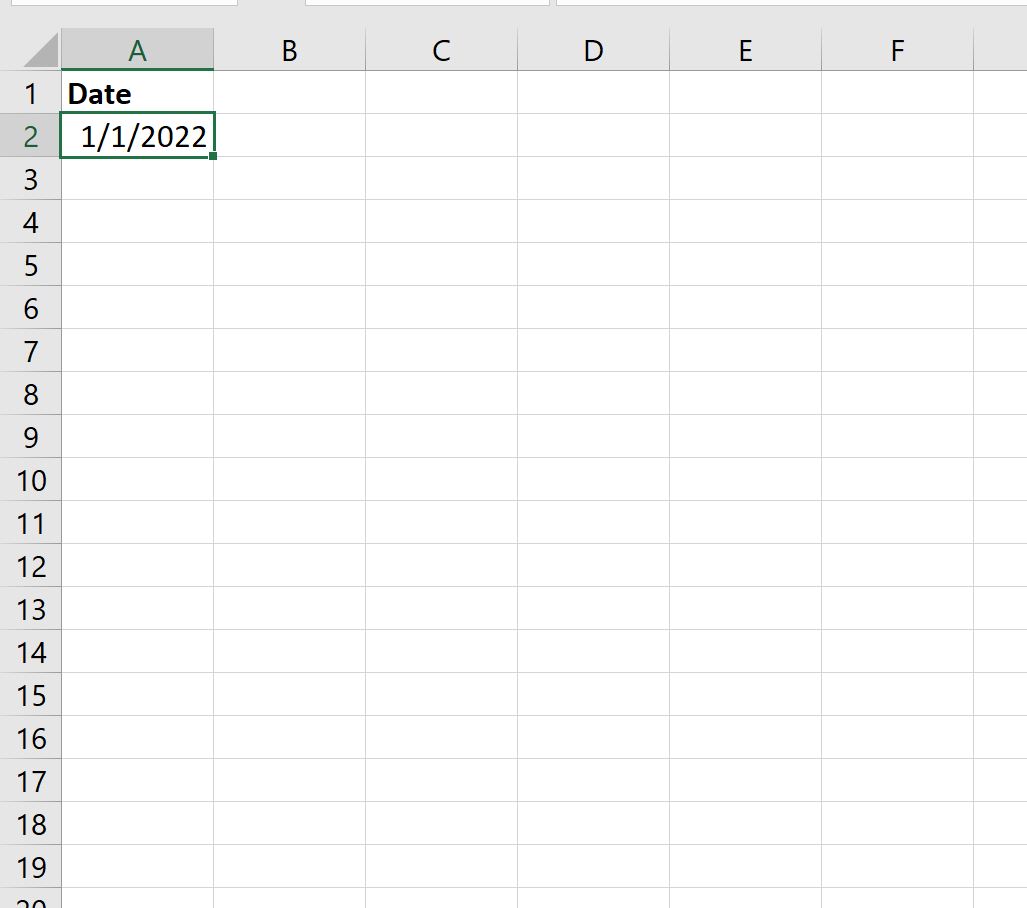
For more complex patterns or when dealing with large datasets, using Excel formulas can be advantageous:
Creating a Sequence of Dates

- EDATE Function: To generate a series of dates with a fixed interval, use the EDATE function. Enter the following in your formula bar:
=EDATE(Start Date, Number of Months). - WORKDAY Function: For a sequence excluding weekends, use the WORKDAY function:
=WORKDAY(Start Date, Number of Working Days).
🔍 Note: Make sure to adjust the Start Date and Number of Months/Days according to your needs.
Auto Fill Date with Custom Increment

You can also create a series where dates increase by any interval:
- Enter your starting date in cell A1.
- In cell A2, enter the formula:
=A1+Your Interval. For instance, if you want weekly increments, use=A1+7. - Drag the formula down to auto-fill subsequent cells.
Table of Auto Fill Patterns

| Date Pattern | Formula Example | Result |
|---|---|---|
| Daily Increment | =A1+1 |
Next day |
| Weekly Increment | =A1+7 |
Next week |
| Monthly Increment | =EDATE(A1,1) |
Next month |
| Yearly Increment | =DATE(YEAR(A1)+1,MONTH(A1),DAY(A1)) |
Next year |

Advanced Auto Fill Techniques

When dealing with specific date formatting or complex date calculations, you might find these techniques useful:
Custom Date Formatting

- Select the cells where you want to apply custom date formatting.
- Go to the Home tab, click on the Number format box, and choose More Number Formats.
- Under Type, you can enter any format code like:
mm/dd/yyyyfor US-style datesdd-mm-yyyyfor European dates
Handling Leap Years

To account for leap years when filling dates:
- Use the following formula to calculate the date of February 29th in a leap year:
=IF(ISNUMBER(SEARCH("29",TEXT(A1,"dd"))),IF(DAY(A1)=29,A1-1,A1+1),A1)
📒 Note: This formula checks if the day is the 29th and adjusts the date accordingly during a leap year.
Wrapping Up Date Auto Fill Techniques

In this guide, we’ve covered several methods to auto fill dates in Excel, from simple manual drags to using advanced formulas. Utilizing these techniques will not only save you time but also ensure your data is accurate and consistent. Whether you’re filling in daily, weekly, monthly, or even yearly increments, Excel has you covered.
Understanding how to efficiently manage dates in your spreadsheets is key to maximizing your productivity with Excel. Remember, practice makes perfect, so try these methods and see which one suits your workflow best.
What is the easiest way to auto fill dates in Excel?

+
The simplest way is to manually enter the first date and then use the fill handle (the small square in the bottom-right corner of the cell) to drag and fill sequential dates.
Can I create a date series with a custom increment?

+
Yes, by entering the first date and then using a formula like =A1+Your Interval in the next cell, you can auto fill dates with any custom increment.
How do I handle leap years when filling dates in Excel?

+
Use a formula like =IF(ISNUMBER(SEARCH(“29”,TEXT(A1,“dd”))),IF(DAY(A1)=29,A1-1,A1+1),A1) to adjust dates around February 29th in leap years.