Attach Files to Excel Sheets: Simple Guide

Attaching files to Excel sheets can enhance your data management capabilities, allowing for a seamless integration of documents, images, and other files directly within your spreadsheets. This functionality is incredibly useful for keeping records, tracking files, and ensuring that related documents are accessible without leaving your Excel environment. Here, we will explore how to effortlessly attach files to your Excel sheets, making the most out of Excel’s versatile features.
Why Attach Files to Excel Sheets?

Before we delve into the how, let’s consider the why:
- Organization: Keeping all related documents in one place simplifies document management.
- Accessibility: Quickly access necessary files without navigating through different folders or systems.
- Collaboration: Share spreadsheets that include all relevant information or files.
- Data Integration: Use attached files for calculations, reference, or as part of dynamic reporting.
💡 Note: Attaching files directly to Excel sheets can significantly increase file size, which might slow down performance.
How to Attach Files to Excel Sheets
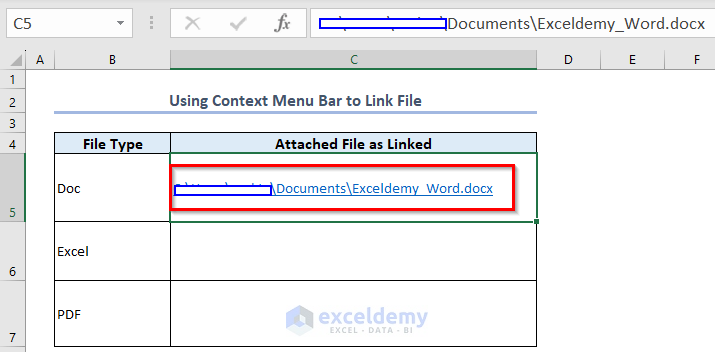
Using Hyperlinks

To attach files to Excel, one of the simplest methods involves using hyperlinks. Here’s how:
- Right-click the cell where you want to link the file.
- Select Hyperlink or press Ctrl + K.
- From the Insert Hyperlink dialog box, choose “Existing File or Web Page” and navigate to the file you wish to attach.
- Click OK, and the file path will appear as a hyperlink in your Excel sheet.
🔍 Note: Hyperlinks do not embed the file into the Excel sheet but rather provide a quick way to access it.
Using Embedded Objects

If you need the file to be part of the Excel sheet itself, consider embedding the file:
- Go to Insert > Object on the ribbon.
- In the Object dialog box, choose Create from File.
- Browse to locate your file, check Link to file if you only want a reference to the file, or leave it unchecked to embed the file into Excel.
- Click OK to insert the file.
| Method | Pros | Cons |
|---|---|---|
| Hyperlink | - Keeps file size low. - Easy to manage and update. |
- Does not include the file in the sheet. - Requires file to be accessible. |
| Embed | - File is accessible offline. - Simplifies sharing the spreadsheet. |
- Increases file size. - Changes to the original file are not reflected in the embedded version. |

🔐 Note: Embedded files can make the Excel file very large, impacting performance and file sharing.
Best Practices for File Attachment in Excel

- File Size: Be mindful of the file size when embedding or linking to ensure Excel performance isn’t compromised.
- Naming Convention: Use a consistent naming convention for linked files to make management easier.
- Backup: Regularly backup your Excel file to prevent data loss, especially if files are embedded.
- Security: Ensure sensitive files are secure, either through Excel’s own security features or by restricting file access.
- Updates: If linking to external files, regularly check links to ensure they remain valid.
📝 Note: Updating or moving linked files can break the links in your Excel sheet, so be cautious.
In conclusion, attaching files to Excel sheets can greatly enhance your data management experience. Whether you're linking or embedding files, Excel provides versatile options to keep your documents organized, accessible, and well-integrated with your spreadsheets. Remember to consider file size, security, and the need for updates to ensure a seamless workflow. By leveraging these capabilities, you can streamline your work, improve collaboration, and make your data more dynamic and informative.
Can I link to a file on another computer or a network drive?

+
Yes, you can link to files on a network drive or another computer provided they are accessible when you open the Excel file. Make sure the path to the file is correctly referenced, and consider using UNC paths for network drives for more reliable links.
What happens if I move the linked file?
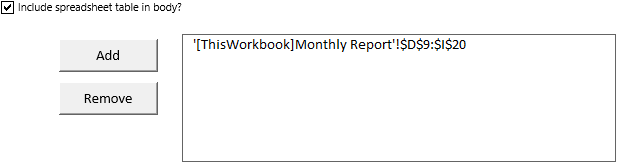
+
If you move the linked file to a different location, the link will break in Excel. You’ll need to update the hyperlink to point to the new file location. Embedded files, however, will remain intact within the Excel sheet.
Can I share an Excel file with attached files?

+
Yes, but you must consider the file’s overall size. If the files are embedded, the Excel file will become larger and may be difficult to share via email. If they’re linked, ensure all recipients have access to the linked files’ locations or include those files in the sharing process.