5 Ways to Embed Excel Sheets in Word on Mac

When working on a project or preparing a report, seamlessly integrating your data can make all the difference. Microsoft Word on Mac provides several methods to embed Excel sheets directly into your documents, ensuring your data is both accessible and visually coherent. Here's an in-depth look at five ways to achieve this integration:
1. Object Linking and Embedding (OLE) Technique

The Object Linking and Embedding (OLE) feature allows you to embed Excel sheets into Word documents with live data:
- Open your Word document.
- Go to the
Inserttab. - Click on
Objectin theTextgroup, then chooseCreate from File. - Navigate to your Excel file, select it, and decide whether you want to link or embed. If you link, any changes in the Excel file will automatically update in Word.
- Click
OKto insert the file. If embedding, you can choose to display as an icon or show the content directly in Word.
⚠️ Note: Linked files require the Excel document to remain in its original location to maintain updates.
2. Copy and Paste Method

This is perhaps the simplest method:
- In Excel, select the range or sheet you want to embed.
- Right-click and choose
Copyor pressCommand + C. - In Word, place your cursor where you want to embed the sheet, right-click, and choose
Paste Options. - Select
Link & Use Destination StylesorPastefor static content. The former will update if changes are made in Excel.
🔍 Note: If you choose to link, remember to save your Excel file before making any changes.
3. Using Excel Workbook with Chart Option

This method is ideal for showcasing data in graphical form:
- From Excel, select your chart or data range.
- Go to
File > Save as Chart Templateif you want a reusable chart, or simplyCopythe chart. - In Word, select
Insert > Chartfrom the ribbon. - Choose your chart type, and if you’ve created a template, select it.
- Paste your data into the inserted chart’s data sheet in Word.
4. Inserting Excel Data as a Table

Transforming Excel data into a Word table is straightforward:
- Select your Excel range or entire sheet.
- Right-click, choose
Copyor pressCommand + C. - Go to your Word document, place the cursor where you want the table, right-click, and select
Paste Options > Pastefor static data orLink & Use Source Formattingfor live updates.
📝 Note: Live updates might require an update function in Word depending on the version.
5. Embedding an Excel Sheet as an Attachment

Sometimes, you might not need the data to be visible but available:
- In Word, go to
Insert > Object > Create from File. - Select the Excel file from your drive.
- Check the
Display as iconbox to show the Excel file as an icon in your document. - Double-click the icon to open the file directly from Word.
Integrating Excel data into Word documents on a Mac enhances the document's professionalism and usability. Whether you need to present raw data, create dynamic charts, or keep supporting information accessible, these methods offer versatile solutions to meet your needs. From embedding to linking, each technique provides different levels of interaction and update frequency, tailored to different project requirements.
This seamless integration not only streamlines your workflow but also ensures that your reports, presentations, or any collaborative work remains up-to-date with minimal manual intervention, thus saving time and reducing errors. By mastering these techniques, you can significantly enhance your productivity and presentation quality, ensuring that your documents are both informative and visually appealing.
How do I update the embedded Excel data in Word?

+
If you’ve linked the Excel data, opening the Excel file, making changes, and saving it will automatically update the linked data in your Word document. For static or embedded data, you’ll need to manually update by pasting the new data.
Can I embed multiple Excel sheets in one Word document?
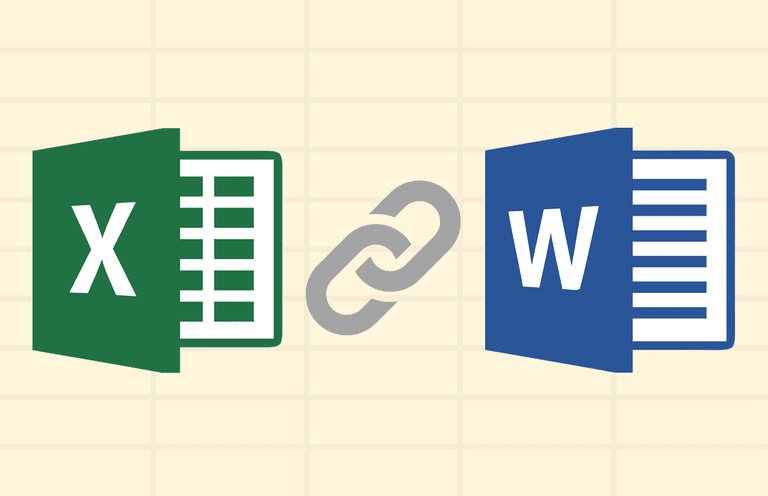
+
Yes, you can embed multiple sheets by repeating the steps for each sheet you want to include. Just ensure to differentiate between linked and embedded options as needed for your use case.
What happens if I send the Word document with embedded Excel data to someone else?
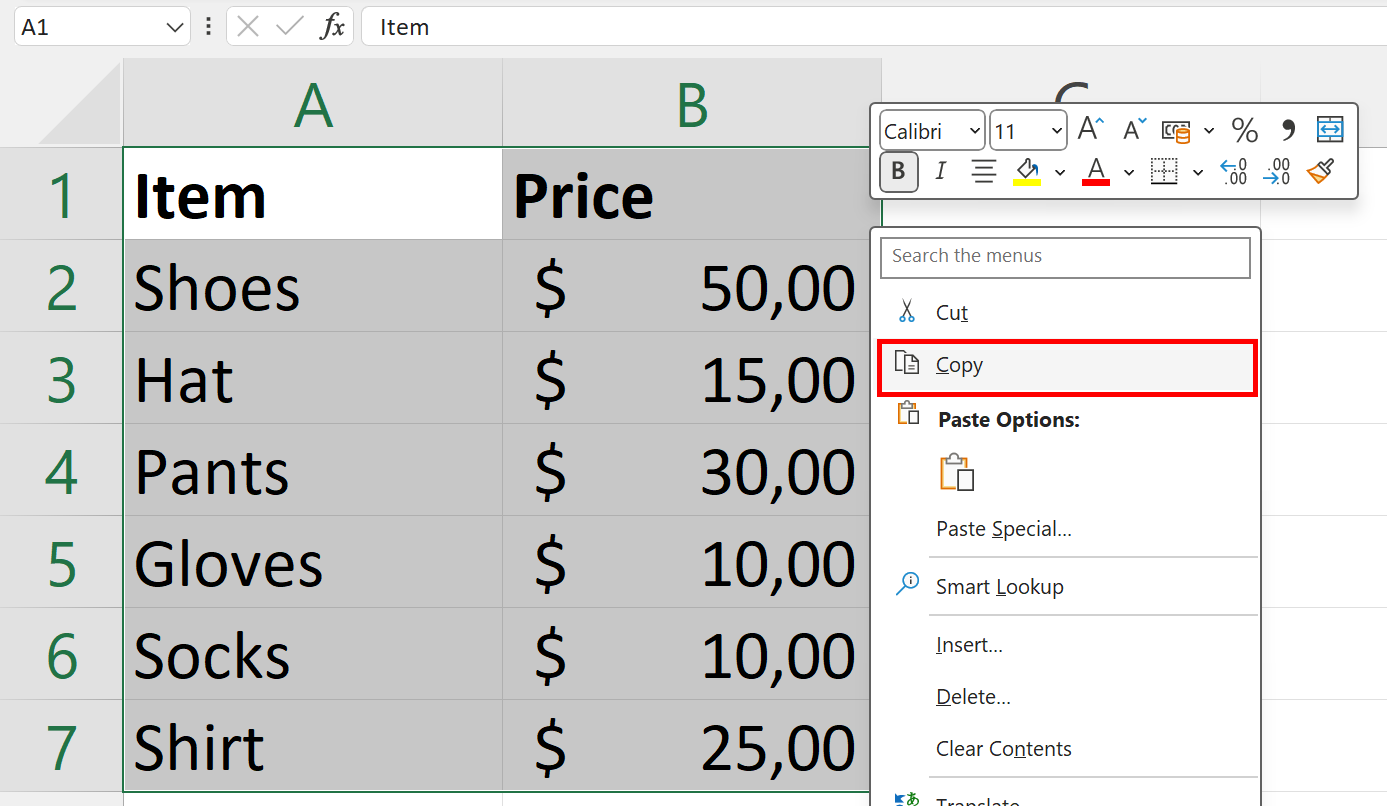
+
Linked files will not update unless the recipient has access to the original Excel file. Embedded files are included within the Word document, so no further action is needed from the recipient.