5 Ways to Embed Excel Sheets in Excel

The ability to embed Excel sheets within another Excel file can greatly enhance productivity by simplifying data management and analysis. Whether you're consolidating reports, creating dashboards, or tracking project milestones, embedding one worksheet into another can save time and reduce errors. Here are five effective ways to achieve this functionality in Microsoft Excel:
1. Using Object Embedding
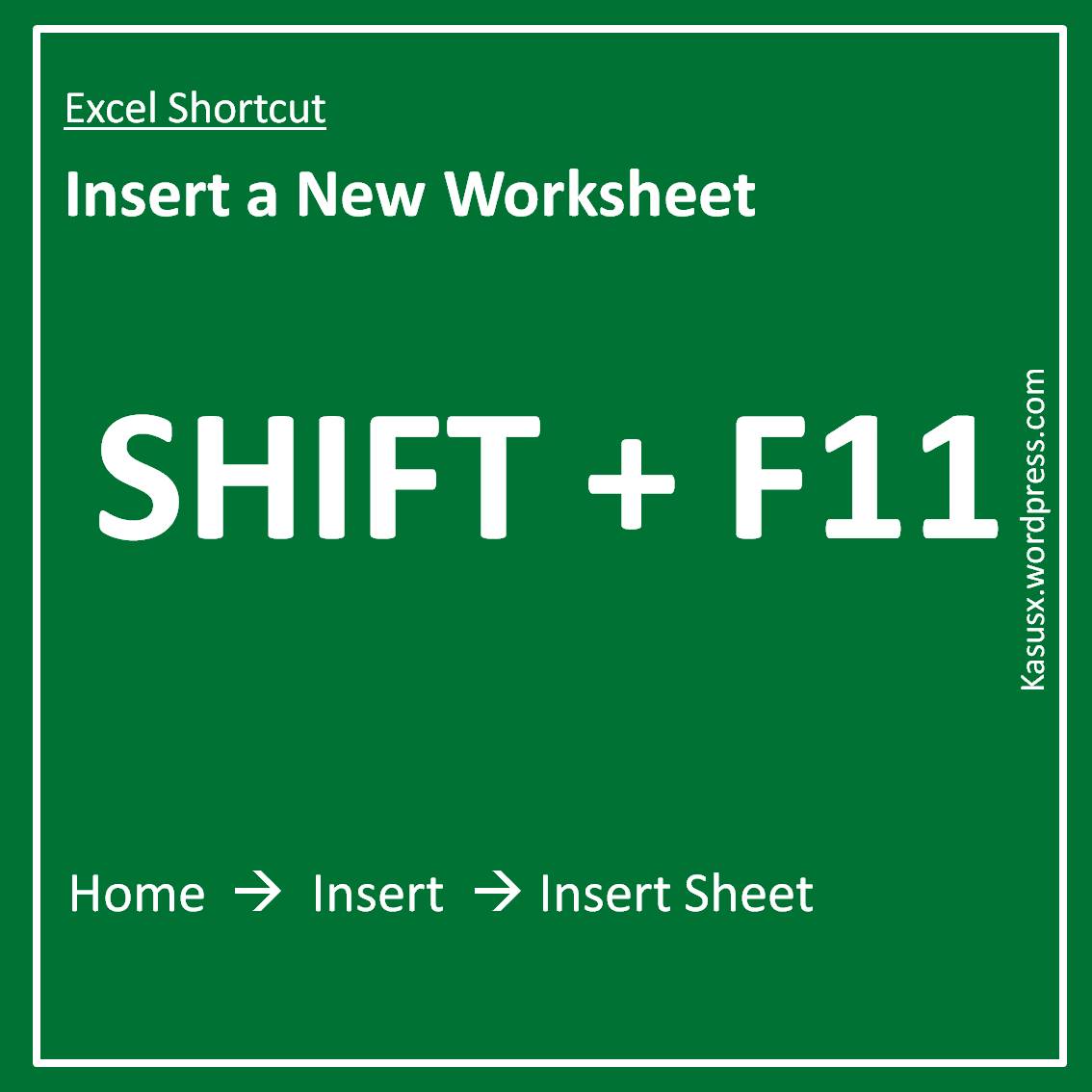
The simplest way to embed one Excel worksheet into another is through the Insert Object feature:
- Open the Excel workbook where you want to embed the sheet.
- Select the cell where you'd like to place the embedded worksheet.
- Go to the Insert tab, click on Object in the Text group.
- In the dialog box, choose Create from File.
- Click Browse and navigate to the Excel file you want to embed.
- Ensure you select Link to file if you want the embedded sheet to automatically update when the source changes.
🔗 Note: Embedding sheets with the Link to File option can streamline your updates but be cautious; changes in the source document will affect all embedded sheets.
2. Through Named Ranges

Using named ranges is another method, which provides dynamic updates:
- Open the source workbook, select the range you want to embed.
- Name the range through Formulas > Define Name.
- In the destination workbook, insert a new worksheet or select a cell for the embedding.
- Enter a formula like `=SourceWorkbook!NamedRange` where "SourceWorkbook" is the name of your source workbook and "NamedRange" is your defined name.
3. Data Import via Power Query
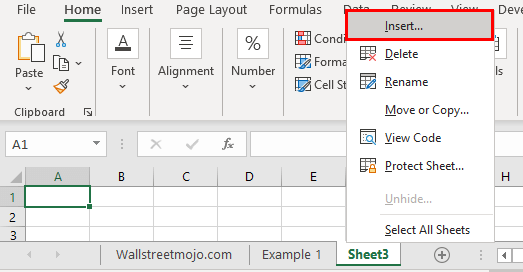
Power Query, a powerful tool in Excel, lets you connect to external data sources, including other Excel files:
- Go to the Data tab and select Get Data > From File > From Workbook.
- Choose your source Excel file, select the sheet or range you want to import.
- Once data is loaded, you can choose to load it into the current workbook or as a connection, allowing updates when the source changes.
4. VLOOKUP or INDEX/MATCH for Data Consolidation
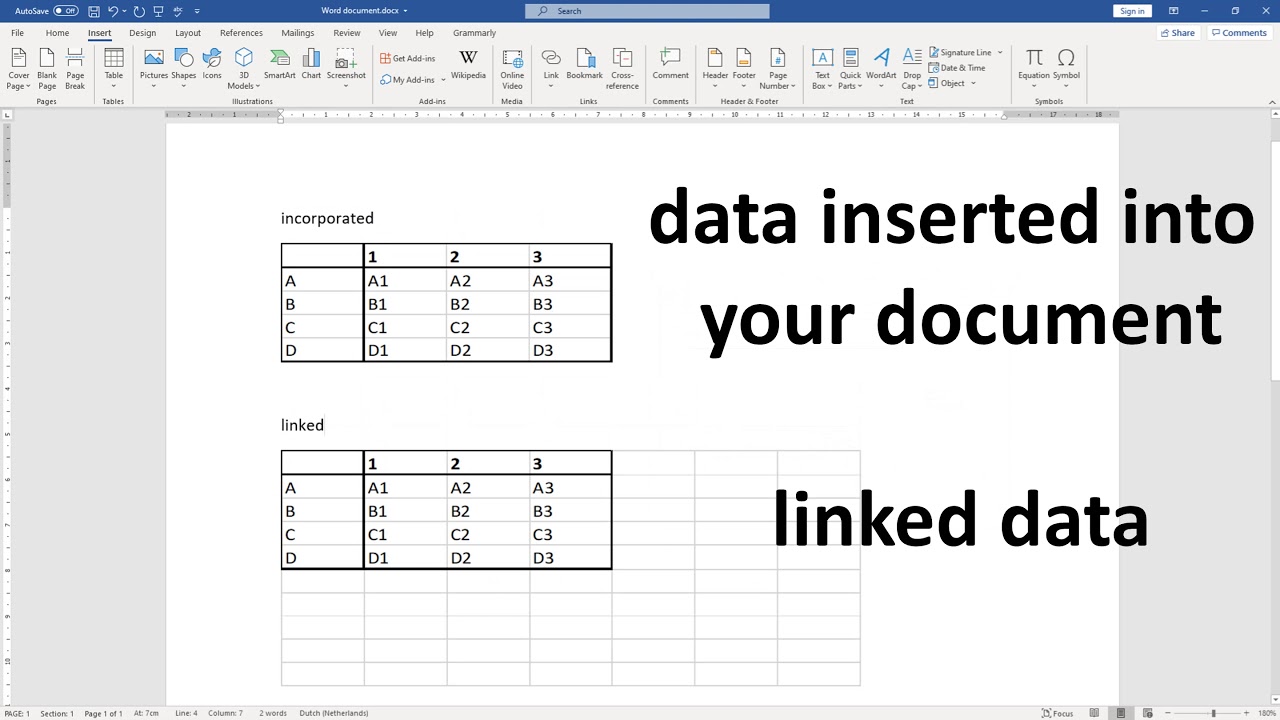
If you need specific data from another workbook, these functions can be used:
- Use VLOOKUP to fetch data based on a key, ensuring consistency with the source data.
- Alternatively, INDEX and MATCH can be used together for more flexible lookups across multiple columns.
📊 Note: While VLOOKUP and INDEX/MATCH are effective for consolidating data, they aren't true embedding methods but can simulate the effect when used for specific data needs.
5. Creating an Excel Add-in for Embedding

If you often need to embed sheets from specific workbooks, creating an add-in can automate the process:
- Open VBA editor via Alt + F11.
- Create a new module and write code that embeds your source sheet into the active workbook.
- Save the module as an add-in, and load it into Excel for easy access to your embedding functionality.
Each of these methods has its advantages and considerations regarding updates, maintenance, and complexity. Here's a quick comparison:
| Method | Complexity | Automatic Updates | Maintenance |
|---|---|---|---|
| Object Embedding | Low | Yes (with Link to File) | Low |
| Named Ranges | Moderate | Yes | Moderate |
| Power Query | Moderate to High | Yes | Moderate |
| VLOOKUP/INDEX MATCH | Low to Moderate | No | High |
| Excel Add-in | High | Varies | Low to High |

This detailed overview highlights how each method can be applied to streamline your Excel workflow, helping you to choose the best approach for embedding sheets based on your specific needs. Whether for quick, simple embedding or for more dynamic, data-driven reporting, Excel provides multiple ways to integrate and manage data across different workbooks.
What is the difference between linking and embedding an Excel sheet?
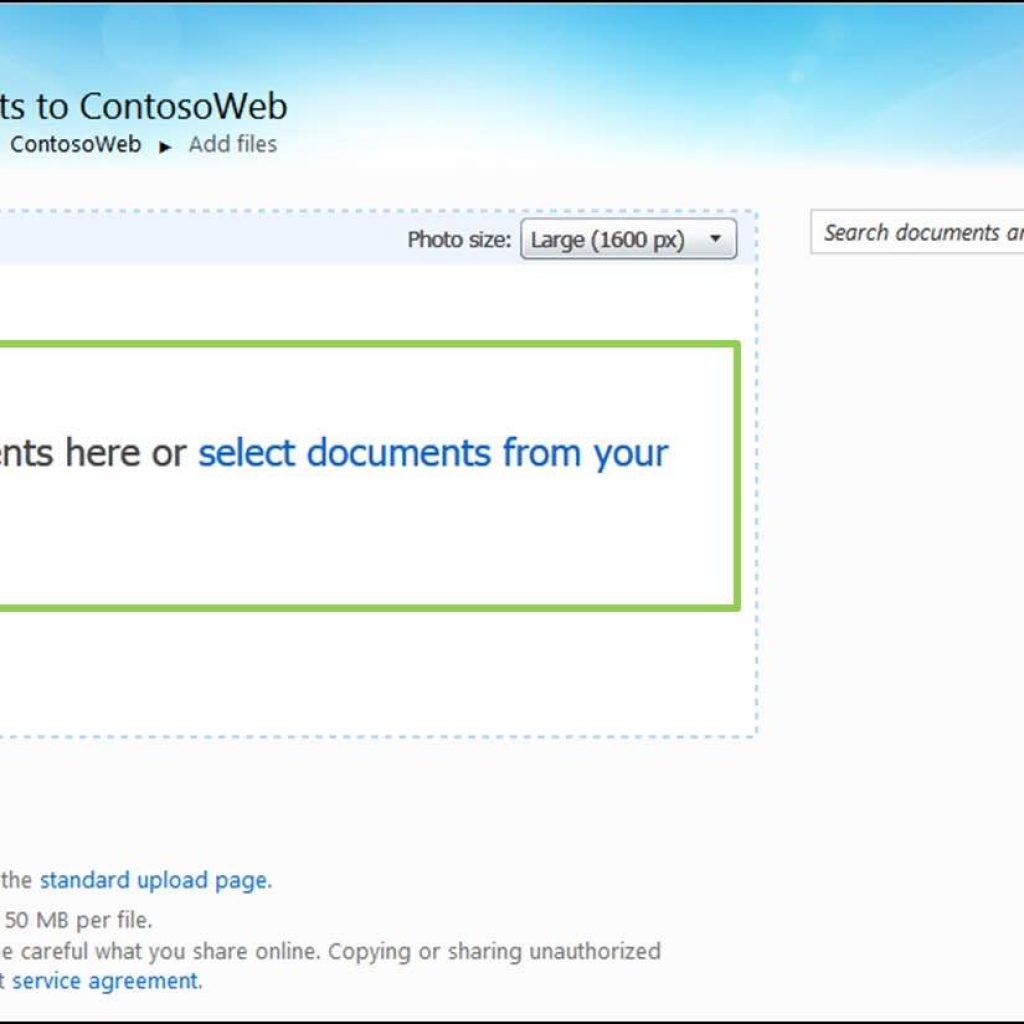
+
Linking an Excel sheet means changes in the source file will automatically update in the destination file. Embedding, however, involves copying the data or the entire sheet into your current workbook, and changes in the source won’t affect the embedded sheet unless you re-embed it.
Can you update an embedded Excel sheet automatically?

+
Using Object Embedding with the “Link to File” option allows for automatic updates. If the source file changes, the embedded object in your workbook will reflect those changes when the workbook is reopened or recalculated.
Are there any size limitations when embedding Excel sheets?

+
Excel does not explicitly limit the size of embedded sheets, but very large sheets or files can impact performance. It’s important to consider file size and workbook complexity when embedding sheets to maintain efficiency.
How can I prevent automatic updates for an embedded Excel sheet?

+
Choose to embed the sheet without linking to the source file. This way, any changes in the source won’t affect the embedded sheet until you manually update or re-embed it.



