Attach Excel to Word: Simple Guide for Beginners

Are you working on a project where you need to incorporate data from an Excel spreadsheet into a Microsoft Word document? Whether you're creating a report, compiling data for presentation, or just need to visualize your data in a different format, knowing how to attach Excel to Word can streamline your work significantly. This guide will walk you through the straightforward steps to link or embed an Excel file into Word, ensuring your documents are both dynamic and up-to-date with the latest figures.
Understanding Embed vs. Link

Before diving into the how-to part, it’s crucial to understand the difference between embedding and linking:
- Embed: Here, you’re copying data from Excel into Word as an object. The data becomes a part of the Word document, and any changes made in Excel won’t reflect in Word automatically.
- Link: With linking, your Word document will dynamically update to reflect changes made in the Excel file. This option is useful when you need real-time data synchronization.
Embedding Excel Content into Word

Here’s how you can embed your Excel content into a Word document:
Step-by-Step Guide:

1. Open Both Excel and Word: Make sure you have both applications open with your respective files.
2. Select Your Excel Content: Click and drag to highlight the range of cells you want to include in your Word document.
3. Copy the Data:
- Right-click and choose 'Copy,' or
- Press Ctrl + C (or Cmd + C on a Mac).
4. Paste in Word: Switch to Word:
- Place the cursor where you want the Excel data to appear.
- Press Ctrl + V (or Cmd + V on a Mac), or
- Right-click and select 'Paste Options', then:
- Choose 'Paste as Picture' if you want a static image,
- 'Paste as Excel Workbook' for an embedded Excel object, or
- 'Paste as Linked Object' for dynamic updating (See the next section for linking).
Formatting Options:

- Keep Source Formatting: Preserves the look and feel of your Excel data.
- Use Destination Styles: Applies Word's default formatting to the pasted data.
- Link & Use Source Formatting: Maintains the Excel format but creates a link to the original file (Linking).
5. Adjust Object Properties: If you've pasted as an Excel object, you can:
- Double-click the object to edit it directly in Word with Excel tools.
- Right-click for options like 'Object Properties' to control how the embedded data interacts with Word.
📝 Note: Embedded data will increase your document file size, so keep that in mind if you're planning to share the file or store it on cloud services with file size restrictions.
Linking Excel to Word

To link Excel data to your Word document, follow these steps:
Step-by-Step Guide:

1. Prepare Excel Data: Open your Excel file and select the cells you want to link.
2. Use Paste Special:
- In Excel, copy the cells as before.
- Switch to Word and position the cursor.
- Go to Home > Paste > Paste Special or use Ctrl + Alt + V (Cmd + Option + V on Mac).
- Select 'Paste Link' under 'As:', then choose 'Microsoft Excel Object'.
3. Establish the Link: You'll see the Excel data in Word, now linked to the original file. Changes in Excel will automatically update in Word the next time the file is opened.
4. Customize the Link:
- Right-click the linked data for 'Object Properties' or 'Edit Links to Files'.
- You can choose to update the link on opening or manually update.
🚨 Note: Be aware of the file location when linking. If the Excel file's location changes, the link will break. Always check and update links if necessary before sharing or archiving.
Managing Embedded and Linked Objects

Here are some key tips for managing these objects:
- Object Properties: Access through right-click or the ‘Object Properties’ dialog to adjust how the object behaves.
- Update Links: Use ‘Edit Links to Files’ to update, check, or break links.
- Save Your Document: Remember to save your Word document, especially after embedding or linking, to ensure all changes are preserved.
Advanced Techniques

Use Excel Formulas in Word

While not as straightforward as directly inserting data, you can use Excel formulas within Word:
- Insert an empty Excel table in Word.
- Enter your formula just like in Excel.
- The table will act like an Excel worksheet, updating calculations when you edit.
Create Dynamic Charts from Excel in Word

To create dynamic charts:
- Link the entire Excel sheet or the specific chart.
- Changes in Excel will reflect in the chart within Word.
- Customize the chart by editing the linked Excel data or the chart itself.
In this journey from Excel to Word, we've covered the essential techniques to embed or link data, along with managing these connections. Now, you're equipped to create seamless documents where text, tables, and charts are both visually appealing and functionally dynamic. Remember, whether you choose embedding or linking, the key is to make your workflow efficient and your documents professional.
Can I update embedded Excel data directly in Word?

+
Yes, if you’ve embedded Excel data as an object, you can double-click it to open an Excel-like interface within Word to edit the data. However, remember that these changes won’t update the source Excel file; they’re only reflected in the embedded object within your Word document.
What happens if I move my linked Excel file?

+
If you move the linked Excel file, the link in Word will break, and you’ll need to re-establish the connection by updating the link path in Word’s ‘Edit Links to Files’ feature.
Can I link an entire Excel workbook to Word?
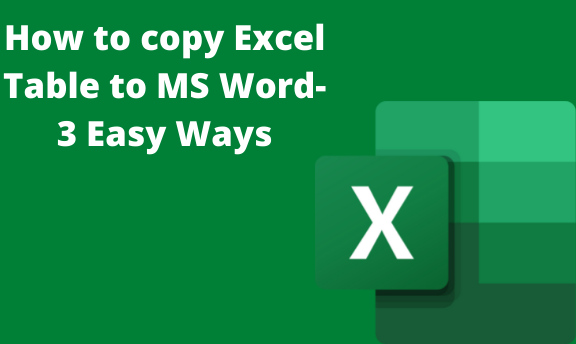
+
Yes, by selecting ‘Paste Link’ in the ‘Paste Special’ dialog, you can link an entire Excel workbook or specific sheets to your Word document. This allows for dynamic updates across all linked data.