5 Ways to Add PDF Links to Excel Sheets

Incorporating PDF links into an Excel spreadsheet can enhance your document management system, facilitate access to important documents, and streamline your workflow. Here, we'll explore five effective methods to add PDF links to Excel sheets, catering to different needs and levels of Excel proficiency.
Method 1: Using Hyperlinks to External Files
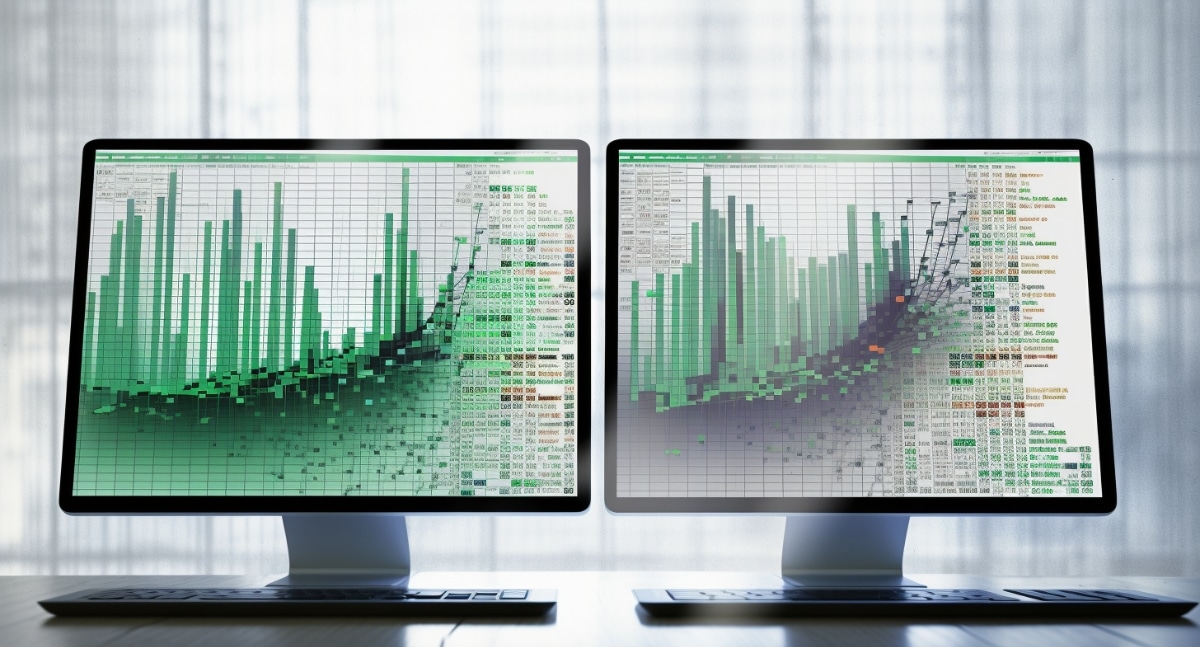
The simplest way to link a PDF document in Excel is by using the hyperlink function. Here's how you can do it:
- Select a Cell: Click the cell where you want the PDF link to appear.
- Insert Hyperlink: Right-click, choose Hyperlink, or press Ctrl + K on your keyboard.
- Link to File: Choose to link to an existing file or web page, then navigate to the PDF you wish to link.
- Set Display Text: Optionally, you can change the text that will display in the cell.
- Finish: Click OK to complete the hyperlink setup.
🔍 Note: When linking to external PDF files, make sure they are accessible from the computer where you or others will view the Excel sheet, or upload the PDF to a shared drive.
Method 2: Embedding PDF Files into Excel
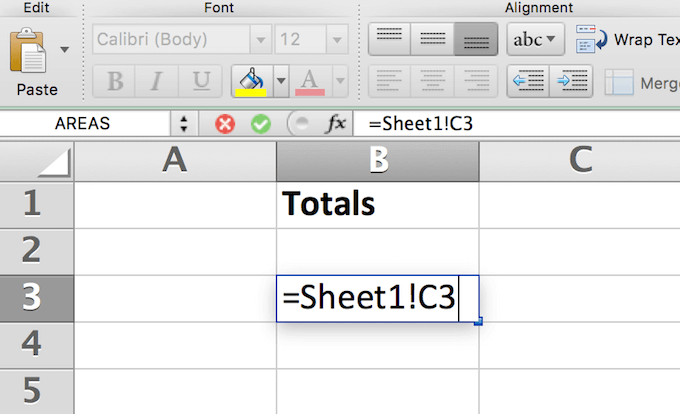
If you prefer to keep everything within your Excel document, embedding a PDF can be an excellent option:
- Insert Object: Go to the Insert tab, select Object, and choose Create from File.
- Choose PDF: Browse and select the PDF you want to embed.
- Link Option: Optionally check the box that says Link to file if you want the embedded document to reflect changes made to the original PDF.
- Display as Icon: Check this option if you don't want the PDF to open immediately upon clicking. Instead, users will see an icon they can double-click to open the file.
- Placement: Click OK to embed the PDF into your Excel worksheet.
🔔 Note: Embedding increases the file size of your Excel document, which might affect performance if done extensively.
Method 3: Utilizing OLE (Object Linking and Embedding) for Dynamic Updates

Object Linking and Embedding (OLE) allows you to link or embed objects in such a way that Excel will automatically update if the linked PDF changes:
- Insert Object: Navigate to Insert > Object > Create from File.
- Select PDF: Browse for your PDF file.
- Link to File: Make sure to check Link to file.
- Insert: If you want, display it as an icon, otherwise, it will show the first page of the PDF as an image.
🔍 Note: For OLE to work effectively, the linked PDF needs to remain in the same location, and users must have the necessary permissions to access it.
Method 4: Creating Dynamic Links with Excel Formulas
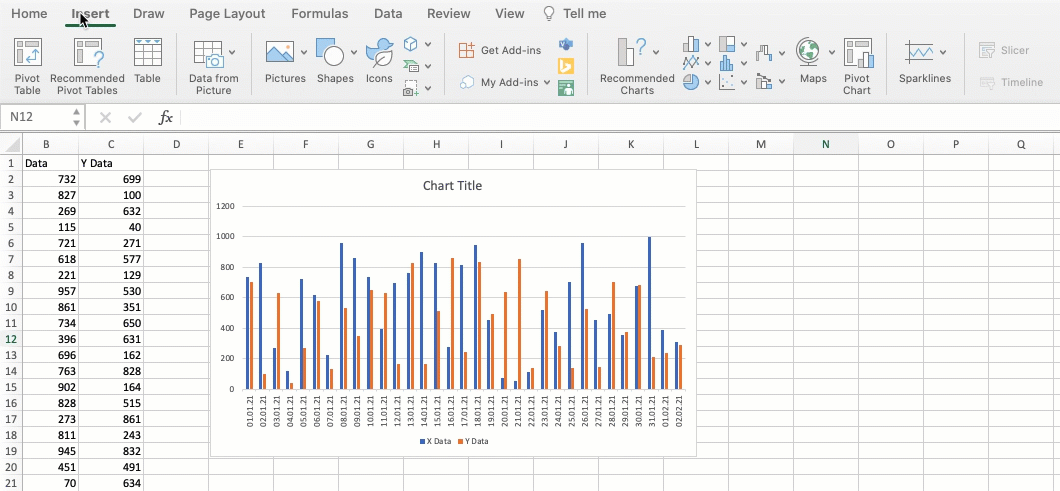
For those comfortable with Excel formulas, you can dynamically create PDF links using the HYPERLINK function:
- Formula: Use
=HYPERLINK("[File Path]","[Link Name]")in your cell. Replace[File Path]with the path to your PDF and[Link Name]with what you want the link to display. - Example:
=HYPERLINK("C:\Users\Documents\Sample.pdf","Sample Document")
🗄 Note: This method is very flexible as you can incorporate the file path into a formula, allowing for dynamic linking based on other cell values or formulas.
Method 5: Using Vlookup or Index Match for Complex Sheet Setups

For more advanced users dealing with multiple PDFs and references, using VLOOKUP or INDEX MATCH can streamline the process:
- Setup Data: Have a column with PDF names and another column with their file paths.
- Formula: Use VLOOKUP or INDEX MATCH to look up the file path based on the PDF name, then create a hyperlink.
- Example:
=HYPERLINK(VLOOKUP(A1,PDF_List,2,FALSE),A1)whereA1contains the name of the PDF to link to.
📘 Note: This method allows for automated linking in complex Excel setups where PDFs are referenced frequently.
To sum it all up, linking PDF documents to an Excel spreadsheet can significantly enhance your document management system, streamline your workflow, and improve overall productivity. Whether you opt for a simple hyperlink, embed the PDF, use dynamic formulas, or advanced lookup techniques, Excel provides a variety of methods to meet different needs. Remember, each approach has its own advantages:
- Simple Hyperlinks are straightforward but require the linked files to be accessible.
- Embedding PDFs keeps everything within Excel but can increase file size.
- OLE provides dynamic updates, which is useful for collaborative environments.
- Excel Formulas offer dynamic flexibility, especially with automation.
- VLOOKUP or INDEX MATCH methods are invaluable for managing multiple documents or references.
Understanding these methods and choosing the most appropriate one for your use case will help you maintain an organized and efficient document system, making information retrieval swift and accessible.
Can I link a PDF that’s stored on the internet?

+
Yes, you can link to a PDF file hosted online by using the web URL as the file path in your hyperlink function or object insertion.
What happens if I move or rename the linked PDF?
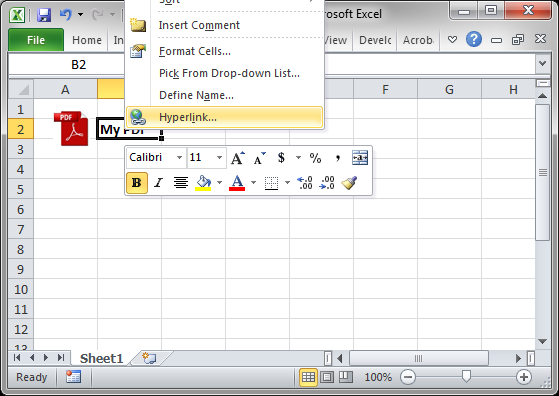
+
If you move or rename the PDF, the link will break unless you update the file path in Excel. Use the Link to File option cautiously if you plan to change the PDF location frequently.
Are there any limitations on the size of a PDF that can be embedded?

+
While there’s no hard limit, large PDFs might slow down your Excel workbook or cause memory issues, especially if you embed multiple files.
Can I password protect the linked PDFs in Excel?
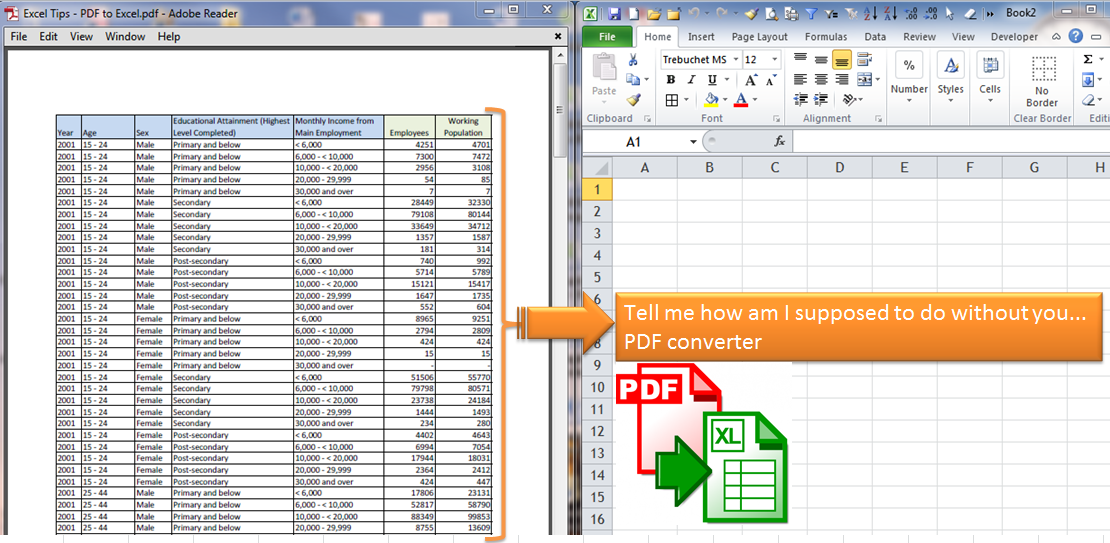
+
Excel does not offer a built-in feature to password protect the PDFs you link or embed. You need to ensure the PDF itself is password protected for security.