Arrange Excel Sheets Easily by Cell Content
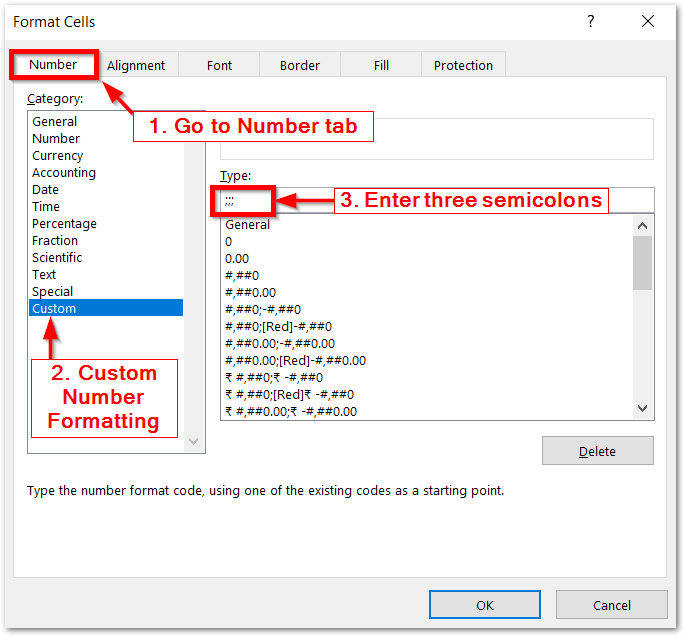
Understanding Excel Sheets

Microsoft Excel, a powerhouse of data management and analysis, offers a range of functionalities that make it an indispensable tool for businesses, students, and researchers alike. One of its most practical features is the ability to arrange or sort data within spreadsheets. Sorting data can help in making sense of large datasets, organizing information, and preparing it for further analysis or presentation.
Let’s delve into the mechanics of Excel sheets, understanding why sorting is essential, and how you can sort your data effectively.
Why Sorting is Important

- Data Clarity: Sorting data helps in identifying trends, outliers, and patterns that might not be evident when data is disorganized.
- Search Efficiency: Arranging data alphabetically or numerically reduces the time needed to locate specific entries.
- Analysis and Reporting: When preparing reports or dashboards, sorted data can streamline the process, ensuring that the most critical information is readily available.
- Decision Making: Sorted data provides a clearer view, aiding better decision-making processes.
Types of Sorting

Excel allows you to sort data in various ways:
- Ascending vs. Descending: You can sort data from smallest to largest (ascending) or largest to smallest (descending).
- Single Column or Multiple Columns: Sort by one column or apply a hierarchical sort using multiple columns.
- Text, Numbers, or Dates: Excel can sort based on different data types, ensuring accuracy in sorting different content.
- Case Sensitive Sorting: You can opt to sort considering the case of letters (A before a).
- Custom Lists: Create or use custom lists for sorting in a non-alphabetical or non-numerical order.
Sorting Excel Sheets by Cell Content

Here’s how you can arrange your Excel sheets based on cell content:
Single Column Sorting

Step 1: Select the column you want to sort by clicking on its header.
Step 2: Navigate to the ‘Data’ tab on the Excel ribbon. In the ‘Sort & Filter’ group, click on ‘Sort A to Z’ for ascending order or ‘Sort Z to A’ for descending order.
Excel will automatically sort the entire column and, by default, keep all the rows together to maintain data integrity.
Multi-Column Sorting

If your data requires sorting based on multiple columns:
Step 1: Select your data range, or if your data has headers, select any cell within the range.
Step 2: Go to ‘Data’ > ‘Sort & Filter’ > ‘Sort.’
Step 3: In the ‘Sort’ dialog box:
- Add levels to your sort criteria by clicking the ‘Add Level’ button.
- Set the column you want to sort by first, and choose its order.
- Continue adding levels for additional sorting criteria, specifying the order (ascending or descending) for each column.
Sorting with Custom Lists

Excel provides the option to sort according to a custom list. Here’s how:
Step 1: Open the ‘Sort’ dialog box as described above.
Step 2: Under ‘Sort On,’ select ‘Cell Values.’
Step 3: In ‘Order,’ choose ‘Custom List…’
Step 4: Select or create a custom list by entering a new list or choosing from the list library.
Step 5: Apply the sort as you would for regular sorting.
🔍 Note: Custom lists are particularly useful when sorting months, days of the week, or any custom sequence not aligned with alphanumeric sorting.
Case Sensitive Sorting

By default, Excel is not case-sensitive when sorting. Here’s how to make it case sensitive:
Step 1: Add a helper column next to your data column.
Step 2: Use the =EXACT(cell, LOWER(cell)) formula to check if the text in each cell matches its lowercase version, which returns TRUE for lowercase text and FALSE for uppercase.
Step 3: Sort your data based on this helper column, using ‘Custom List’ sorting, setting TRUE as the first item and FALSE as the second.
Remember, after sorting, you can delete the helper column if it is no longer needed.
Advanced Sorting Techniques

Here are a few advanced techniques to make your sorting experience more robust:
Sorting on Color

If you’ve color-coded your data, you can sort by cell color, font color, or icon sets:
Step 1: Go to ‘Sort’ dialog box.
Step 2: Select ‘Cell Color,’ ‘Font Color,’ or ‘Cell Icon’ in the ‘Sort On’ dropdown.
Step 3: Choose the color or icon you want to sort by, then specify the order.
Sorting Left to Right

Excel typically sorts from top to bottom. However, you can also sort from left to right:
Step 1: Open the ‘Sort’ dialog box.
Step 2: Click ‘Options’ and check the ‘Sort Left to Right’ box.
Step 3: Select the row you want to sort by and proceed with normal sorting procedures.
Using Macros for Recurring Sort Tasks

Here’s how to create a basic sorting macro:
Step 1: Open the VBA editor by pressing Alt+F11.
Step 2: Click ‘Insert > Module,’ then paste the following code:
Sub SortMacro()
With ActiveSheet.Sort
.SortFields.Clear
.SortFields.Add Key:=Range(“A1:A100”), Order:=xlAscending
.SetRange Range(“A1:B100”)
.Header = xlYes
.Apply
End With
End Sub
Step 3: Save your workbook as a macro-enabled file (.xlsm), then run the macro to sort your data.
🔁 Note: Ensure you customize the macro to fit your data range and sorting needs before running it.
In wrapping up, sorting in Excel enhances data clarity, organization, and analysis. Whether you’re sorting a simple list alphabetically, arranging data by color, or creating custom sorting sequences, Excel provides the tools to tailor your data exactly as you need it. Keep these techniques in mind as you work with your data, and always ensure you have backups before performing extensive sorting operations.
Can Excel sort data within formulas?

+
Yes, Excel can sort data even when formulas are present. However, Excel sorts the cell values, not the formulas themselves, so ensure that formulas calculate correctly after sorting.
What happens to rows if I accidentally sort only a single column?
+If you sort a single column without expanding the selection, Excel will reorder just that column, potentially misaligning it with the rest of the data. Always select the entire data range or the entire sheet when sorting.
Can I undo a sorting operation in Excel?
+Yes, you can undo sorting by pressing Ctrl + Z immediately after sorting. However, if you’ve made further changes to the worksheet, you might not be able to restore the previous order. Regularly saving versions of your work or using macros can help mitigate sorting risks.