5 Ways to Organize Your Excel Sheets Efficiently

Excel is not just a simple spreadsheet application; it's a powerful tool for data analysis, organization, and visualization. As you delve deeper into Excel's capabilities, organizing your data efficiently becomes not just beneficial but essential for productivity and accuracy. Here, we explore five techniques to help you master Excel organization:
1. Use Named Ranges

Excel’s named ranges feature allows you to assign a memorable name to a cell, range of cells, formula, or table. This can drastically simplify navigation, especially in larger spreadsheets.
- How to do it:
- Select the cells you want to name.
- Go to the ‘Formulas’ tab, click ‘Define Name.’
- Enter a descriptive name, then hit OK.
- Benefits:
- Ease of formula creation:
=SUM(Profits)instead of=SUM(A2:A100) - Navigating spreadsheets becomes quicker.
- Clarifies intent in complex formulas.
- Ease of formula creation:

⭐️ Note: Ensure names are unique and follow Excel naming rules to avoid conflicts or errors.
2. Implement Data Validation
Data validation helps ensure the integrity of your data by restricting input to certain conditions, making data entry more controlled and reducing errors.
- Setting it up:
- Select the cells where you want to add validation.
- Navigate to ‘Data’ > ‘Data Validation.’
- Choose ‘Allow’ from the list (e.g., list, date, custom formulas).
- Applications:
- Preventing incorrect data entry, like ensuring dates are within a specific range.
- Creating drop-down lists for uniform input.

🚫 Note: Overly restrictive validation might frustrate users; use judiciously.
3. Master the Art of Grouping

Grouping rows or columns in Excel allows you to collapse and expand sections of your data, which is particularly useful when dealing with large datasets.
- How to group:
- Select the rows or columns you want to group.
- Go to ‘Data’ > ‘Group’ > ‘Group Rows/Columns.’
- Key Points:
- Groups can be nested for complex data hierarchies.
- It aids in creating summaries or hiding detailed data temporarily.

🖱️ Note: Be cautious not to accidentally hide important data with grouped sections.
4. Utilize Tables for Dynamic Data

Turning a range of data into an Excel table provides numerous organizational and functional benefits, especially for dynamic data sets.
- Benefits:
- Automatic table expansion as new data is added.
- Enhanced formatting options for better readability.
- Integrated filters, sorting, and data analysis tools.
- How to create:
- Select your data range.
- Go to ‘Insert’ > ‘Table’ and confirm.
| Feature | Description |
|---|---|
| Formatting | Consistent styling with options to customize. |
| Data Expansion | Automatically grows with new entries, keeping all functions intact. |
| Built-in Functions | Sort, Filter, and Summarize with ease. |
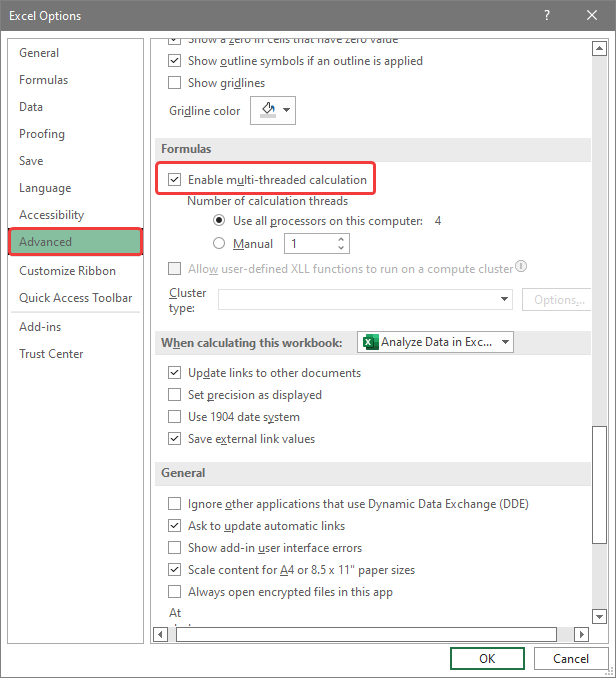
📈 Note: Table styles can be modified, but remember the default style already optimizes for visibility.
5. Organize Workbooks and Sheets

Managing multiple sheets and workbooks efficiently is crucial for productivity in Excel. Here are some tips:
- Workbook Organization:
- Color code tabs for quick visual reference.
- Use different colors for similar data types.
- Utilize ‘Move or Copy’ to duplicate sheets between workbooks.
- Sheet Structure:
- Keep an Index Sheet to reference other sheets’ contents.
- Name sheets clearly to reflect their purpose or data type.
- Use consistent formatting across sheets for uniformity.
Organizing your Excel sheets efficiently goes beyond simple data entry; it’s about creating a dynamic, user-friendly, and error-resistant environment. From naming ranges to using tables and mastering grouping, each technique contributes to better data management.
Remember, the goal is to streamline your workflow, reduce errors, and enhance readability. By applying these strategies, you can transform Excel from a simple data storage tool into a powerful analysis and presentation platform.
What is the advantage of using named ranges in Excel?

+
Named ranges make formulas more understandable and simplify navigation within large spreadsheets. They also make your spreadsheets more readable and maintainable, especially when sharing with others.
How can grouping help in organizing data in Excel?

+
Grouping allows you to collapse or expand sections of data, making it easier to manage and navigate large datasets. It helps in creating hierarchical structures or simplifying complex spreadsheets by allowing you to focus on summary levels or detailed data as needed.
What are some best practices for data validation in Excel?

+
Use data validation to restrict input, provide input messages to guide users, set custom error alerts, and leverage drop-down lists to ensure data consistency and reduce manual input errors.