5 Ways to Master Multiple Filters in Excel

🚀 Note: Mastering multiple filters in Excel requires practice and understanding of Excel's capabilities. Keep experimenting!
Here are five effective ways to master multiple filters in Excel:
1. Understand the Basics of Filtering

Excel’s filtering system allows you to display only the data you need, which can significantly streamline data analysis tasks:
- AutoFilter: The most basic form, available from the Home tab under Sort & Filter or by clicking the funnel icon in a header row.
- Use this for quick single or basic multiple filtering tasks.
- You can filter by:
- Values
- Date range
- Text
- Custom criteria
💡 Note: AutoFilter is not suitable for complex filtering tasks where you need to combine multiple criteria.
- Advanced Filter: Found under Data > Advanced, this tool allows for:
- Filtering based on more than one column at a time
- Using complex criteria to filter data
- Filtering to another location or in place
2. Utilize Custom AutoFilter for Multiple Conditions

Custom AutoFilter is a versatile tool for handling complex filtering:
Text Filters:
- Begin with: Example, “begins with ‘John’”
- Ends with: Example, “ends with ‘on’”
- Contains: Example, “contains ‘Excel’”
Number Filters:
- Equals: Example, “equals 10”
- Greater Than: Example, “greater than 50”
- Between: Example, “between 20 and 30”
Date Filters:
- Before: Example, “before 1/1/2023”
- After: Example, “after 12/31/2022”
- Between: Example, “between 1/1/2023 and 3/31/2023”
💡 Note: Multiple conditions in custom AutoFilter can be combined using AND (for all criteria to be met) or OR (for any criteria to be met).
3. Combine Multiple Filters Using Advanced Filtering

Advanced filtering provides flexibility in handling multiple conditions:
- Set up Criteria Range: Define criteria on the worksheet which will serve as filters:
- Use blank rows in between criteria for OR conditions.
- In the same row for AND conditions.
Here’s a practical example:
<table>
<tr><th>Name</th><th>Department</th><th>Salary</th></tr>
<tr><td>John</td><td>Marketing</td><td>50000</td></tr>
<tr><td>Emma</td><td>HR</td><td>60000</td></tr>
<tr><td>David</td><td>Sales</td><td>45000</td></tr>
</table>
In another area of the worksheet, create criteria:
<table>
<tr><th>Name</th><th>Department</th><th>Salary</th></tr>
<tr><td>John</td><td>Marketing</td><td></td></tr>
<tr><td></td><td></td><td>>50000</td></tr>
</table>
Select the data to filter, go to Data > Advanced:
- Select Filter the list, in-place
- Enter the criteria range
4. Use Advanced Filter with Named Ranges

For more organized and reusable criteria:
- Create a Named Range for your criteria:
- Go to Formulas > Define Name, name your range (e.g., “FilterCriteria”).
💡 Note: Named ranges make it easier to manage and reuse complex criteria, reducing errors in filtering.
5. Implement VBA Macros for Dynamic Filtering

Automate complex filtering with Visual Basic for Applications (VBA):
- Create a Macro that filters based on user inputs or predefined criteria:
- Open Visual Basic Editor (Alt + F11)
- Insert a new module, write VBA code for filtering
<pre>
Sub FilterData()
With ThisWorkbook.Worksheets("Sheet1").ListObjects("Table1").AutoFilter
.Criteria1 = Array("Marketing", "HR")
End With
End Sub
</pre>
This macro filters a named table (“Table1”) for “Marketing” or “HR”.
Final Thoughts:
Mastering multiple filters in Excel is about understanding how to leverage Excel’s tools effectively. From basic AutoFilter to advanced techniques like criteria ranges, named ranges, and VBA macros, there are multiple ways to handle complex data analysis tasks. By practicing these methods, you can make data manipulation in Excel more efficient and tailored to your specific needs. Remember, the more you work with filters, the more comfortable and proficient you will become, allowing you to extract insights from your data with precision.
What is the difference between AutoFilter and Advanced Filter in Excel?

+
AutoFilter is used for basic filtering tasks where you select one criterion per column. Advanced Filter, on the other hand, allows you to set up multiple criteria using a range on the worksheet, enabling more complex filtering scenarios.
Can I combine multiple conditions in a single column filter?
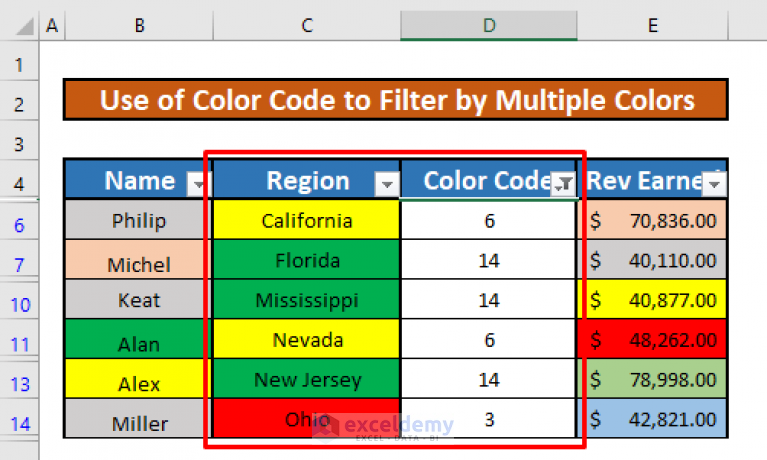
+
Yes, with custom AutoFilter, you can combine multiple conditions within a single column using AND or OR logic. For example, you can filter for cells that are greater than 50 AND less than 100.
How do I filter data based on external criteria using a Named Range?

+
Create a Named Range for your filter criteria. Then, when using the Advanced Filter, reference this Named Range in the “Criteria range” box to filter your data dynamically.
What are the benefits of using VBA macros for filtering?

+
VBA macros allow you to automate complex filtering tasks, customize user interactions, and dynamically apply filters based on user input or predefined conditions, enhancing productivity and reducing manual effort.