5 Easy Ways to Filter Data in Excel

Excel is one of the most powerful tools for data analysis and management, used by millions around the world for everything from simple spreadsheets to complex financial models. Whether you're a beginner or an expert, knowing how to filter data effectively can save you a tremendous amount of time and effort. Here are five straightforward methods to filter data in Excel, each tailored to different needs and levels of complexity.
1. Basic Filter: The Foundation of Data Filtering


The basic filter in Excel is your starting point for sorting and displaying data that meets specific criteria. Here’s how you can use it:
- Activate Filter: Select your dataset or any cell within it, then go to the “Data” tab and click “Filter.”
- Apply Filters: Click the dropdown arrow in the column header to see filtering options. You can filter by selecting items or using the “Search” box for text.
- Remove Filters: To clear all filters, click on any filter arrow and choose “Clear Filter.”
💡 Note: Always ensure your data has a header row for the filters to work correctly.
2. Custom AutoFilter for Complex Conditions

If you need to filter data based on more complex criteria, the Custom AutoFilter is your tool:
- Access AutoFilter: Click the filter arrow in the column you wish to filter, then select “Text Filters” or “Number Filters.”
- Set Criteria: Choose conditions like “contains,” “greater than,” or “between” to filter your data.
| Filter Type | Use Case |
|---|---|
| Text Filters | Filter for specific words or patterns in text data |
| Number Filters | Filter numerical data based on conditions |
| Date Filters | Filter data by date ranges or specific dates |
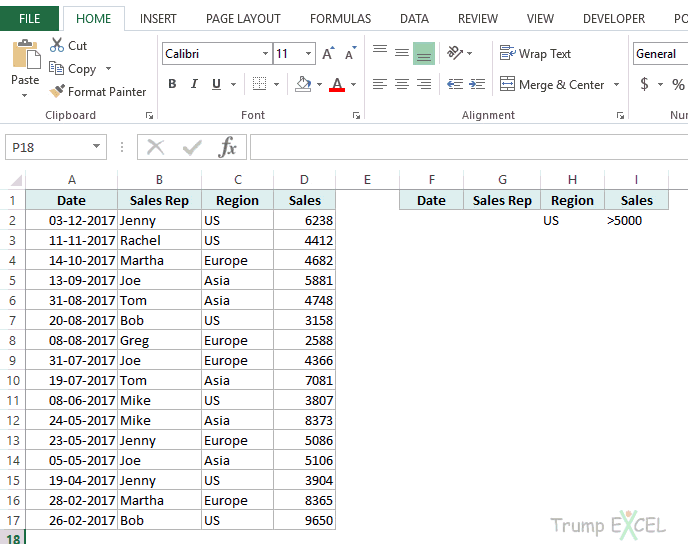
💡 Note: Custom AutoFilters are particularly useful for reports where you need to display data within specific thresholds or dates.
3. Advanced Filter for Multiple Criteria

For those who need to apply multiple conditions across different columns, the Advanced Filter option is available:
- Set Up Criteria: Create a separate criteria range on your worksheet that outlines the conditions for filtering.
- Apply Filter: Go to “Data” tab, choose “Advanced,” and select “Filter the list, in-place” or “Copy to another location.”
This method allows you to extract records that match all the criteria in your criteria range, making it ideal for comprehensive data analysis.
💡 Note: Ensure your criteria range does not overlap with your data range to avoid errors in filtering.
4. Filter with Slicers for Interactive Dashboards


Slicers provide a visual way to filter data in PivotTables and Tables:
- Insert Slicer: Select your PivotTable or Table, go to the “Insert” tab, and click “Slicer.”
- Choose Fields: Select the columns you want to filter by, and Excel will create slicers for each field.
- Filter: Click on the slicer options to filter your data interactively. Multiple slicers can be used for filtering on multiple conditions.
5. VBA Macros for Automated Filtering

Excel’s VBA (Visual Basic for Applications) scripting can automate filtering tasks:
- Create a Macro: Press “Alt + F11” to open the VBA editor, then write a macro to apply a filter based on your predefined conditions.
Sub AutoFilterBySpecificValue()
With ActiveSheet.Range("A1").CurrentRegion
.AutoFilter Field:=2, Criteria1:="Value"
End With
End Sub
This script automatically applies a filter to the second column for a specific value. VBA scripts can be more complex, applying multiple filters or interacting with other Excel functions.
💡 Note: VBA is advanced, but can significantly speed up repetitive filtering tasks.
In wrapping up, we've explored five distinct methods to filter data in Excel. From the straightforward Basic Filter to the more intricate Advanced Filter and VBA scripting, Excel offers tools to manage and analyze data according to your needs. Remember, the key to mastering Excel filtering lies in understanding the tools at your disposal and knowing when to use which method. By integrating these techniques into your daily workflow, you can enhance productivity, streamline data analysis, and present information more effectively. Whether you're dealing with small datasets or large, complex spreadsheets, these methods ensure that you can always find the needle in the haystack, so to speak, within your data.
What are the main differences between Basic and Custom AutoFilters?

+
The Basic Filter allows for simple filtering based on column values, while Custom AutoFilters let you set complex conditions like filtering for text that contains specific words or numbers within specific ranges.
Can I use slicers on regular tables or just on PivotTables?

+
Slicers can be used with both PivotTables and Excel Tables. However, they are most commonly associated with PivotTables for interactive filtering in dashboards.
Is there a way to clear all filters at once in Excel?

+
Yes, you can clear all filters by selecting the “Clear” option under the “Data” tab or by pressing “Alt + A + C + F”. This will reset all filters on the current worksheet to their default state.



