Alphabetize Sheets in Excel: Easy Activation Guide

Organizing data in Microsoft Excel can dramatically streamline your workflow, and one of the often-overlooked features that can aid in this is alphabetizing sheets. Whether you're managing a vast dataset or simply keeping your workbook tidy, sorting your sheets in alphabetical order can enhance your productivity. Let's dive into how you can activate this feature with ease.
Understanding Alphabetization in Excel
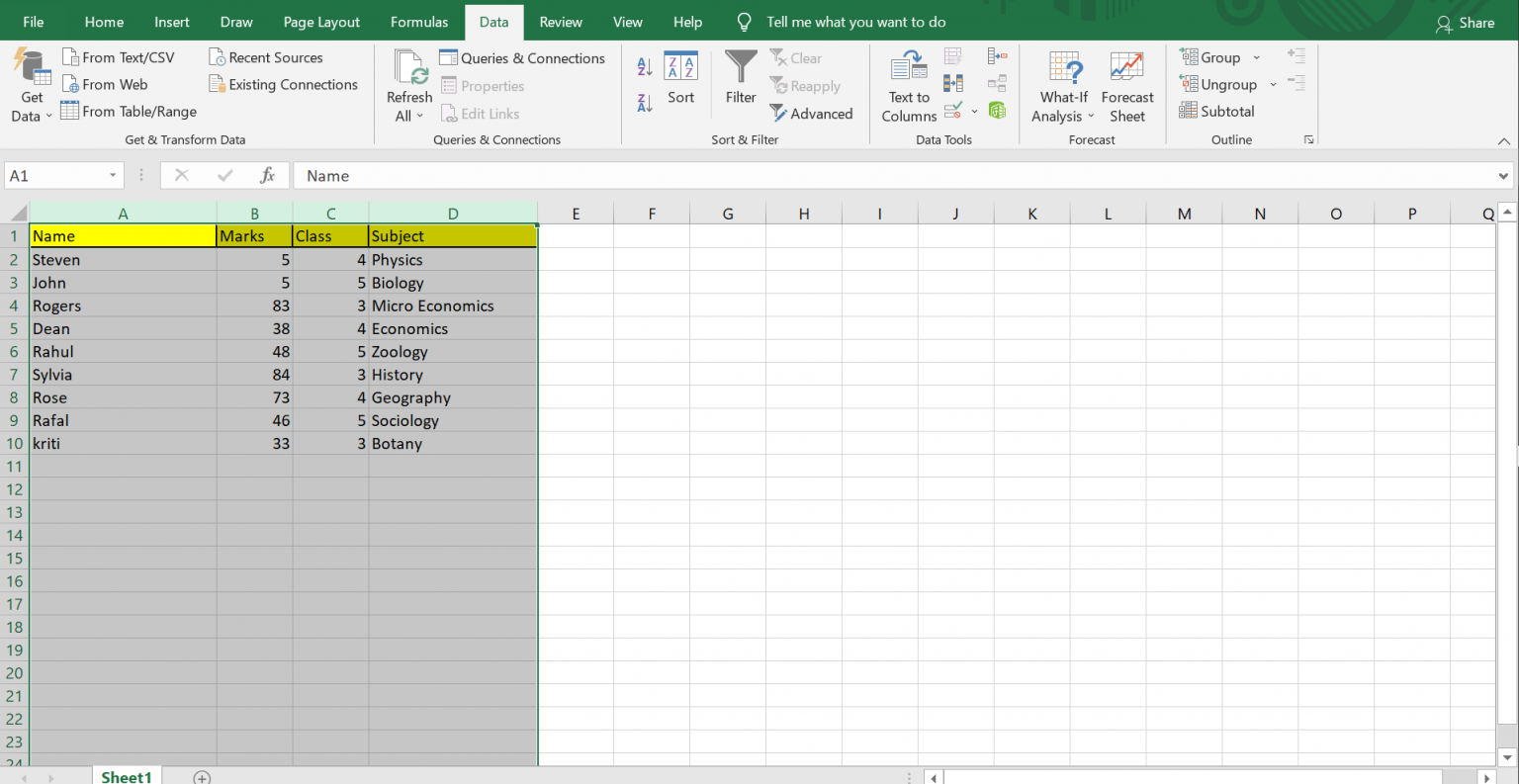
Before we jump into the steps, it’s essential to understand why alphabetizing sheets can be beneficial:
- Navigation Efficiency: Quickly find sheets when they are organized alphabetically.
- Data Management: Keeps related sheets together, making it easier to manage.
- Enhanced Collaboration: Makes it simpler for team members to navigate through your workbook.
Steps to Alphabetize Sheets in Excel

Here’s how you can alphabetize sheets in Excel:
Manually Sorting Sheets
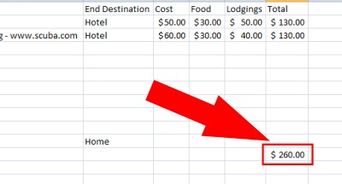
- Right-click on the sheet tab you want to move.
- Select ‘Move or Copy’ from the context menu.
- In the ‘Move or Copy’ dialog box, choose the position you want to move the sheet to by selecting the sheet before or after which it should be placed.
- Repeat this process for each sheet, moving them to the desired alphabetical order.
Using Excel Add-ins
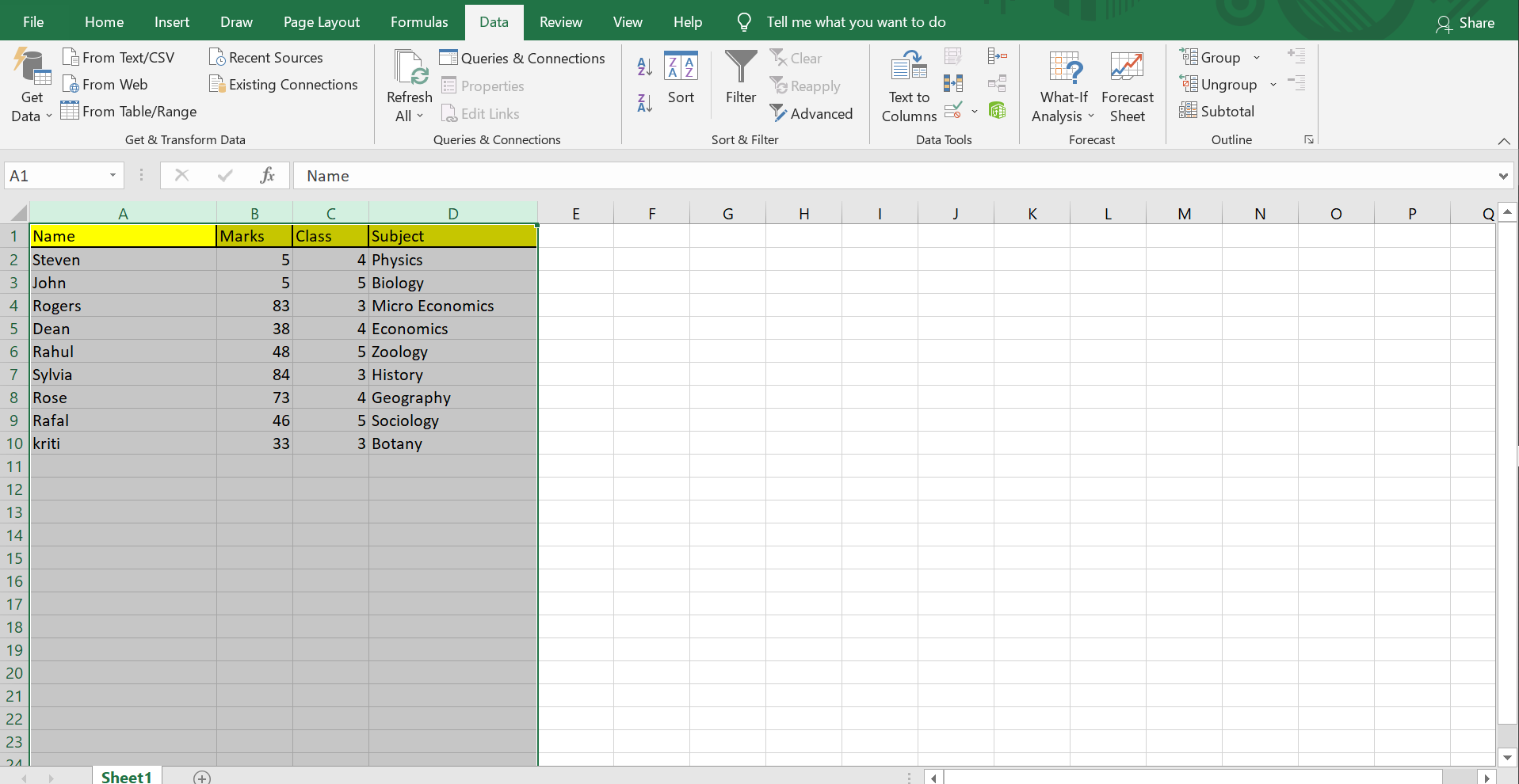
If you have many sheets, manually sorting can be tedious. Consider using an add-in:
- Go to the Excel Store via File > Options > Add-ins > Get Add-ins.
- Search for add-ins like “Sort Sheets” or “Alphabetize Tabs.” Install one that suits your needs.
- Once installed, follow the add-in’s instructions to sort your sheets alphabetically.
💡 Note: Always backup your Excel file before using add-ins or making major changes to avoid data loss.
Keyboard Shortcuts

While Excel doesn’t natively support sorting sheets alphabetically via shortcuts, here are some keyboard shortcuts to help with sheet management:
- Shift + F11: Inserts a new worksheet to the left of the currently selected sheet.
- Ctrl + Page Down/Up: Moves to the next or previous worksheet.
- Alt + E, M: Opens the Move or Copy dialog box (similar to right-clicking on the sheet tab).
Limitations and Workarounds

While Excel’s built-in features don’t directly support sorting sheets alphabetically, here are some workarounds:
- VBA Script: You can use Visual Basic for Applications to write a macro that sorts sheets alphabetically. However, this requires some VBA knowledge.
- Third-party Tools: Beyond add-ins, there are external tools designed to manage Excel sheets, often including alphabetizing functionalities.
Can I undo the sorting of sheets in Excel?

+
No, once sheets are moved or sorted, there's no built-in undo function for that action. Always consider creating a backup before making significant changes.
Is it possible to sort sheets alphabetically on macOS?
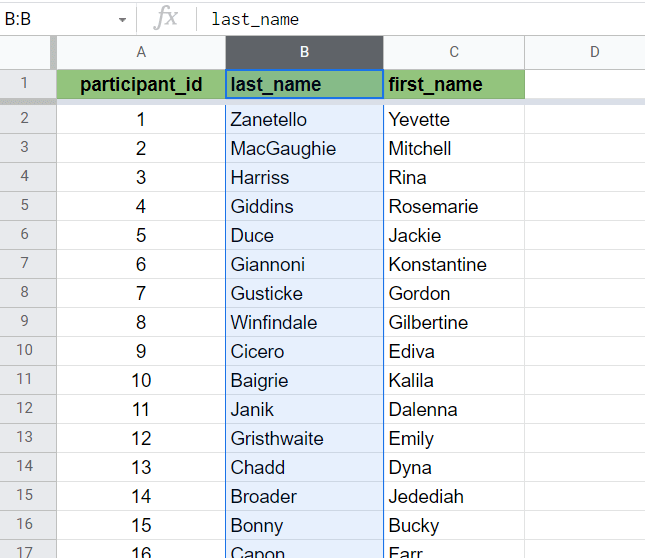
+
The steps are similar on macOS. However, the 'Move or Copy' dialog might appear slightly different due to OS-specific interface differences.
Can I sort sheets by numbers or dates instead of alphabetically?

+
Excel doesn't have a native function for sorting sheets by numbers or dates, but with VBA or third-party tools, you can achieve this.
In conclusion, while Excel might not offer a direct “alphabetize sheets” feature, there are several methods and tools to help you organize your workbook effectively. From manual sorting to add-ins and VBA scripts, you now have various approaches to manage your Excel sheets. Implementing these techniques will not only make your work more efficient but also ensure that your data is more accessible and organized, leading to a smoother and more productive workflow.