5 Ways to Enable Sorting on Protected Excel Sheets

Understanding Protected Excel Sheets

When dealing with Excel spreadsheets, it’s common practice to protect sheets to prevent unauthorized changes to critical data. However, this protection can sometimes limit useful features like sorting, which is essential for organizing and analyzing data effectively. Let’s explore how you can enable sorting on protected Excel sheets while maintaining the necessary level of security.

Enabling Sorting on a Completely Unprotected Sheet

The simplest way to sort data is to remove any protection from the Excel sheet. Here’s how:
- Right-click on the sheet tab you want to modify, and select “Unprotect Sheet.”
- Sort your data as needed using the ‘Sort’ function in the ‘Data’ tab.
- Remember to re-protect the sheet once you are done sorting to maintain data integrity.
🔍 Note: This method provides full access to the sheet which might not be suitable if you need to restrict access to certain operations.
Using Excel’s Built-in Features for Controlled Sorting

If you need to keep the sheet protected but still allow sorting, here’s what you can do:
Allow Users to Sort

- Go to ‘Review’ > ‘Allow Users to Edit Ranges’ > ‘New’
- Name the range, select the cells where sorting should be allowed, and enter the password (if desired).
Protect the Worksheet with Sort Permissions

- Navigate to ‘Review’ > ‘Protect Sheet.’
- Check the box that says “Allow users to sort.”
Now users can sort data within the defined range without being able to change any other cells.
Utilizing VBA for Advanced Control

For more refined control over who can sort and when, VBA (Visual Basic for Applications) can be used:
Unlocking Specific Ranges for Sorting

| Step | Action |
|---|---|
| 1 | Open VBA editor by pressing Alt + F11 |
| 2 | Insert a new module |
| 3 | Write code to unlock specific ranges for sorting |
| 4 | Close the VBA editor and protect the sheet as usual |
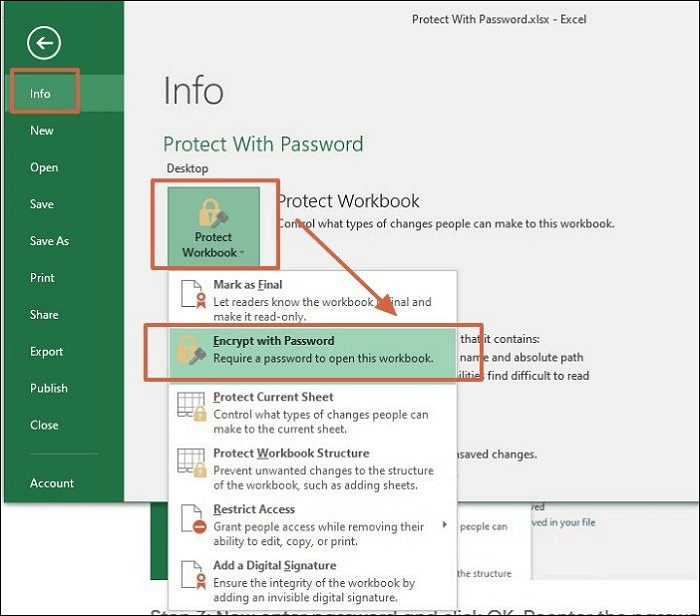
Code Example

Sub UnlockSort()
With Sheet1
.Unprotect Password:=“yourpassword”
.Range(“A1:B10”).Locked = False
.Protect Password:=“yourpassword”, DrawingObjects:=True, Contents:=True, Scenarios:=True, _
AllowSorting:=True, AllowFiltering:=True
End With
End Sub
Using Excel’s Range Protection with Users in Mind
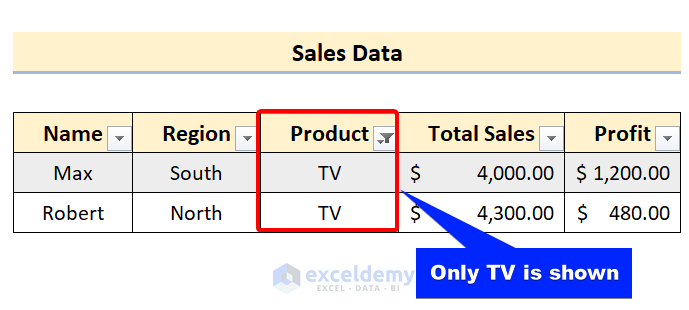
You can apply different levels of protection to different parts of your sheet:
- Use the ‘Format Cells’ dialog to lock or unlock specific cells.
- Select the cells, right-click, and choose ‘Format Cells’ > ‘Protection’ tab.
- Uncheck ‘Locked’ for cells you want users to be able to sort or edit.
⚠️ Note: This allows users to make changes only within the unlocked range.
Sorting with a User Interface

For a more user-friendly approach, you can create a macro-enabled custom user form:
- Design a form using Excel’s form controls for selecting sort options.
- Link the form controls to VBA code to execute the sort operation.
- Ensure the sheet remains protected except during sorting.
In conclusion, sorting in protected Excel sheets can be managed through several methods, each catering to different needs regarding data security and user interaction. Whether you choose to temporarily unprotect the sheet, use Excel’s built-in features for controlled sorting, leverage VBA for custom control, protect ranges, or design a user interface, the key is to balance protection with necessary functionality. By following these approaches, you ensure that your Excel data remains both secure and functional for sorting and analysis.
Can I sort a password-protected Excel sheet?

+
Yes, you can enable sorting on a protected sheet by allowing specific users or everyone to sort the data through Excel’s protection settings or VBA.
How do I unlock cells for sorting on a protected sheet?

+
Use the ‘Format Cells’ feature to unlock the cells or ranges you want users to be able to sort. Then protect the sheet with the ‘Allow Users to Sort’ option checked.
What are the risks of allowing sorting on a protected sheet?

+
Allowing sorting can introduce risks like data manipulation or errors if not properly monitored. Always ensure that your sorting permissions are aligned with your security policies.
Can I use VBA to protect Excel sheets?

+
Absolutely, VBA can be used to automate protection, unlocking for sorting, and even customizing user interfaces to manage sheet interactions safely.



