Aggregate Excel Sheets: Simple Data Merging Guide

Why Merge Excel Sheets?

Working with data often involves combining information from multiple sources to create a comprehensive analysis, report, or database. Excel, being one of the most widely used tools for data manipulation, provides various methods to merge different spreadsheets efficiently. Whether you're merging sales data from different regions, customer information from separate databases, or financial records across different fiscal periods, knowing how to aggregate Excel sheets can significantly streamline your workflow.

Methods for Merging Excel Sheets

There are several techniques you can use to merge Excel sheets, each suited to different scenarios:
- Manual Copy/Paste: Simplest for small datasets, but not scalable or efficient for larger data sets.
- Excel's Consolidate Feature: Useful for summarizing data from multiple ranges using a common field or label.
- Power Query: Ideal for more complex data transformations, filtering, and merging with queries.
- VBA Macros: For automated merging when dealing with consistent data structures and frequent updates.
- Third-Party Tools: Sometimes external software can be more efficient or specialized for certain tasks.
Step-by-Step Guide to Using Excel's Consolidate Feature
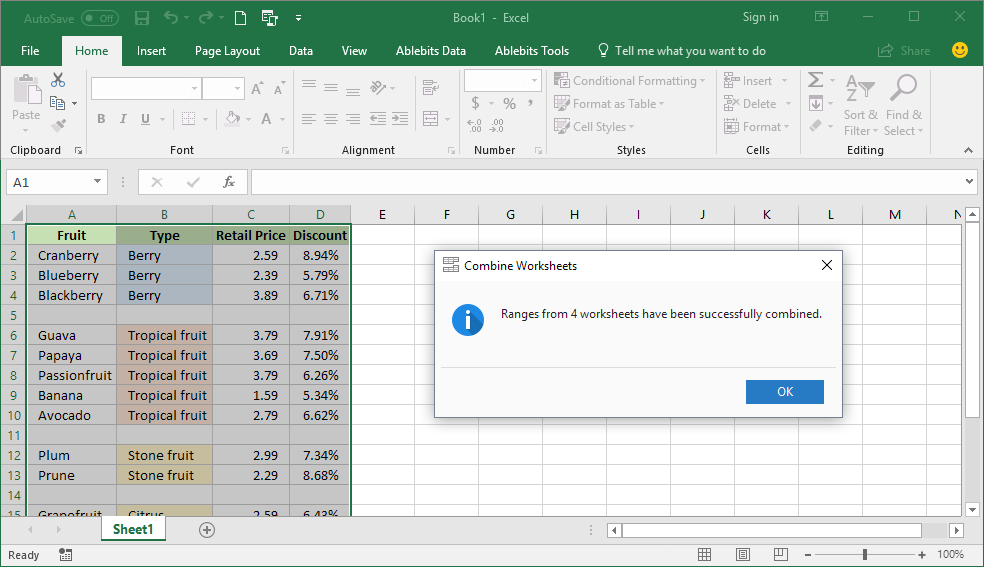
Excel's consolidate function is perfect for merging data by a common identifier:
- Open the workbook where you want to consolidate data.
- Click on the worksheet where you want the merged data to appear.
- Select an empty cell for your results.
- Go to the Data tab, then choose Consolidate from the Data Tools group.
- In the Consolidate dialog:
- Choose the function for summarizing the data (e.g., Sum, Average).
- Click Add to add the ranges you want to consolidate. Each range can come from a different worksheet or even different workbooks.
- Select the checkbox for Top row and/or Left column to use labels for identification.
- Select Use labels in if you want to reference cells by their labels.
- Click OK to merge the data based on the common identifier(s).
💡 Note: Ensure that the data structure across sheets is consistent for this method to work smoothly. Any inconsistencies can lead to misaligned data.
| Consolidation Method | When to Use | Limitations |
|---|---|---|
| Manual Copy/Paste | Small datasets, occasional use | Time-consuming, error-prone |
| Consolidate | Summarize data across multiple sheets with common identifiers | Limited by cell references, less flexible |
| Power Query | Complex data merging, data transformation | Steeper learning curve, requires some knowledge of data modeling |
| VBA Macros | Automation, consistent merging of similar datasets | Requires VBA knowledge, less visible data transformation |

Advanced Merging with Power Query

For those looking for more control over data merging, Power Query in Excel provides robust features:
- Open Excel and go to the Data tab, then select Get Data.
- Choose From Other Sources > From Excel Workbook to load the sheets you want to merge.
- Once loaded, click on Combine and then select Merge.
- Select the common column or identifier to join the data on.
- Choose the type of join (e.g., Inner Join, Left Outer Join).
- Power Query will display a preview of the merged data where you can further transform or clean the data.
- When satisfied, click Close & Load to insert the merged data into your workbook.
📢 Note: Power Query allows for advanced filtering, data type transformation, and formula application before loading data into Excel, making it a powerful tool for data analysts.

Final Thoughts

Merging Excel sheets is not just about putting data together; it's about making sense of your data in an organized, efficient manner. Whether you're dealing with financial spreadsheets, customer databases, or any other form of data, understanding these methods can significantly enhance your data management skills. From simple manual operations to advanced querying and automation, each technique offers different benefits and is suited for different scales of data aggregation.
What is the best method for merging small datasets?

+
For small datasets, manual copy/paste or Excel’s consolidate feature are often the simplest and fastest methods to use.
How does Power Query differ from VBA for merging Excel data?

+
Power Query focuses on data transformation and query, providing a visual interface for complex data merging tasks. VBA, on the other hand, excels in automation and is better for recurring tasks where the data structure remains constant.
Can I merge data from different Excel workbooks?

+
Yes, you can merge data from different workbooks using Power Query or by manually setting up consolidation in Excel with references to external workbooks.
What are the limitations of using Excel’s consolidate function?

+
The consolidate function in Excel has limitations including handling only summarized data, limited data transformation capabilities, and reliance on consistent data structures.