5 Easy Steps to Insert VBA Code in Excel
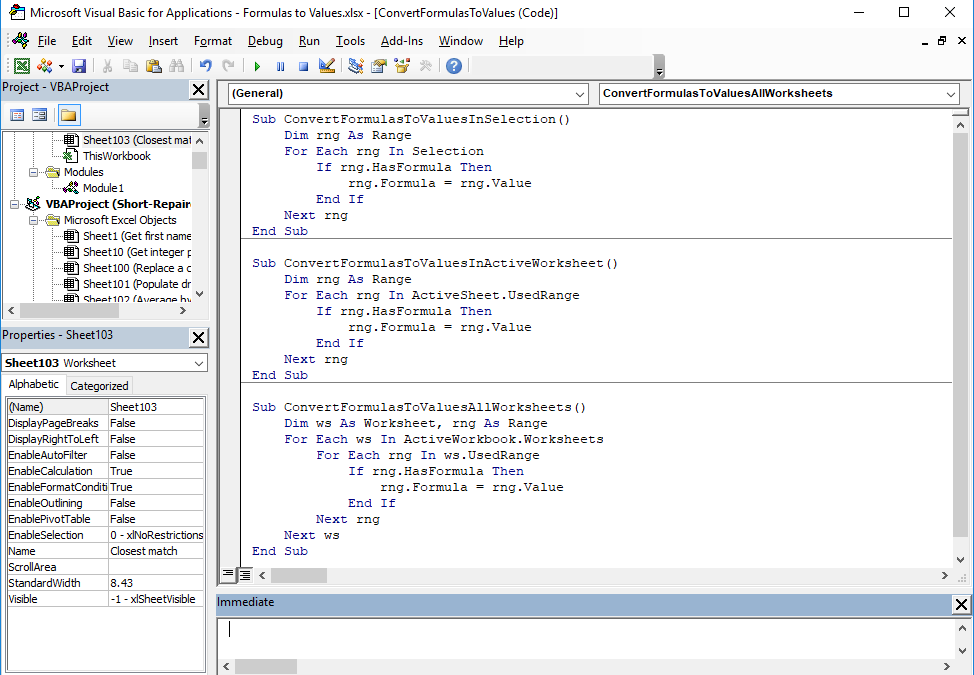
Understanding how to insert VBA code in Excel can significantly enhance your productivity and automation capabilities within spreadsheets. Visual Basic for Applications (VBA) is an event-driven programming language embedded in Microsoft Office applications, particularly Excel, which allows users to automate repetitive tasks, create custom functions, and interact with Excel's functionalities in a dynamic way.
Step-by-Step Guide to Inserting VBA Code in Excel

1. Opening the Visual Basic Editor

First, you need to access the Visual Basic Editor (VBE). Here’s how you can do it:
- Press ALT + F11 on your keyboard, or
- Go to the Developer tab, and click on Visual Basic.
💡 Note: If you don't see the Developer tab, go to File > Options > Customize Ribbon, and check the Developer box.
2. Inserting a New Module

Once you have the VBE open:
- Right-click on any object in the Project Explorer.
- Select Insert, then choose Module.
This step creates a new module where you can write your VBA code.
3. Writing or Pasting VBA Code

In the newly inserted module:
- Start typing your VBA code directly into the code window.
- Or, if you have code ready from another source, you can copy and paste it into the module.
Here’s a simple example of VBA code to display “Hello, World!” in a message box:
Sub SayHello()
MsgBox "Hello, World!"
End Sub4. Running Your VBA Code

To execute your VBA script:
- Place the cursor anywhere within the subroutine or function you want to run.
- Press F5 or click on the Run button.
- Alternatively, you can use macros to execute your code by accessing them from the Excel interface.
5. Saving and Closing the VBE

Before exiting the VBE:
- Ensure you save your VBA project by clicking on File > Save.
- Close the VBE window.
This action saves the VBA code within the Excel workbook, preserving your automation for future use.
Inserting VBA code into Excel opens a world of possibilities for automating tasks, creating custom functions, and enhancing data interaction. With these 5 easy steps, you can start harnessing the power of VBA to streamline your Excel work.
What is the Developer Tab in Excel?

+
The Developer Tab in Excel is a toolbar that provides access to advanced features like VBA scripting, form controls, and XML tools. It’s not visible by default but can be enabled from Excel’s Options menu under Customize Ribbon.
Can VBA Code Be Run on Any Version of Excel?

+
VBA is supported across various versions of Excel, but some functions or syntax might differ in older versions. Always check compatibility when moving VBA projects between different versions.
How Do I Protect My VBA Code?

+
You can protect your VBA code by using the VBA Project Properties to lock the project with a password. Navigate to Tools > VBA Project Properties > Protection, then set a password to prevent unauthorized editing.
What Are Macros in Excel?

+
Macros in Excel are sequences of VBA code that automate repetitive tasks. They can be recorded, edited, and executed from within Excel to perform actions like formatting cells, running calculations, or data manipulation.