5 Easy Ways to Embed VB Code in Excel
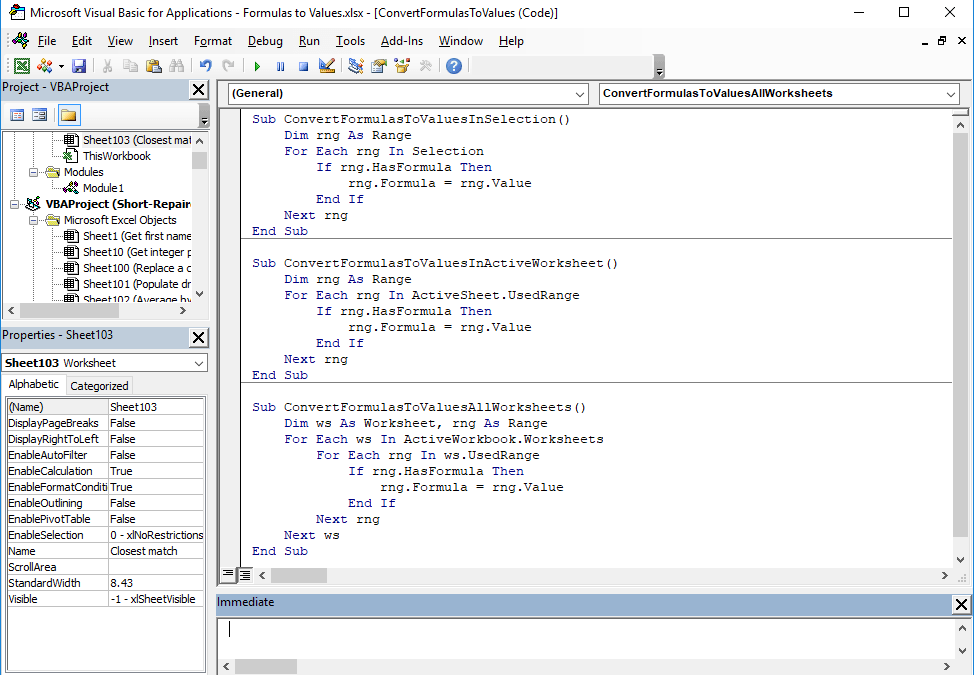
Visual Basic for Applications (VBA) is a powerful tool within Microsoft Excel that can automate tasks, create custom functions, and enhance the interactivity of spreadsheets. For many users, integrating VBA code into Excel can seem daunting due to its programming nature, but with a few straightforward methods, anyone can start embedding VB code into their Excel workbooks. Here are five easy ways to embed VB code in Excel:
1. Using the VBA Editor

The most common and straightforward way to embed VB code in Excel is by accessing the VBA Editor. Here’s how you can do it:
- Open Excel and press ALT + F11 to open the VBA editor.
- In the Project Explorer on the left, double-click on the workbook or sheet you want to work with.
- Type or paste your code into the opened module window. Here’s a simple example:
Sub HelloWorld()
MsgBox "Hello, World!"
End Sub
💡 Note: Ensure you save your workbook as a Macro-Enabled Workbook (.xlsm) to keep your VBA code when saving.
2. Writing Event Macros

Event macros are triggered by specific events like opening a workbook or selecting a cell. Here’s how to write an event macro:
- Open the VBA editor as described above.
- Locate and double-click on the desired Workbook or Worksheet object.
- From the dropdown at the top, select Workbook or Worksheet then choose an event like Open or SelectionChange from the right dropdown.
- Enter your code in the event handler:
Private Sub Worksheet_SelectionChange(ByVal Target As Range)
MsgBox "You selected " & Target.Address
End Sub
3. Adding Code to Shapes or Buttons

You can embed code in interactive elements like buttons or shapes for easy user interaction:
- Go to the Developer tab, if not visible, enable it through Excel Options.
- Choose either Button (Form Control) or Button (ActiveX Control) from the Insert menu.
- Draw the button, assign a macro to it, and then use the VBA editor to write the macro code:
Sub Button1_Click()
MsgBox "Button was clicked!"
End Sub
4. Inserting Code into Worksheet Code-Behind

Each worksheet can have its own set of code that runs when certain events occur:
- Open the VBA editor.
- Find your sheet, right-click, and choose View Code.
- Write your code directly into this section:
Private Sub Worksheet_BeforeDoubleClick(ByVal Target As Range, Cancel As Boolean)
Cancel = True
MsgBox "You double-clicked " & Target.Address
End Sub
⚠️ Note: Changes here will affect only the active sheet unless you replicate them across multiple sheets or use the Workbook code-behind.
5. Using Excel’s Name Manager for Macros

Although less common, Excel’s Name Manager can be used to assign macros to named ranges:
- In Excel, go to Formulas > Name Manager.
- Create a new name or edit an existing one and assign the macro like this:
="=macro_name()"
To run this macro, reference this named range in a formula.
The Power of Embedding VB Code in Excel
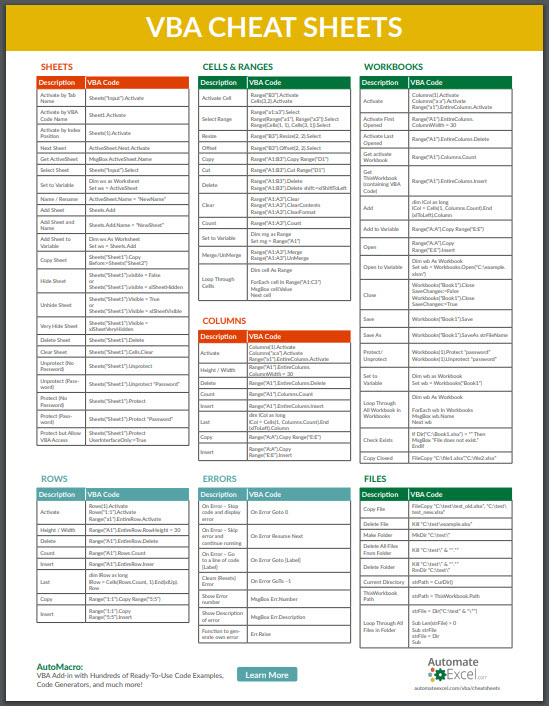
The ability to embed VB code into Excel opens up a realm of possibilities for users to tailor their spreadsheets to meet complex requirements or automate repetitive tasks. By understanding these methods, you can enhance your productivity, customize user experience, and expand Excel’s capabilities beyond what pre-built functions offer.
Remember that while these methods are straightforward, VBA coding requires attention to detail. Always test your macros in a safe environment before deploying them in critical work, and consider security best practices to protect your work from macro viruses.
Can I use these methods with any version of Excel?

+
Yes, these methods work with most modern versions of Excel that support VBA, including Excel 2010, 2013, 2016, 2019, and Microsoft 365.
Is VBA necessary for basic Excel tasks?

+
No, VBA isn't necessary for basic tasks, but it becomes indispensable when you need to automate, customize, or perform complex data manipulation beyond Excel's built-in functions.
How do I enable macros if they're disabled?

+
Go to File > Options > Trust Center > Trust Center Settings > Macro Settings, then choose a setting to enable macros from trusted sources.
Can I edit or delete a macro once it's embedded?
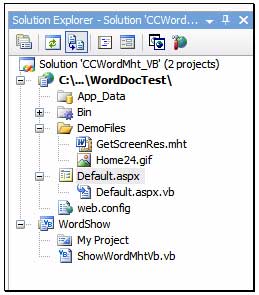
+
Absolutely. Use the VBA editor to locate the macro, then you can edit or delete the code as needed.
Are there security concerns with VBA macros?

+
Yes, VBA macros can be a vector for malware if not from trusted sources. Always ensure you enable macros from sources you trust and keep your antivirus software updated.
Finally, mastering the embedding of VB code in Excel isn’t just about understanding the code itself, but also about knowing how Excel interacts with VBA to enhance your spreadsheets. Whether it’s for automation, custom functions, or user interaction, these methods provide a solid foundation for any Excel user looking to push the limits of what’s possible within the platform.