5 Easy Steps to Add Values Across Excel Sheets

When working with Excel, you might often find yourself in a situation where you need to add values from different sheets to summarize data or create comprehensive reports. This task, which might seem tedious at first, can be streamlined using a few simple tricks in Microsoft Excel. In this comprehensive guide, we will walk through the 5 easy steps to add values across multiple Excel sheets. Whether you're managing financial reports, consolidating data from various departments, or simply organizing personal information, these techniques will save you time and enhance your spreadsheet skills.
Understanding the Basics

Before diving into the steps, let’s clarify what we mean by ‘adding values across sheets’:
- Consolidation: Combining data from different sheets into one.
- Linking: Creating dynamic references where changes in one sheet update others automatically.
- Automation: Using Excel formulas to reduce manual data entry.
Step 1: Organize Your Workbooks and Sheets

Start with a well-organized workbook:
- Ensure each sheet has a clear and logical name.
- Make sure the data you want to sum is structured similarly across sheets.
| Sheet Name | Data Type | Starting Cell |
|---|---|---|
| Q1 Sales | Sales Data | A1 |
| Q2 Sales | Sales Data | A1 |
| Summary | Consolidated Data | A1 |
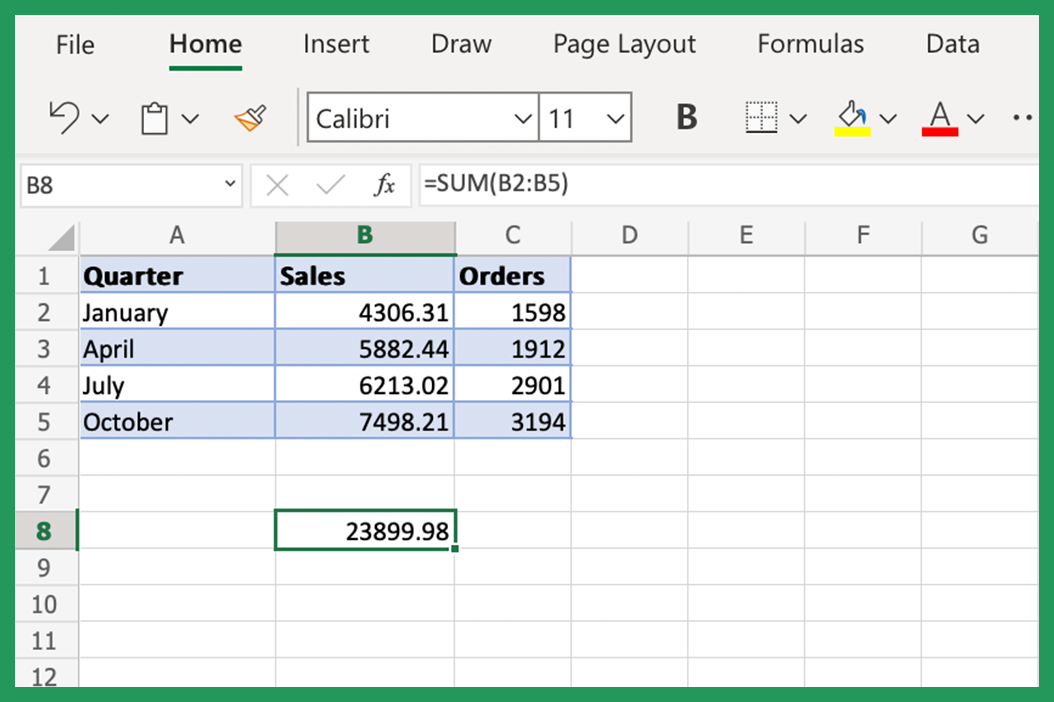
💡 Note: Consistency in data placement is key for seamless summing across sheets.
Step 2: Reference the Sheets

To add values from other sheets, you need to create references:
- Click on the cell where you want the total to appear.
- Type an equals sign (=) to start the formula.
- Navigate to the first sheet you want to reference and click on the cell containing the value you wish to sum.
For example, if you want to add values from ‘Q1 Sales’ and ‘Q2 Sales’ into ‘Summary’, you would:
<code>=</code>
Then click on cell A1 in 'Q1 Sales', type plus (+), and do the same for 'Q2 Sales':
```html
=Q1 Sales!A1 + Q2 Sales!A1
```
💡 Note: Press Ctrl+Tab to quickly navigate between sheets without using the mouse.
Step 3: Use Excel Functions for Summing

Instead of manually adding each cell, you can use functions like SUM:
- Select the cell for your sum.
- Type
=SUM(. - Navigate to the sheets, select the cells, and separate them with commas.
For example, to sum A1 from multiple sheets:
<code>=SUM('Q1 Sales'!A1, 'Q2 Sales'!A1)</code>
📝 Note: If you have many sheets, consider using 3D reference, like this:
=SUM(Sheet1:Sheet3!A1)
Step 4: Automate the Process with Dynamic References

Use dynamic references for automation:
- Use the
INDIRECT()function to create references from text strings. - Combine
INDIRECT()withSUM()for a more flexible formula.
Here’s how you could automate summing across sheets:
<code>=SUM(INDIRECT("'"&A1&"'!A1"), INDIRECT("'"&B1&"'!A1"))</code>
Where A1 and B1 contain sheet names like ‘Q1 Sales’ and ‘Q2 Sales’.
📊 Note: Be cautious with INDIRECT() as it can slow down your workbook if used excessively.
Step 5: Validation and Final Touches

After setting up your summing formulas, double-check for:
- Correct cell references.
- Data consistency across sheets.
- Overall formula accuracy.
Make sure your summary sheet correctly reflects the data from your source sheets. Also, consider:
- Applying formatting to your summary cells.
- Using conditional formatting to highlight changes or specific conditions.
Finalizing your workbook:
✅ Note: Always save your work before applying changes to ensure data integrity.
To wrap up, adding values across Excel sheets is a practical skill that enhances data management efficiency. By organizing your workbook, mastering sheet references, employing Excel functions, automating with dynamic references, and validating your work, you can perform complex data analysis with ease. The flexibility and automation provided by Excel’s functions not only save time but also reduce the likelihood of human error. This skill is indispensable in environments where data from multiple sources needs to be synthesized into actionable insights.
Remember, practice makes perfect. As you become more comfortable with these techniques, you’ll find that Excel can handle much more than simple arithmetic operations, turning it into a powerful tool for data analysis and reporting.
How do I sum values from different sheets without typing each one?
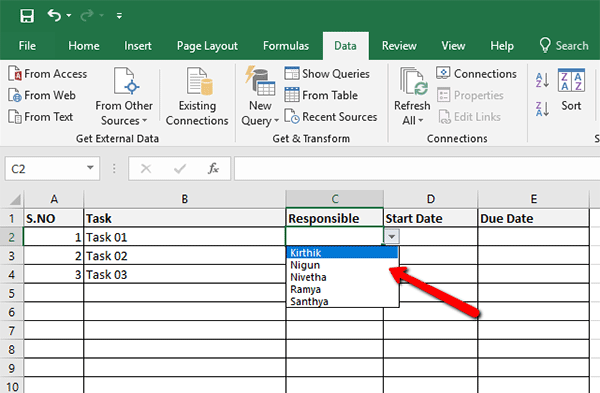
+
You can use the SUM function with a range of sheets, like =SUM(Sheet1:Sheet3!A1). This sums the A1 cell from Sheet1 through Sheet3.
Can I reference cells dynamically based on sheet names?
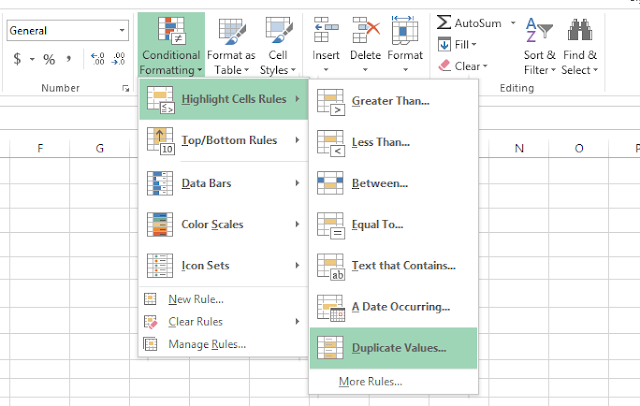
+
Yes, you can use the INDIRECT function combined with cell references. For example, =SUM(INDIRECT(“‘”&A1&“’!A1”)) where A1 contains the sheet name.
What should I do if the cell values change?

+
Use dynamic references or 3D references. This way, changes in source cells will automatically update your summary sheet.
Are there performance issues with using INDIRECT?

+
Yes, INDIRECT can slow down your workbook if used extensively, as it requires Excel to recalculate references dynamically each time the sheet is opened or changed.